Using past track software, Ownloading data from your, Device to – LandAirSea GPS Tracking Key Pro User Guide User Manual
Page 17: Rack, Landairsea tracking key/pro ® user guide
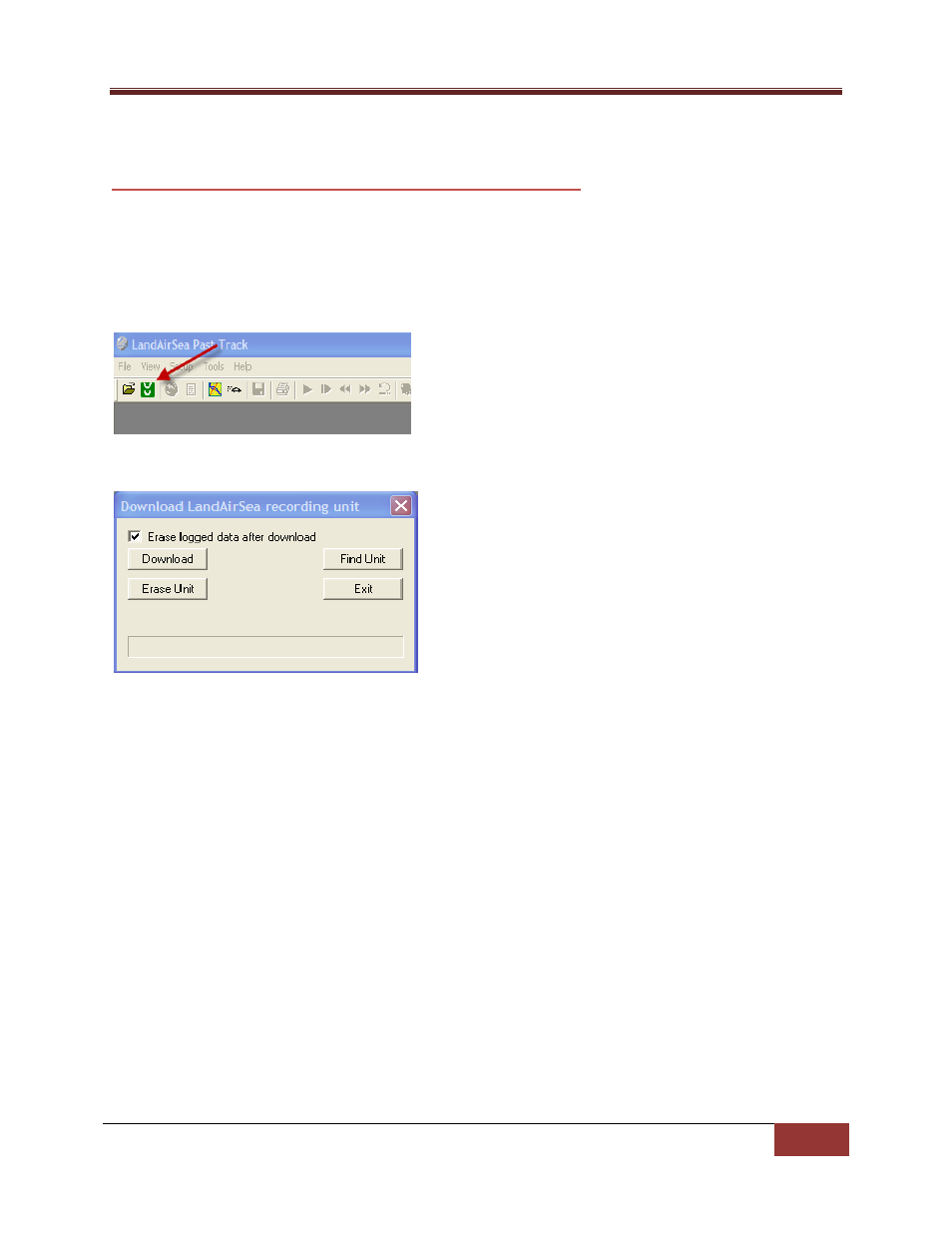
LandAirSea Tracking Key/Pro ® User Guide
LandAirSea, Inc | User Guide 2010
17
Using Past Track Software
D
OWNLOADING DATA FROM YOUR
GPS
DEVICE TO
P
AST
T
RACK
1. Install the Past Track software using the disk that came with your device.
2. Insert the GPS device into the USB port of your computer.
3. Open Past Track. The Past Track screen will be gray and many of its icons grayed‐out until you
download data.
4. Click on the Download Button.
5. The Download dialog box will open
6. Click on ‘Find Unit’
7. After the device is found, click on Download, the device will begin to download.
8. Past Track will ask you to ‘Save’ the file after it has downloaded. The default location for saving
files is My Documents.
9. After you have saved the file, the Action screen will open and you will have three choices.
Choose Street Maps to open the data to view the track of your vehicle in our
maps.
