Landairsea tracking key/pro ® user guide – LandAirSea GPS Tracking Key Pro User Guide User Manual
Page 28
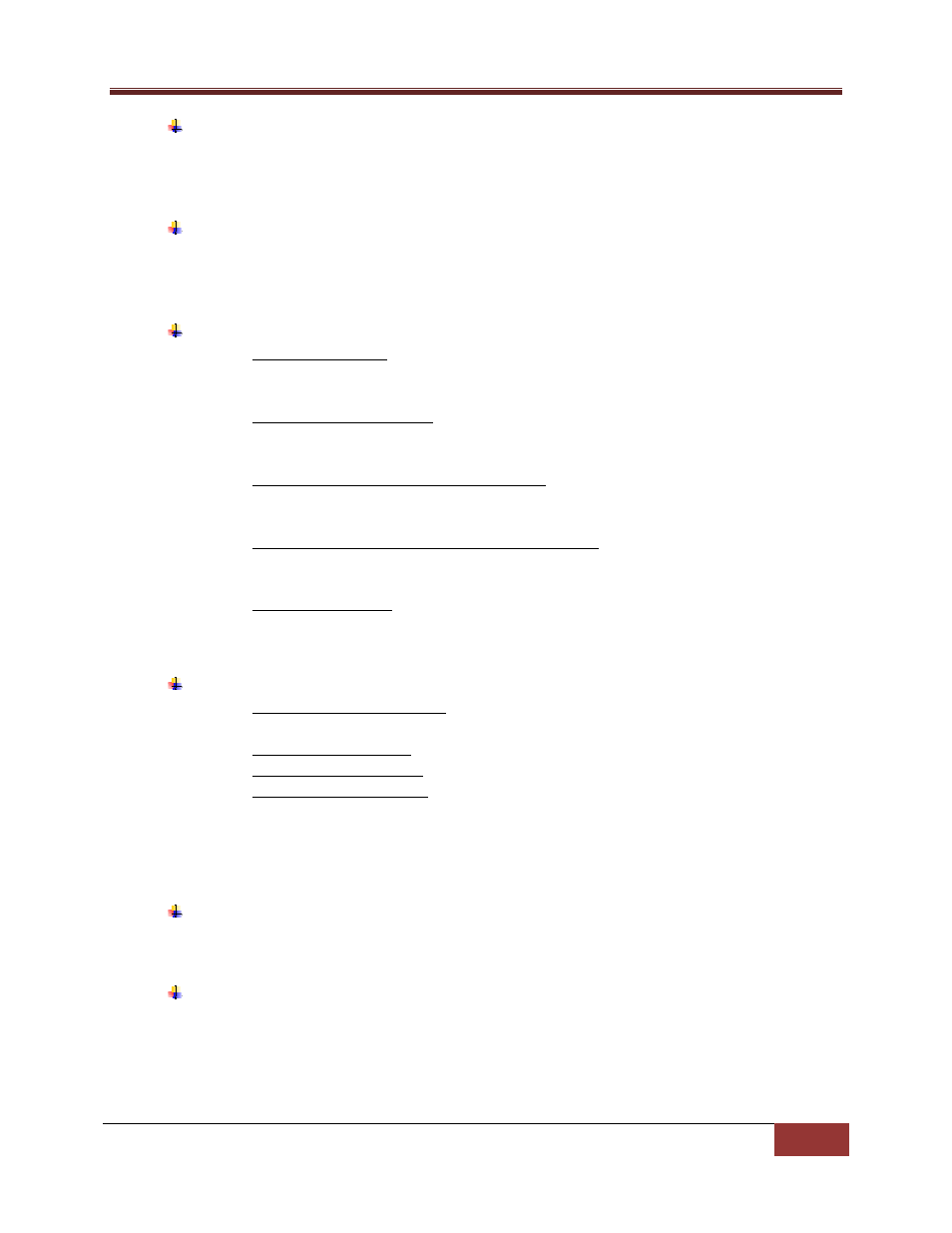
LandAirSea Tracking Key/Pro ® User Guide
LandAirSea, Inc | User Guide 2010
28
Icon 7 is the “Save” icon. This icon, when activated, will allow you to save the data that you
are viewing to a default save location. You may change this save location as long as it is
within the My Documents folder.
Icon 8 is the “Print” icon. You will be able to print the map that you are looking at as well as
the tracking information displayed on it. As soon as you select this icon, a command will be
sent to print.
Icons 9A‐E are your Play by Play Options.
o
A is the “Play” icon. This icon, when activated, will start the small car on the screen
to move. It will follow along the path that was set by the information downloaded
from your tracker.
o
B is the “Pause/Step” icon. This icon, when activated, will pause the progress of the
play by play and will also allow you (once pressed again) to move on to the next step
on the play by play.
o
C is the “Slower” icon, not the rewind icon. This icon when activated will slow the
speed of the play by play in half. This will happen every time it is pressed. If you
press it twice, it is now four times slower than it was originally.
o
D is the “Faster” icon, also known as Fast Forward. This icon, when activated, will
double the speed of the play by play. This will happen every time it is pressed. If you
press it twice, it is now four times faster than it was originally.
o
E is the “Reset” icon. This icon, when activated, will reset the play by play to the
starting position and allow it to play form the beginning.
Icons 10A‐G are your Map Viewing Options.
o
A is the “Zoom All Out” icon. This allows you to view the map in its entirety. It will
zoom out of any position to fix on a view of the entire map.
o
B is the “Zoom In” icon. This allows you to zoom in to the map for closer viewing.
o
C is the “Zoom Out” icon. This allows you zoom out of the map for farther viewing.
o
D‐G are the “Pan…” icons. They allow you to pan the map in one of four cardinal
directions. The arrow facing left allows you to pan West, the arrow facing right
allows you to pan East. The arrow facing up North, and the arrow facing down
South.
Icon 11 is the “Time Stamp” icon. This icon will allow you to view all major stopping points
that were recorded and the time for each.
Icon 12 is the “Interval” icon. This icon will allow you to view how much time has passed
between two points. Simply click this icon when you want to see how much time has passed
between the designated start and stop points.
