Troubleshooting guide, Eneral, Roubleshooting – LandAirSea GPS Tracking Key Pro User Guide User Manual
Page 35: Landairsea tracking key/pro ® user guide
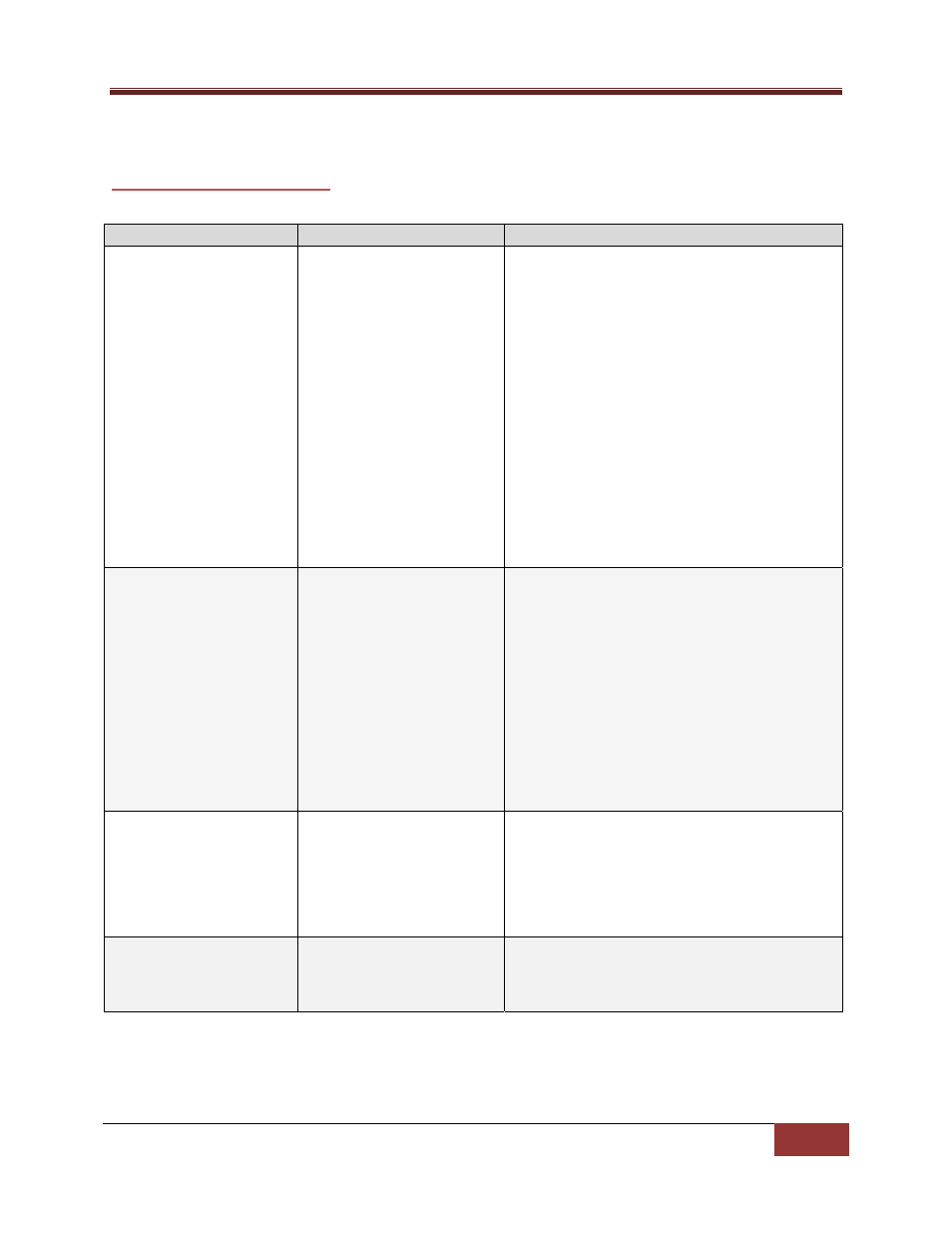
LandAirSea Tracking Key/Pro ® User Guide
LandAirSea, Inc | User Guide 2010
35
Troubleshooting Guide
G
ENERAL
T
ROUBLESHOOTING
Problem
Cause
Solution
Error message reads –
“Device not found”
Low battery power.
Drivers are not installed
Check Battery Indicator Light and replace the
batteries
Plug in the unit to your USB Port. Go to your
Control Panel > System > Click the Hardware Tab
> Device Manager. Find the Item called Ports and
double click it. The Tracking Key will be listed
there. (May also appear as Antaris 4 GPS). If you
do not see it, then restart your computer with the
Tracking Key plugged in. If it is listed with a yellow
exclamation mark right click it and select
Uninstall, after which reboot your computer. Then
follow the instructions in the Software Installation
on page #.
Cannot Find the USB Plug,
Power Switch, or Battery
Compartment
No Cause
There is a rectangular protective cap that is
snapped in on the front of the unit. Pull on this
cap to expose the USB Plug
There is no power switch on the Tracking Key.
Once you place batteries in the unit, it will be ON.
To turn the unit off, remove the batteries or
within 2 minutes the unit will enter sleep mode
(Note: the Green LED will not turn off when in
sleep mode). The Tracking Key Pro is equipped
with a power switch.
Error message reads –
“Memory Empty‐ No
downloadable data.”
Placement within the
vehicle.
Low battery power
Double check your placement, and move the
device if necessary. The GPS indication light will
flash when there is a good GPS lock.
Replace the batteries.
Red battery indication light
or the light turns off right
away.
Low battery power.
Replace the batteries
