Set google earth® (4), Low speed data display (5), Activity report setup (6) – LandAirSea GPS Tracking Key Pro User Guide User Manual
Page 23: Landairsea tracking key/pro ® user guide
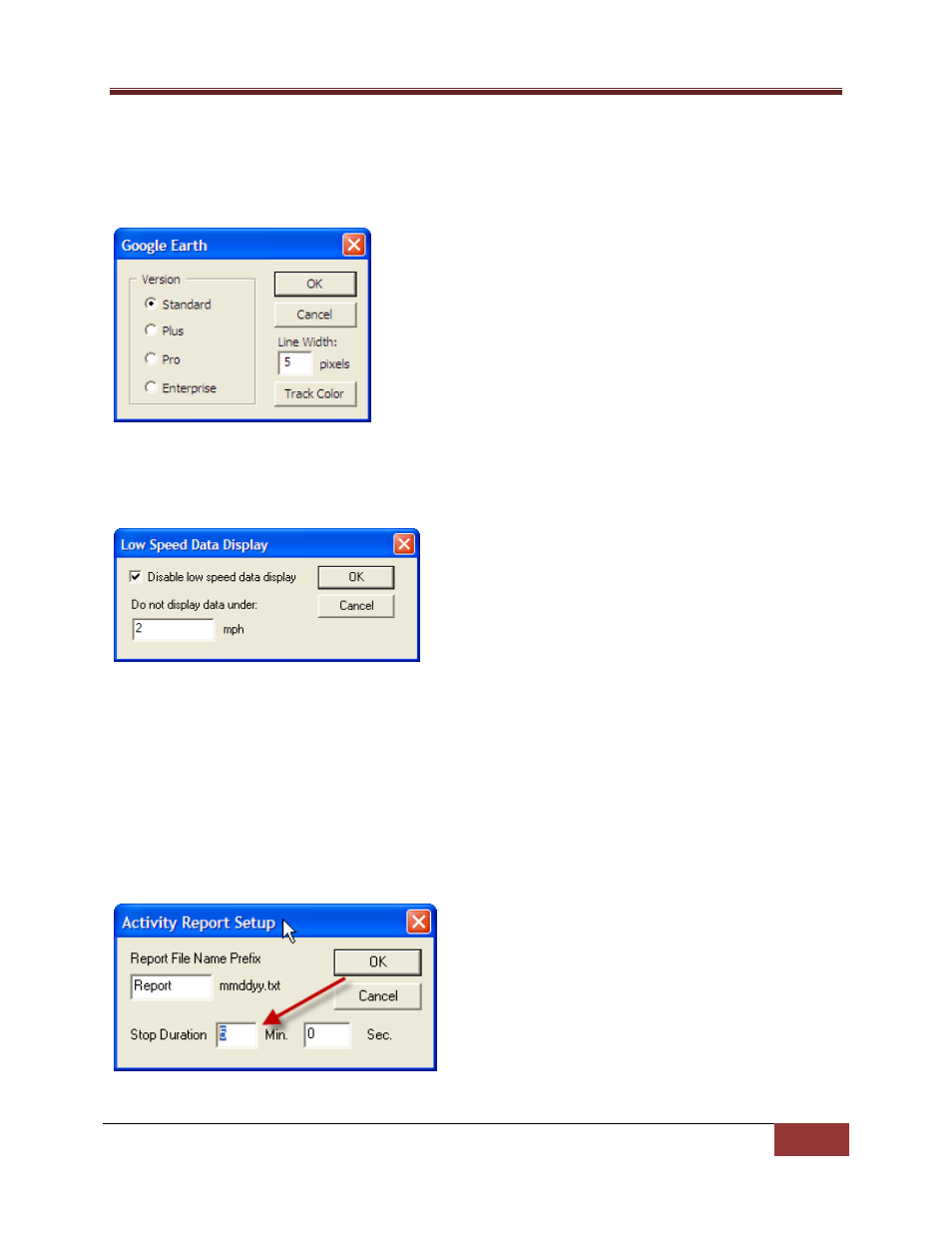
LandAirSea Tracking Key/Pro ® User Guide
LandAirSea, Inc | User Guide 2010
23
Set Google Earth®
(4)
In the Set Google Earth® setup menu you can set Google Earth® version (default is Standard DO NOT
change this). You can also set tracking line width in pixels and set the color of the tracking line shown in
Google Earth®.
Low Speed Data Display (5)
Past Track will not display data if your vehicle is traveling under 2 miles per hour. This is the default, if
you want to change this setting or disable it, you can do that in this screen.
Activity Report Setup (6)
In this screen you can set up the default naming of the file that is saved to create the Activity Report.
Your GPS device is setup to record stops of 4 minutes or more. A stop will not display in reports unless it
is 4 minutes or more. If you would like to change the stop duration of stops that are displayed in reports,
follow the instructions below. Please note that older versions of Past Track may have the default setting
as 10 minutes. This can be changed are identified within this section
In the Stop Duration field of the Activity Report setup screen, set the time you would like for your GPS
device to be stationary in order to register a stop.
Choose ‘Ok’ and your reports will now display stops at the time that you have set.
