GBC Digicoil User Manual
Page 16
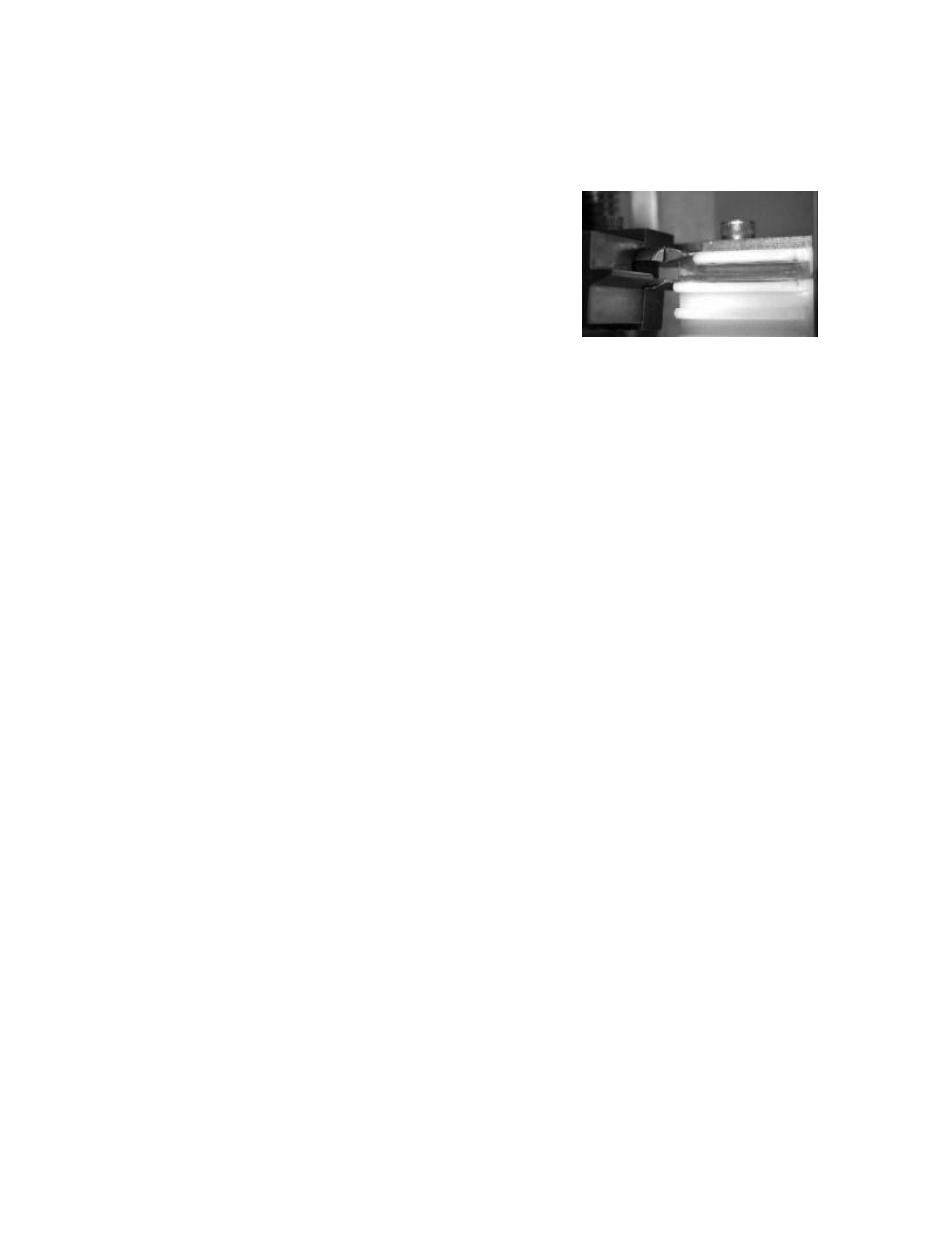
15
6. Press the Foot Switch – the DigiCoil will insert the coil into the document and drop the Document to the Cut/Crimp
Station.
7. The LCD will read “Check Crimp Position”.
8. Open the Clear Access Panel on the left side on the DigiCoil to access the Cut/Crimp Station.
9. The LCD will read “ESTOP/Lid Open – Press Reset” as a safety
measure.
10. Using the Knife Adjustment Knobs on the front of the DigiCoil, move
each knife until the underside of the coil loop you would like to cut and
crimp aligns with the red line on the knife component.
11. Repeat Step 9 once for each knife.
12. Close the Access Panel.
13. Press Stop/Reset.
14. Press Start.
15. Press the Cut Crimp Manual button. The DigiCoil will then cut and crimp the document.
16. Press the Foot Switch and the document will be ejected.
17. Check the document to ensure you are satisfied with the cut and crimp. If not, repeat the entire Cut/Crimp Setup
procedure and make the necessary knife adjustments.
Binding With DigiCoil
1. Stack your documents to be bound on the top shelf of the Staging Area.
2. Place a supply of appropriately sized GBC 4:1 coils on the lower shelf of the Staging Area.
3. Place a coil on the Coil Driver so that the top loop of the coil is in contact with the Black Rollers.
4. For coil 14mm and smaller:
•
Place the entire document on the Right Bind Deck.
•
Check that it is fully justified against the Spine Former on the bind edge and the Document Stop on the bottom
edge.
5. For coil 16mm and larger:
•
Place on half of the document on the Right Bind Deck.
•
Check that it is fully justified against the Spine Former on the bind edge and the Document Stop on the bottom
edge.
•
Place the other half of the document on the Left Bind Deck.
•
Check that it is fully justified against the Spine Former on the bind edge and the Document Stop on the bottom
edge.
6. ALL COIL SIZES – all holes must be visible through the Platen (0.2475 Oversized Oval only). The tines of the
Platen cannot obstruct any of the holes.
7. Place the Document Guide Magnet on the Right Bind Deck.
8. Align the magnet with the middle of the unbound document, approximately ¼” from the edge of the document. The
magnet will help prevent the document from skewing as it drops down to the Cut/Crimp Station of the DigiCoil.
9. Press the Foot Switch and the unit will insert the coil and drop the document to the Cut/Crimp Station.
10. Repeat steps 3 through 9 using a new coil and document.
11. The DigiCoil will cut, crimp and eject the first document as it inserts the coil into the second document.
12. When your final document has been advanced to the Cut/Crimp Station, press the Foot Switch to cut, crimp and eject.
NOTE: It is very important to consistently off load the Output Stacker. Do not allow the stacker
to overflow, as this may cause a jam.
