3 connection to the pc – Metrohm 757 VA Computrace User Manual
Page 19
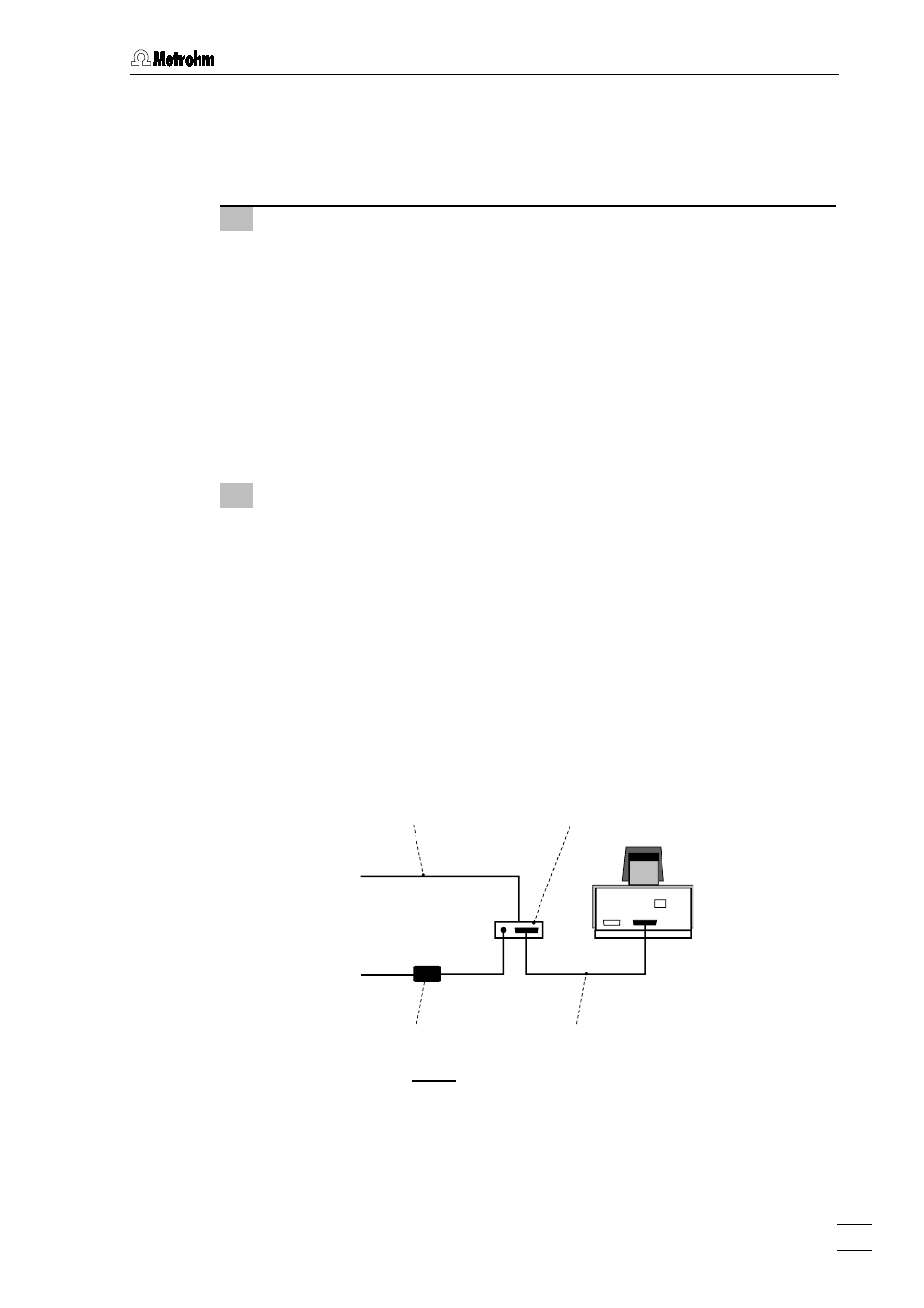
3.2 Installation of the 757 VA Computrace Stand
757 VA Computrace – Hardware
15
3.2.3
Connection to the PC
The 757 VA Computrace Stand is connected to the PC via 6.2155.000 VA Com-
putrace Interface. Proceed as follows:
1 Software installation
• Switch on PC and start operating system (Windows™
2000) without
connection of the VA Computrace Interface via USB cable.
• Insert installation CD into CD drive.
• If the autorun option for the CD drive is disabled, select
and
Run
.
Browse for the
Setup.exe
file on the installation CD and click on
.
• Click on "
757
" and follow the instructions given in the setup program.
Select the
VA Computrace Interface (USB)
option for the interface type. The
software package will be installed in the desired directory (the default di-
rectory is
Programs/Metrohm/757 VA Computrace
).
• Restart the PC.
2 Connection of the VA Computrace Interface
• Connect 6.2155.000 VA Computrace Interface to connection 14 "PC
Interface" of the 757 VA Computrace using the
6.2135.010 cable and
switch on 757 VA Computrace Stand (see Fig. 5).
• Connect VA Computrace Interface to the 6.2158.000 Mains Adapter
connected to the mains.
• Connect VA Computrace Interface to the PC using the 6.2151.020 USB
cable. The PC detects a new USB device and starts the setup wizard.
Insert installation CD into CD drive and follow the wizard instructions al-
ways selecting the recommended default options.
• Start the VA Computrace software.
757
6.2155.000 VA Computrace Interface
6.2151.020 USB Cable
6.2135.010 Cable
6.2158.000 Mains Adapter
PC
Mains
Fig. 5: Connection to the PC
