Com settings, Figure 9 com menu, Alarm options – Bird Technologies ACM Series-Manual User Manual
Page 28: Com settings alarm options
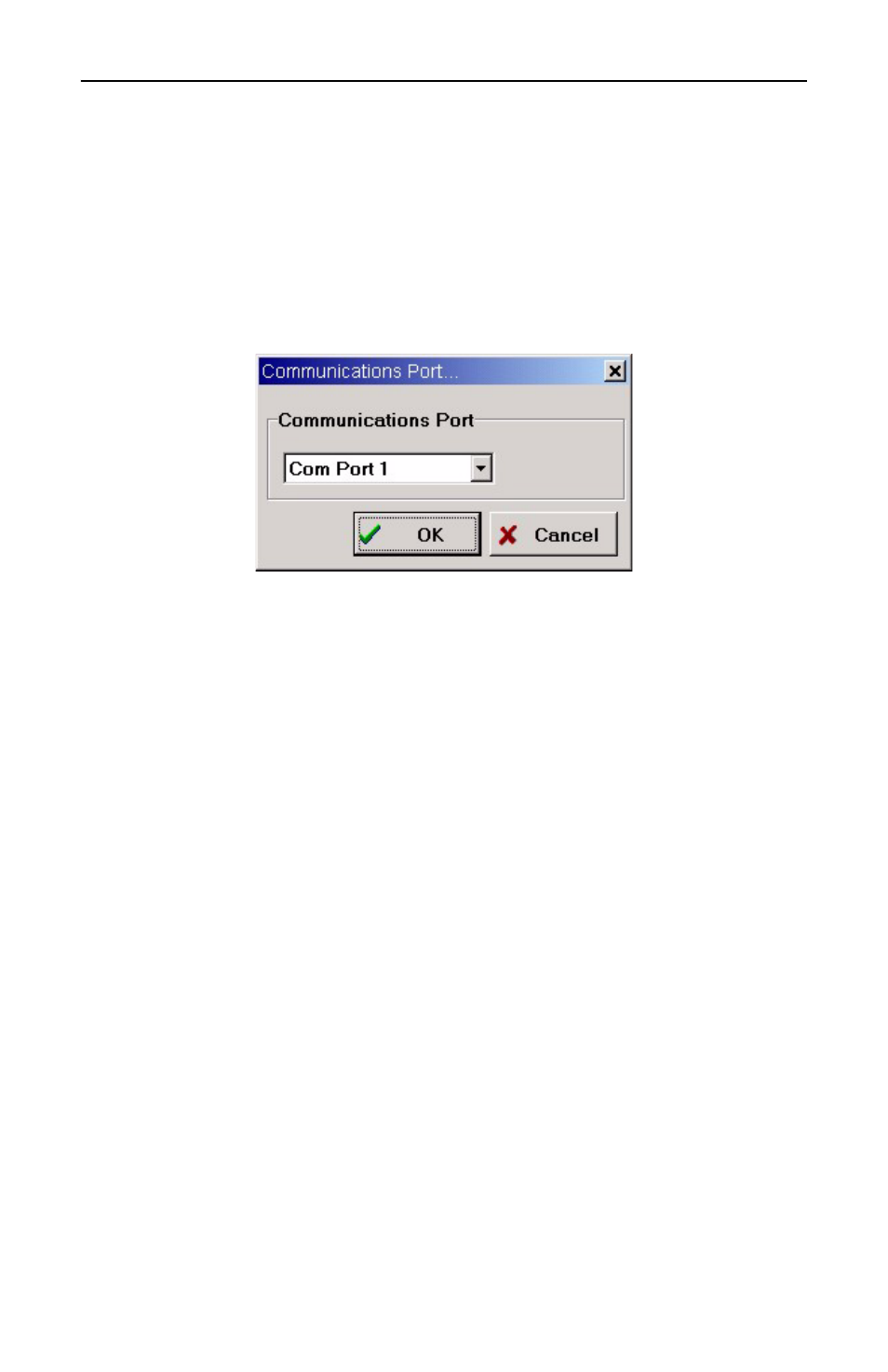
Bird Technologies
16
Com Settings
The PCTool software must be set to use the correct Com Port to com-
municate with the Antenna Monitor. The default is Com Port 1. To
change the Com Port, select the correct one from the “View>Comm
Port” menu, shown in Figure 9 below.
Figure 9 Com Menu
Alarm Options
Three alarms can be configured from the software. All alarms are con-
figured from the “View>Options” menu, shown in Figure 10 below.
z
High VSWR: Calculated VSWR exceeds a setpoint.
z
High Forward Power: Measured power exceeds a setpoint.
z
Low Forward Power: Measured power is less than a setpoint.
Note:
Some models are not equipped with all alarm variations.
Master Alarm Enable -
Allows the alarms to work. When this check-
box is unchecked, all alarms will be disabled. When it is checked, the
VSWR alarm will automatically be enabled while “Alarm on Zero
Power”, “High Power Alarm”, and “Low Power Alarm” will be on or off
depending on their checkboxes.
Relay Energized on Alarm -
The energized state of the relay can be
set. When this checkbox is unchecked, the relay will be de-energized
when an alarm is detected and energized when there is no alarm.
With this setting, the alarm is fail-safe. When it is checked, the relay
will be energized when an alarm is detected and de-energized when
there is no alarm.
