Display settings, Sound settings, Network services – Bang & Olufsen Serenata - User Guide User Manual
Page 51: 3 display settings 8.4 sound settings, P. 51, P. 51 p. 51
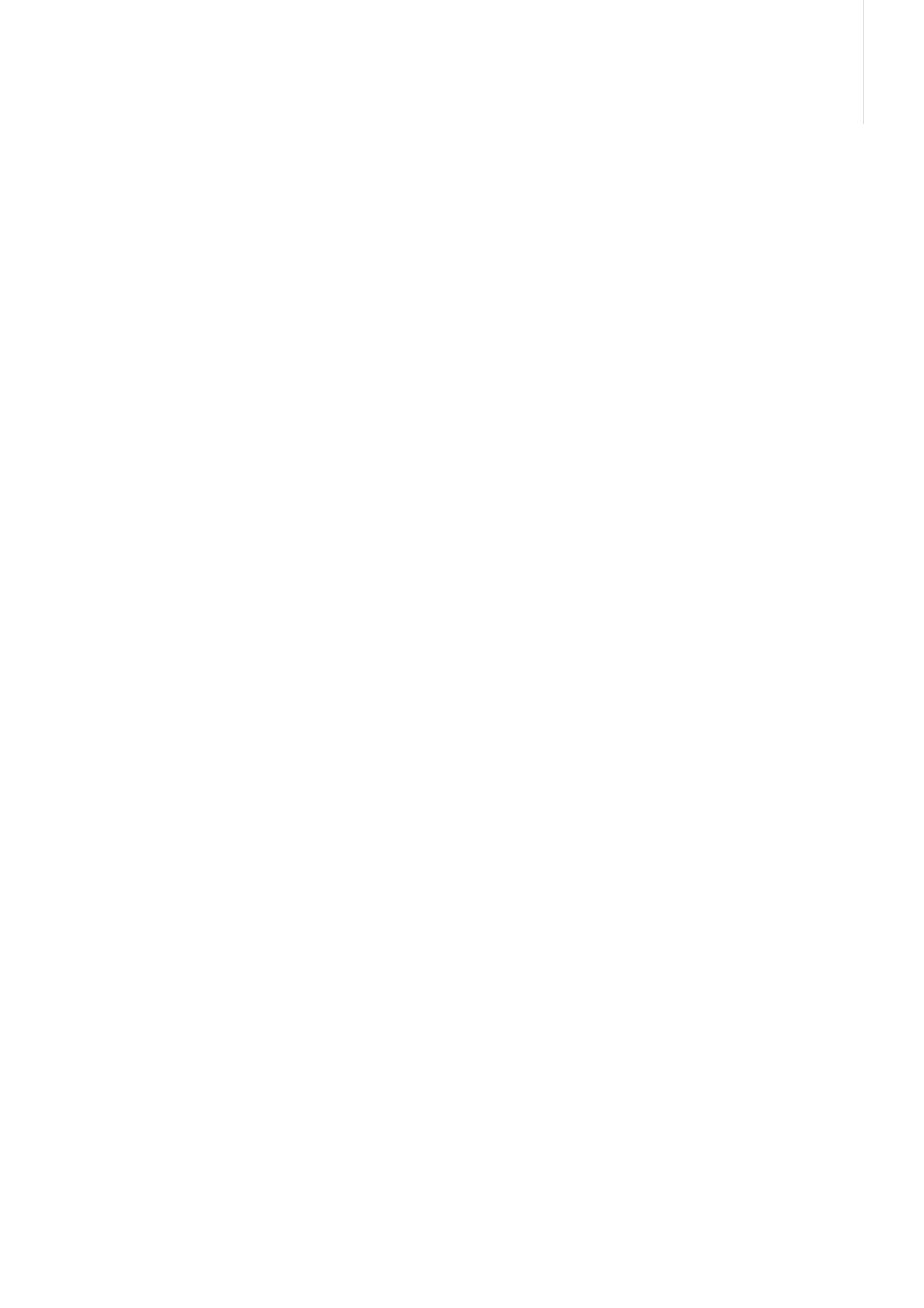
51
Display settings
Use this menu to change settings for the display
and backlight.
- Idle display: select a display item for the Idle
screen.
- Brightness: adjust the brightness of the display
for varying lighting conditions.
- Backlight: select the length of time the backlight
of the display stays on.
- Dim: select the length of time the display is in
Dim mode after the backlight turns off. After a
specified time has elapsed, the display turns off.
Sound settings
Use this menu to customise sound settings to suit
your preferences.
- Ringtone: select a ringtone for the call ringer.
- Ring volume: select a ringtone volume.
- Ringtone type: specify how you are to be
informed of incoming calls.
Melody: the phone rings using the selected
ringtone.
Vibration: the phone vibrates but does not ring.
Vibration and melody: the phone vibrates and
rings at the same time.
Mute: the phone mutes the call ringer.
- Message tone: select a ringtone for incoming
messages.
- Message volume: select a ringtone volume for
incoming messages.
- Message tone type: specify how you are to be
informed of incoming messages.
- Alerts during calls: set the phone to beep when
you receive a new message, or when an alarm is
triggered during a call.
- Quiet mode: specify how the phone alerts you
to a specific event in Silent mode.
Network services
Use this menu to access network services. Please
contact your service provider to check their
availability.
Call diverting
This network service reroutes incoming calls to a
phone number that you specify.
> Select the type of calls to be diverted.
> Select a call diverting option:
- Always divert: divert all calls.
- When busy: divert calls when you are busy
with another call.
- When no reply: divert calls when you do not
answer the phone.
- When unreachable: divert calls when you are
not in an area covered by your service provider
or when your phone is switched off.
- Cancel all: cancel all call diverting options.
> Select On on the upper field. To deactivate call
diverting, select Off.
> Select the Divert to field.
> Enter the number to which calls are to be
diverted, and tap Done.
> If you selected When no reply, move to the
Waiting time field and select the amount of
time the network waits before diverting a call.
> Tap More and select Save.
