Bang & Olufsen Serenata - User Guide User Manual
Page 29
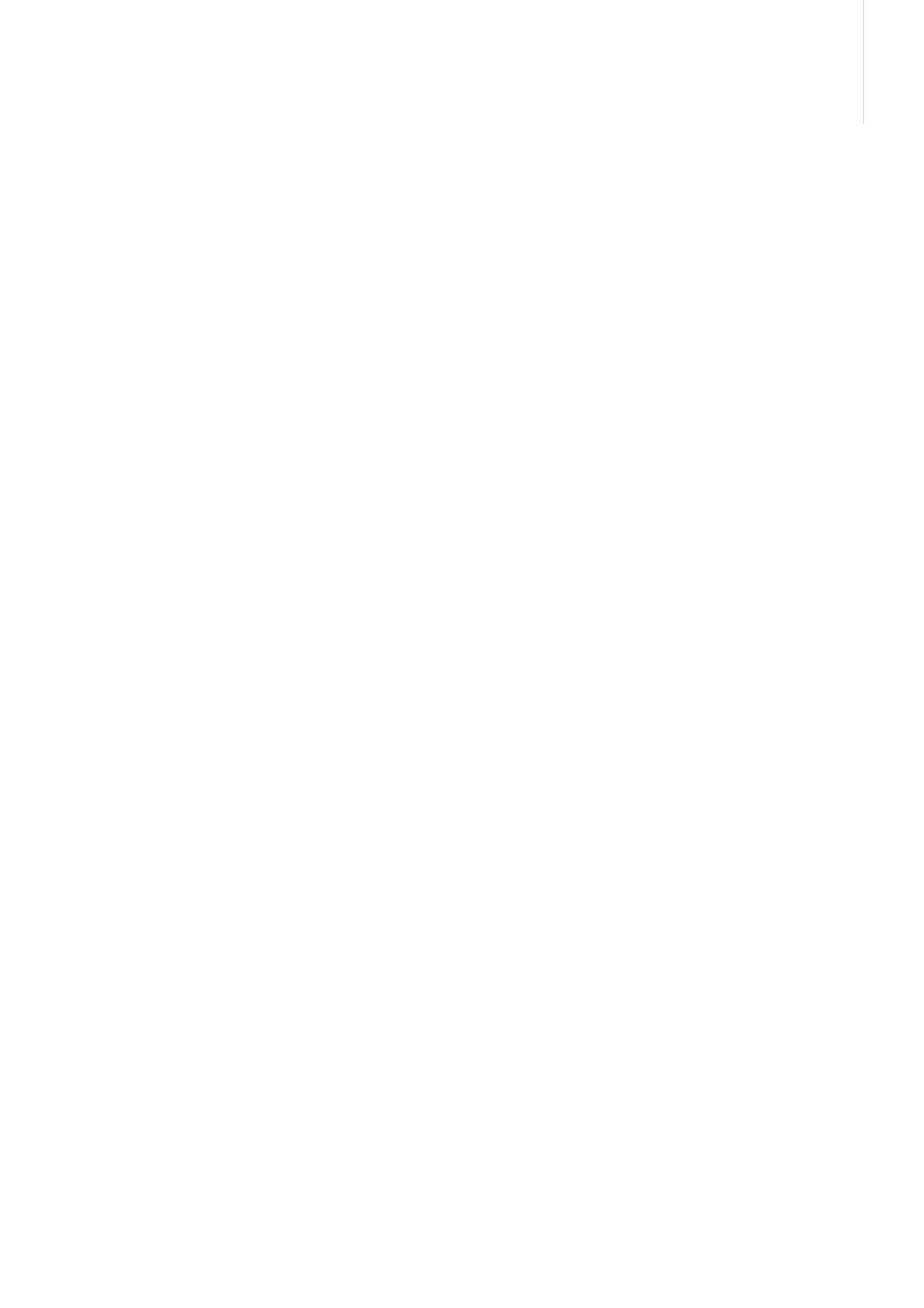
29
Multimedia message
Multimedia Message Service (MMS) delivers
messages containing a combination of text, image,
and audio, from phone to phone or from phone to
email.
To create and send a multimedia message
> Select the Subject field.
> Enter the subject of your message and tap
Done, or tap More and select Done.
> Select the Image or video field and add an
image or a video clip.
Notes!
- The maximum size allowed for an MMS
message can differ depending on your service
provider.
- The DRM (Digital Rights Management) system
and the file type determine which files can or
cannot be forwarded.
> Select the Sound field
→ an item category and
add a sound clip.
> Select the Message field.
> Enter the message text and tap Done, or tap
More and select Done.
> Select the Attach file(s)
→ an item category →
an item to be added. Repeat this step to attach
more items.
> When you have finished, tap More and select
Send.
> Add a destination number or email address by
selecting one from the following:
Add from Phonebook: select a phone number
or email address from the Phonebook.
Enter number: enter a phone number.
Enter email: enter an email address.
Add from Group: select a caller group from the
Phonebook.
To add more recipients, select Add recipient
and repeat this step.
> Tap More and select Send to send the message.
Options while composing a multimedia
message
Tap More to access the following options;
Depending on the selected field, some options vary.
- Add subject or Add message: add the message
subject or text.
- Add image or video or Add sound: add a
media file stored in the phone’s memory.
- Attach: attach a business card or calender data
as a data format attachment, or a file stored in
the Other files folder.
- Send: move to the destination input field.
- Preview: view the message as it will be shown
on the recipient’s phone.
- Save as draft: save the message in the Drafts
folder.
- Edit subject or Edit message: edit the subject or
text.
- Clear subject or Clear message: delete the
subject or text.
- Change image, Change video, or Change
sound: replace an added item.
- Clear image, Clear video, or Clear sound:
remove an added item.
- Add page: add message pages. Move to each
page by tapping the left or right arrow on the
screen.
- Delete page: delete a page.
- Page duration: change the duration of page
display.
- Go to next page or Go to previous page:
move to the next or previous page.
- View file: view attached files.
- Change attachment: replace an attached item.
- Remove attachment: remove an attached item.
- Remove all attachments: remove all attached
items.
You can send emails that include text, images, and
audio. To use this feature, you need to subscribe to
an email service and set up your email account and
profile.p. 34
To create and send an email
> Select the Subject field.
> Enter the subject of your email and tap Done, or
tap More and select Done.
> Select the Message field.
> Enter the email text and tap Done, or tap More
and select Done.
> Select the Attach file(s)
→ an item category.
> Select the items to be attached and press OK. A
check mark appears.
Note! The DRM (Digital Rights Management)
system and the file type determine which files
can or cannot be forwarded.
> Tap More and select Attach marked.
> When you have finished, tap More and select
Send.
> Add email addresses by selecting from the
following:
Add from Phonebook: select an email address
from the Phonebook.
Enter email: enter an email address.
Add from Group: select a caller group from the
Phonebook.
To add more recipients, select Add recipient
and repeat this step.
> Tap More and select Send to send the email.
