Groups, My business card, Own number – Bang & Olufsen Serenata - User Guide User Manual
Page 44: Copy all to sim, Copy all from sim, P. 44
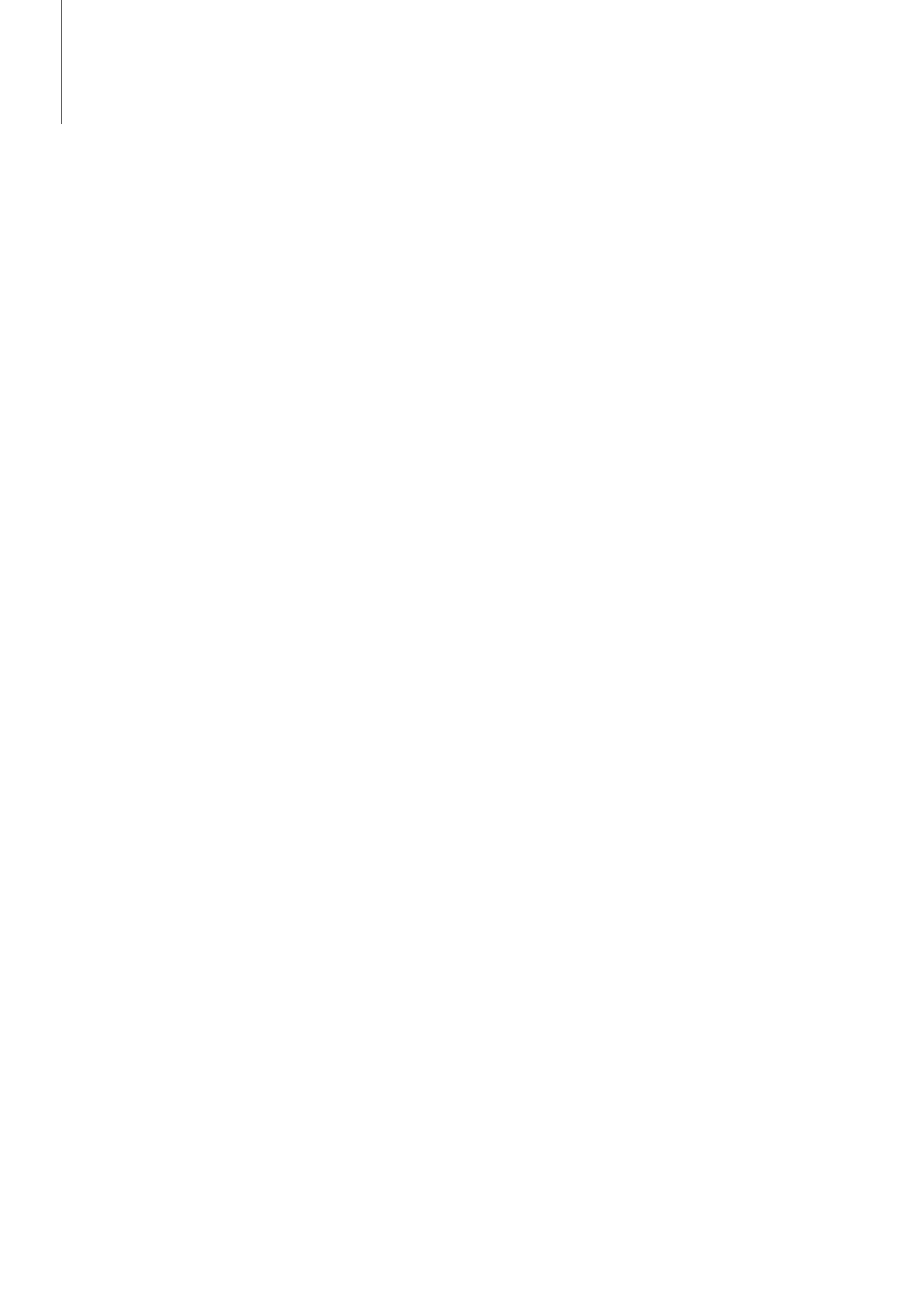
>> Phonebook
44
Groups
Use this menu to organise your contacts in caller
groups.
To create a new caller group
> Select Create.
> Enter a name for the group and tap Done.
To add members to a caller group
> Select a group.
> Select Add member.
> Select the contact you want to add to the group.
To use caller group options
From the group list, tap More to access the
following options:
- View members: display the members of the
selected group.
- Add member: add members to the selected
group.
- Rename: change the name of the group.
- Delete: delete the selected group. Group
members, however, will not be deleted from the
Phonebook.
- Delete all: delete all groups.
- Create: add a new group.
My business card
Use this menu to create your business card and
send it to other people.
To save your business card
> Enter your contact information.
> Tap More and select Save.
To use business card options
After saving your business card, tap More to access
the following options:
- Send business card via: send the business card
as a data format attachment via MMS, email, or
Bluetooth.
- Send this number via: send the selected
number via SMS, MMS, or email.
- Edit: edit the business card.
- Remove business card: delete the business card.
Own number
Use this menu to store your phone numbers or to
assign a name to each number. Changes made here
do not affect the actual subscriber numbers on your
SIM card.
Copy all to SIM
Use this menu to copy all of the contacts in the
phone’s memory to the SIM card.
When you set the Default contacts view option to
Both, the contacts will be displayed twice in your
Phonebook list. If necessary, you can delete the
contacts in your phone’s memory to avoid any
confusion.
Copy all from SIM
Use this menu to copy all of the contacts on the
SIM card to the phone’s memory.
