Phonebook, Contacts, Add new contact – Bang & Olufsen Serenata - User Guide User Manual
Page 43: P. 43
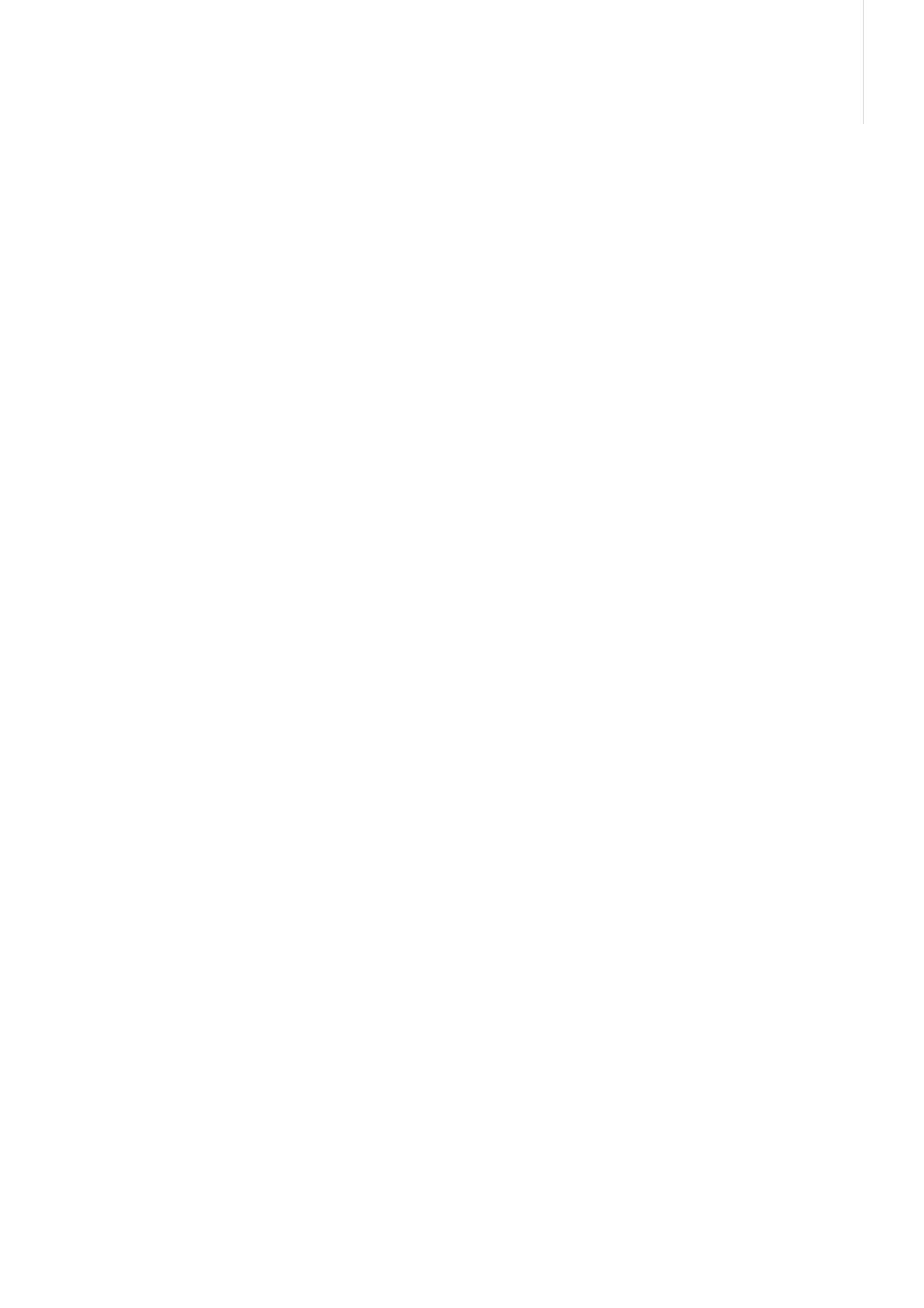
43
Phonebook
Contacts
Use this menu to search for contact information in
the Phonebook.
To find a contact
> Use the wheel to scroll to the first character of
the contact name you want to find and press
OK.
> Scroll to the contact.
> To view contact information, tap More and
select View.
To dial a number, press SEND or OK. If the
contact has more than one phone number, scroll
to a number and press SEND or OK.
To copy a contact to SIM
> On the contact list, scroll to the contact you
want.
> Tap More and select View.
> Scroll to the number to be copied.
> Tap More and select Copy to SIM.
To use Phonebook options
While viewing contact information, tap More to
access the following options:
Note! Depending on the number type you select,
available options may vary.
- Edit: edit contact information.
- Call: dial the selected number.
- Send message via: send an SMS, MMS, or email
message to the selected number.
- Delete: delete the selected contact from the
Phonebook.
- Send business card via: send the contact as a
data format attachment via MMS, email, or
Bluetooth.
- Copy to SIM: copy the contact from the phone’s
memory to the SIM card.
Add new contact
Use this menu to add new contacts to the
Phonebook.
> Change the settings or enter information about
the contact:
- Name: assign a name.
- Mobile: enter a mobile phone number.
- Home: enter a home number.
- Office: enter a work phone number.
- Email: assign an email address.
- Images: assign an image as a caller ID image
to alert you to a call from the person.
- Group: assign the contact to a caller group.
- Date of birth: enter the person’s birthday.
- Address: assign a postal address.
- Note: add a note about the contact.
> Tap More and select Save to save the contact.
You can store phone numbers in your
phone’s memory and on the SIM card.
The SIM card and phone’s memory are
physically separated, but they are used as
a single entity called Phonebook.
To access this menu, press OK in Idle
mode and select Phonebook.
