Relax with puremusic, Shuffle and play, Stream music on your phone – Bang & Olufsen Serenata - User Guide User Manual
Page 23: Create your own playlist, Use music player options, Change music player settings
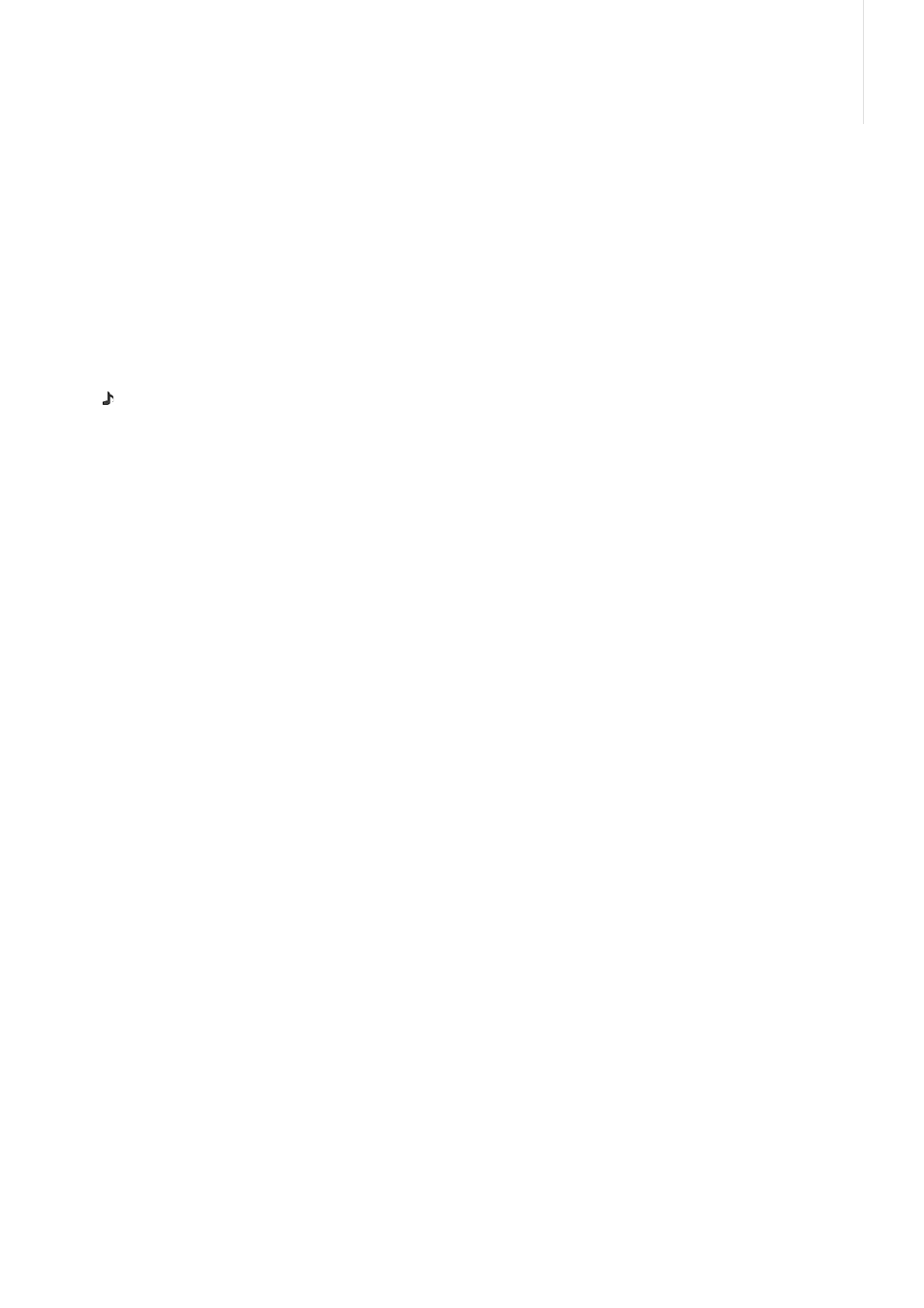
23
Relax with PureMusic
You can listen to PureMusic without disturbance
from incoming calls or messages. During playback,
the phone will receive the calls and messages in the
background without alerting you. When you close
the music player, the phone will show you the
notifications for the received calls and messages.
> In Idle mode, tap the shortcut bar in the bottom
of the display.
> Press
to activate PureMusic.
> Press OK.
Shuffle and play
When you start playing music from the music
library list by pressing SEND, the music player
randomly plays tracks within the selected list (Artist,
Albums, or other music libraries). Then when all
tracks have been played, the music player plays the
list again with a different random order.
Stream music on your phone
You can access streaming servers and listen to
music on your phone. First, set up a connection
profile for accessing steaming servers.p. 38
Create your own playlist
> From the music library list, select a music library
→ a music file.
> Tap More and select Add to playlist.
> Select Add to a new playlist.
> Enter a playlist name, and tap Done.
The playlist is saved in Playlists.
You can download playlists from BeoPlayer or
Windows Media Player. For more information, see
"To copy music files from a CD via BeoPlayer" or
"To synchronise music files with Windows Media
Use music player options
To search for a music file
You can search for a music file in each music library
by entering a name of artist, album, or track.
From the music library list, scroll to a library, tap
More, and select the searching option such as
Search artists and Search albums.
To delete a track
You can delete tracks from the phone’s memory.
> From the music library list, select a library
→ a
music file.
> Tap More and select Delete track.
To change the library order
> From the music library list, select Settings
→
Music menu order.
> Scroll to the library you want to move.
> Tap More and select Move.
> Move the highlight bar to the place you want,
and tap More and select Save.
To deactivate a music library
> From the music library list, select Settings
→
Music menu order.
> Scroll to the library you want to deactivate.
> Tap More and select Exclude from menu.
> To activate it, select Include in menu.
Change music player settings
From the music library list, select Settings.
- Music menu order: change the library order.
- Bass boost: activate the bass boost to increase
the output of low audio frequencies. This option
is available only when you raise the loudspeaker
or you connect the phone to the earset to play
music.
- Index line searching: when this feature is
activated, select the initial character of each item
in Artists, Albums, Tracks.
- Default volume: select the default volume to be
used for playing music files.
