Inbox, P. 30 – Bang & Olufsen Serenata - User Guide User Manual
Page 30
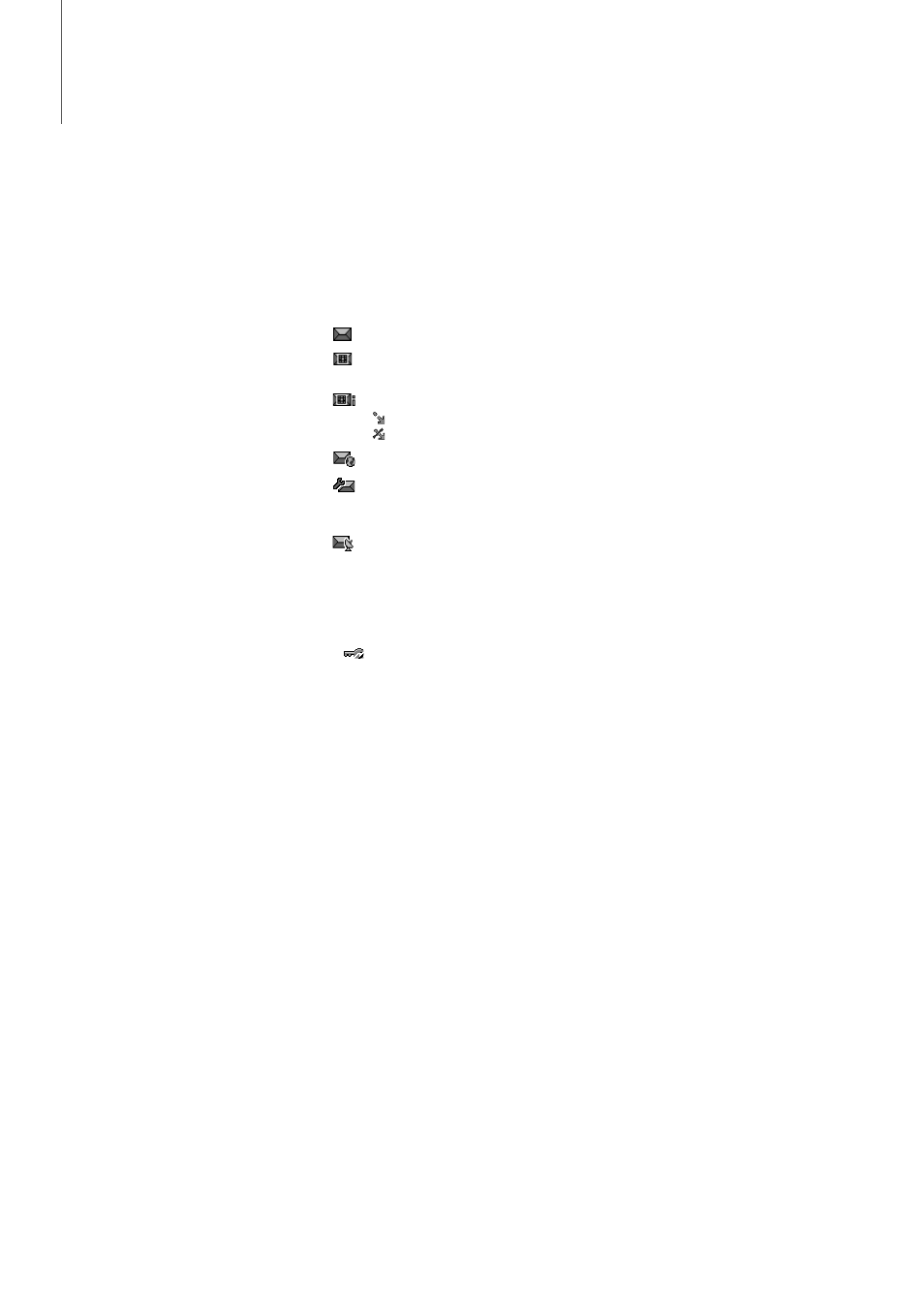
>> Messages
30
Options while composing an email
Tap More to access the following options:
- Add subject or Add message: add the email
subject or text.
- Edit subject or Edit message: edit the email
subject or text.
- Attach file(s): attach the following items;
Images, Sounds, or Videos: add images,
sounds, or videos.
Business cards: add business cards as a data
format attachment.
Appointment, Anniversary, Memo, or To do:
add calendar data as a data format attachment.
Other files: add files stored in the Other files
folder.
- View: open the selected attachment.
- Send: move to the destination input field.
- Change attachment: change the selected
attachment.
- Remove attachment: delete the selected
attachment.
- Remove all attachments: delete all attachments
from the message.
- Save to draft: save the message in the Drafts
folder.
Inbox
Use this menu to access all messages you have
received, except for emails.
The following icons may appear on the message list
to show the message type:
Notes!
- The DRM (Digital Rights Management) system
limits the forwarding of some messages
containing web content. They are indicated by
.
- A ! icon next to a message means that a message
is of high priority. A grey-coloured message icon
is of low priority.
To view a message
From the Inbox screen, scroll to the message you
want and press OK.
To use message options
While viewing a message, tap More to access the
following options:
Text messages
- Reply: send a reply to the sender.
- Forward: forward the message to other people.
- Extract details: extract URLs, email addresses, or
phone numbers from the message.
- Delete: delete the message.
- Add to new contact: save the sender’s number
in the Phonebook.
- Add to existing contact: save the sender’s
number to an existing Phonebook entry.
- Save to Archive: save the message to the
Archive messages folder.
Multimedia messages
- Retrieve: (for MMS notification) retrieve the
message from the server.
- Reply: send a reply to the sender.
- Forward: forward the message to other people.
- Delete: delete the message.
- Extract details: extract URLs, email addresses, or
phone numbers from the message.
- Extract media: save media content from the
message in your phone’s memory.
- Add to new contact: save the sender’s number
in the Phonebook.
- Add to existing contact: save the sender’s
number to an existing Phonebook entry.
Text message (SMS)
Multimedia message (MMS) or Delivery
report for your sent messages
MMS notification
(
: Being retrieved,
: Failed to be retrieved)
Push messages from web servers
Configuration messages, containing
network parameters from your service
provider
Broadcast messages from your service
provider
