Appendix b - scroll controls, B1 keyboard scroll – Autocue WinCueLT User Manual
Page 75
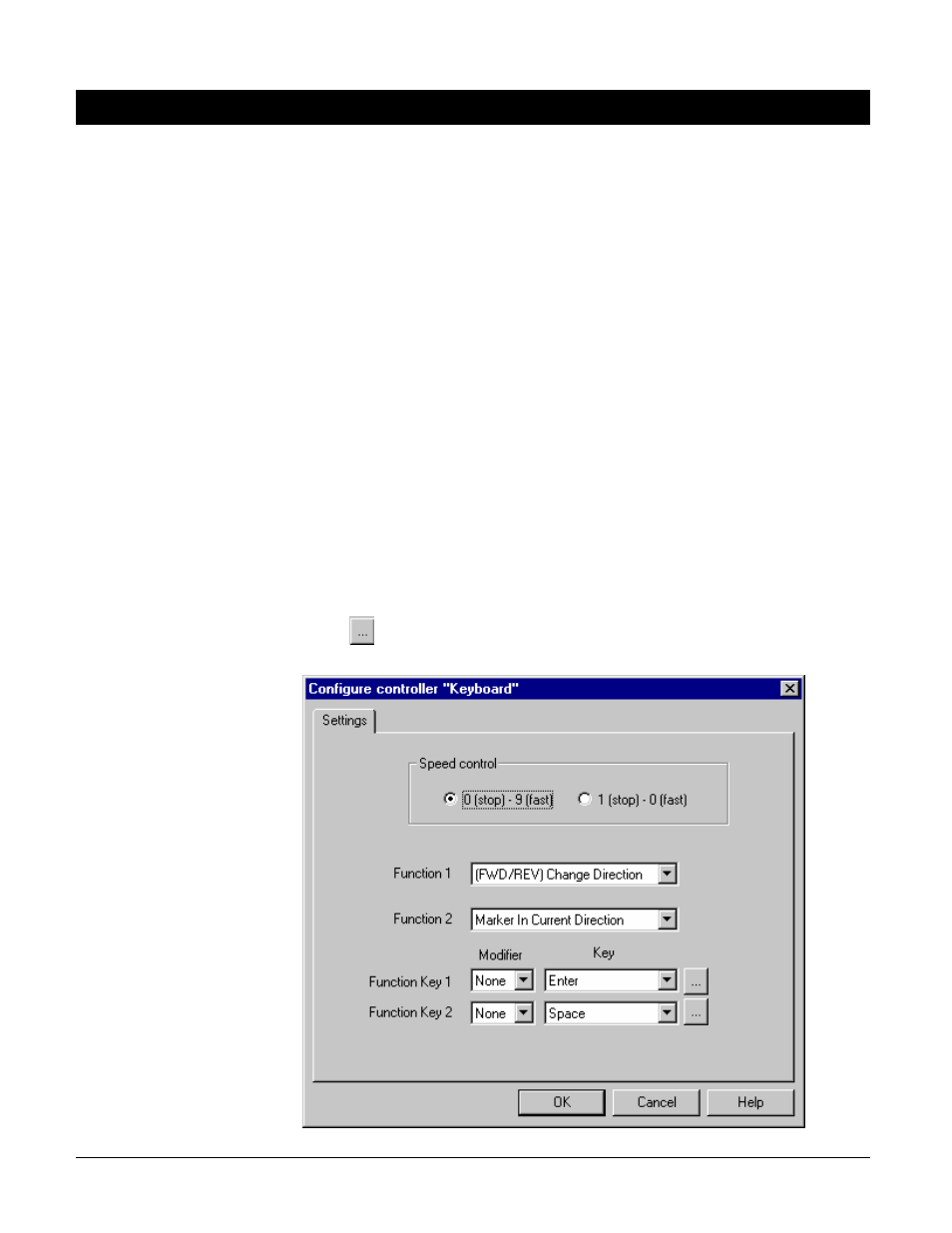
User Guide WinCueLT
Scroll Controls
•
68
Appendix B - Scroll Controls
Section 2.4 explains how to configure a scroll control for WinCue LT; this section
will explain the configuration options for each scroll control available in WinCue
LT.
B1 Keyboard
Scroll
To configure the Keyboard Scroll you need to set up the prompting speed and the
function keys.
B1.1 Speed
Control
To set up the prompting speed you can choose between:
•
0 (stop) – 9 (fast) option
•
1 (stop) – 0 (fast) option
The keyboard numbers control how fast the text will scroll and when it stops. In
the first option the 0 key will stop the text scrolling and the numbers 1 to 9 will set
the speed, 9 being the fastest. In the second option 1 will stop the text scrolling
and the numbers 2 to 0 will set the speed, 0 being the fastest.
B1.2 Function
Keys
The function keys provide you with 2 extra scroll control options when prompting,
such as changing the direction the text is scrolled. To configure the function keys
simply choose the function and then choose the key for the function. By pressing
on the
button you can then choose the function button by pressing the key
that you want to use.
