6 multilingual support – Autocue WinCueLT User Manual
Page 18
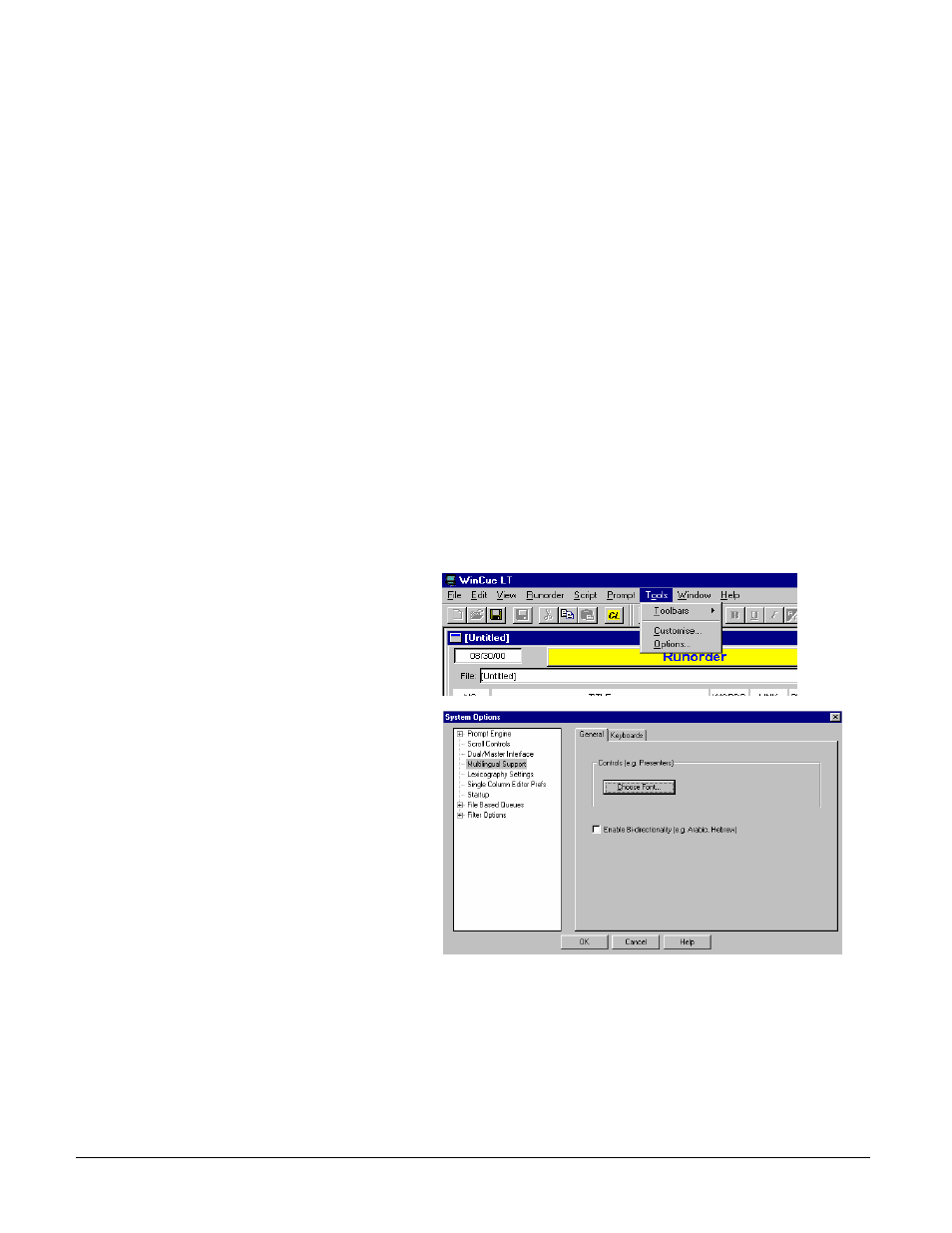
User Guide WinCueLT
WinCue LT Configuration
•
11
2.6 Multilingual
Support
This menu is used to setup alternative languages, fonts and keyboard layouts to
English
Note: WinCue LT is not supplied with any fonts, the fonts that it uses are the ones
installed with Windows or other third party software.
1. Click on the Tools menu and
select Options
2. Click on the Multilingual
Support option and the
settings for this option will
appear opposite.
3. Click on the font button to see
the list of installed fonts and
choose an appropriate font for
the language.
If you want to use WinCue LT in
Arabic, Hebrew, etc you will have
to click on the Enable Bi-
directionality box to change the
text justification.
