10 saving scripts, 10 printing scripts – Autocue WinCueLT User Manual
Page 43
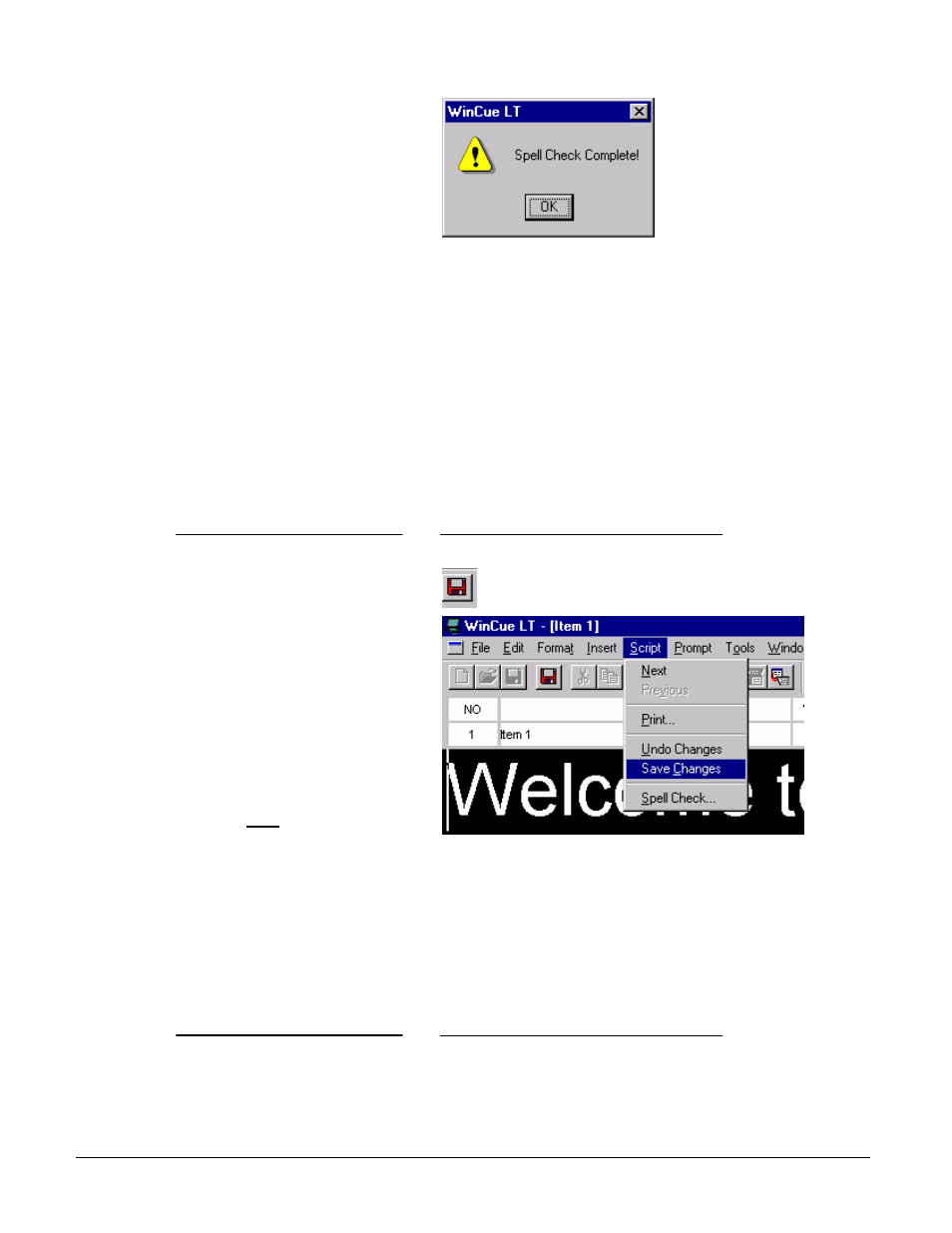
User Guide WinCueLT
The Script Editor
•
36
3. Once the Spell Check is over
you will get a message
4.10 Saving Scripts
It is good practice to save your script regularly, this way you can avoid losing work
through mistakes. The following steps explain the different methods of saving your
scripts:
What you do
Comments/Prompts
Either
Click on the red Save Script
Changes button on the toolbar
Or
Press F7
Or
Click on the Script menu and
select Save Changes
Note: This saves your script to
memory NOT to your disk drive, to
save your script to disk follow the
same steps as section 5.9.
4.10 Printing Scripts
The following steps explain how to print a script in WinCue LT.
What you do
Comments/Prompts
