9 startup settings – Autocue WinCueLT User Manual
Page 22
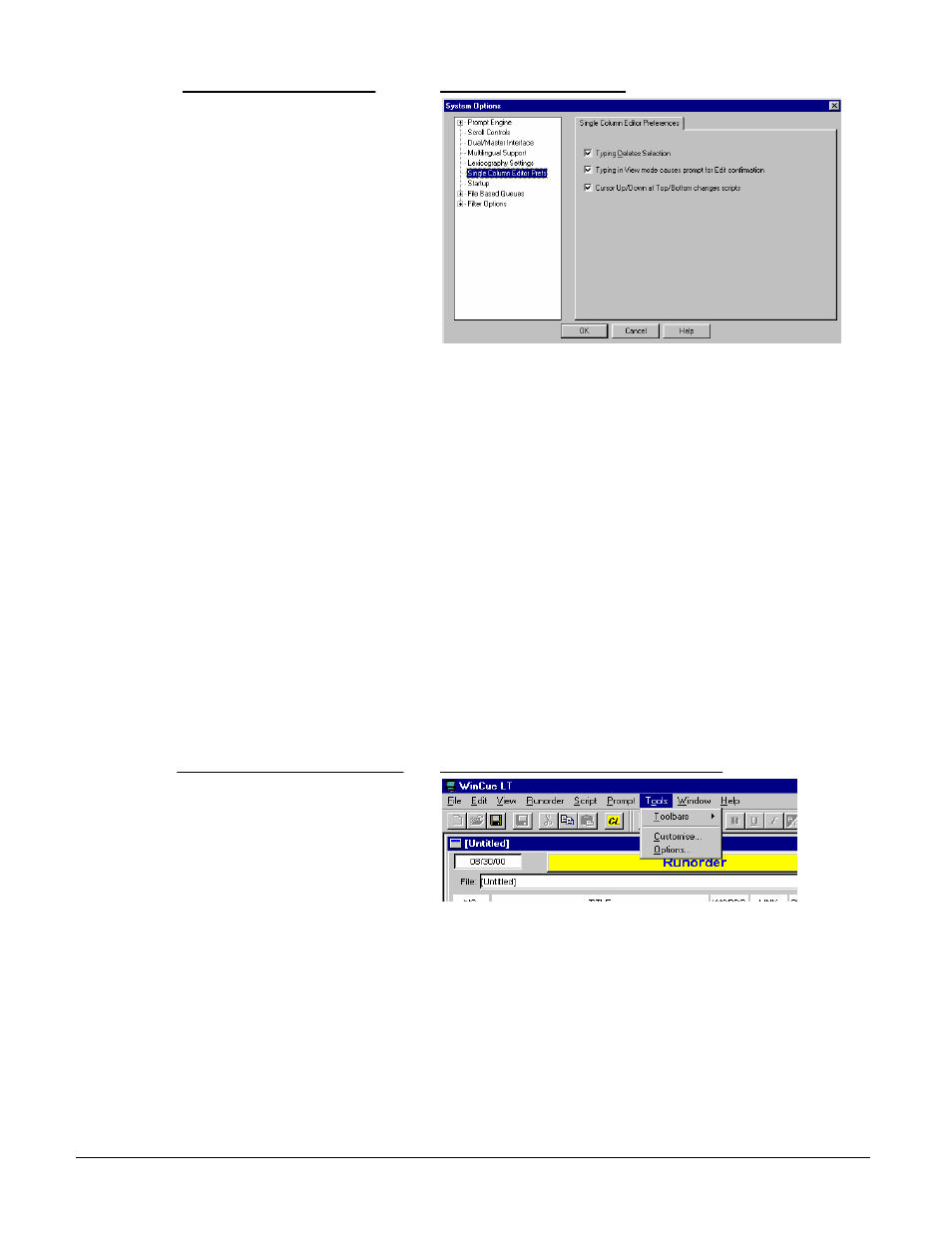
User Guide WinCueLT
WinCue LT Configuration
•
15
1. Click on Tools and then select
Options
2. A System Option box will
appear, click on Single
Column Editor Prefs and the
configurable options for the
Script Editor will appear.
a. Typing Deletes Selection
If this is ticked – Any text that you have selected will be deleted when you
start typing.
b. Typing in View Mode
If this is ticked – WinCue LT will prompt you to save any changes you have
made before you can move onto the next story.
c. Cursor
Up/Down
If this is ticked – WinCue LT will allow you to move onto the next item in the
Runorder by pressing the Up/Down Arrow Keys.
2.9 Startup Settings
When you first open WinCue LT you will see the Script Editor and the Running
order will be hidden behind it. To change the settings for what is shown on Startup
use the following steps:
What you do
Comments/Prompts
1. Click on the Tools menu,
select Options and a System
Options dialog box will appear
