Autocue WinCueLT User Manual
Page 54
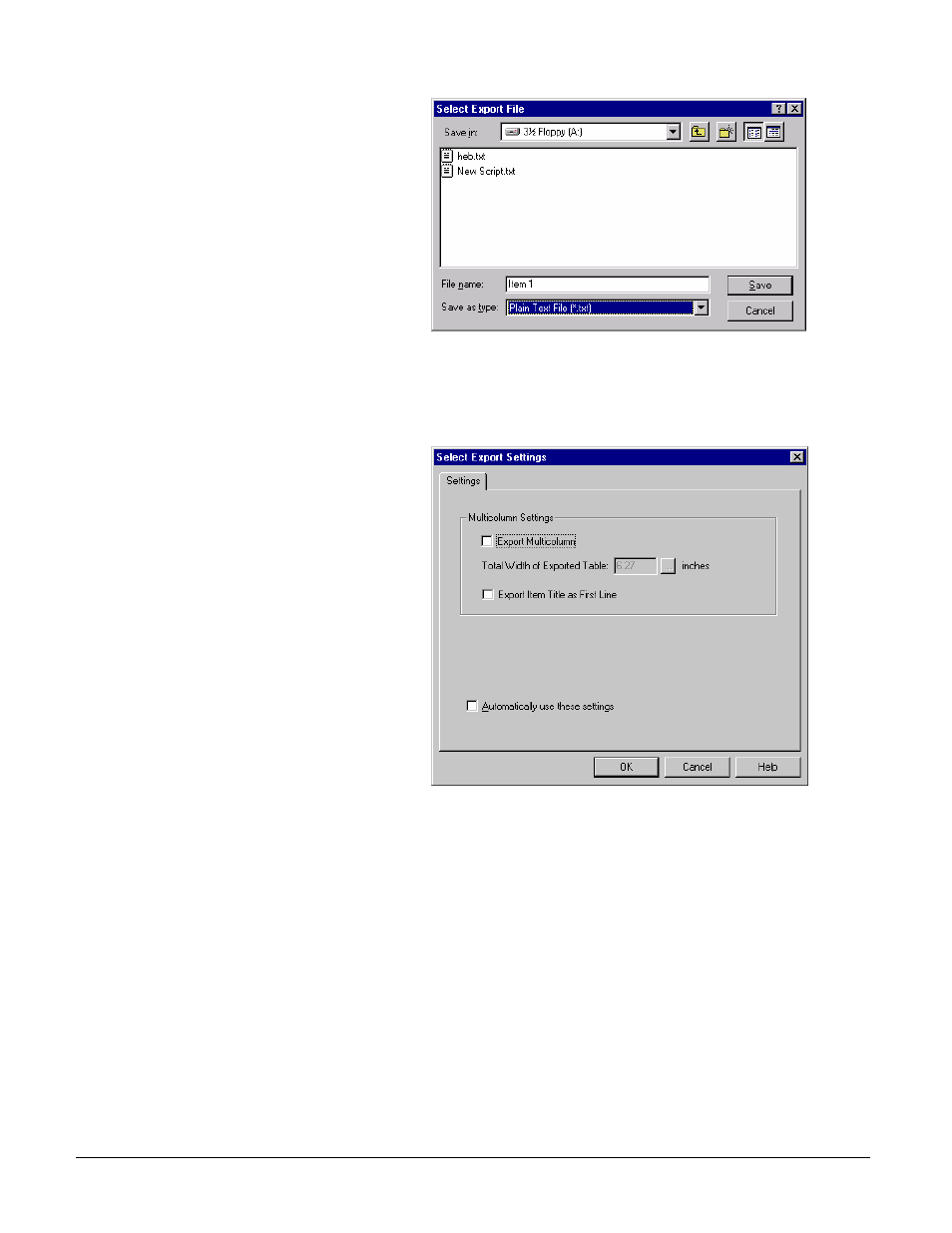
User Guide WinCueLT
Working with Runorders
•
47
3. A Select Export File dialog
box will appear. From here
you are able to choose the
file format you want to export
the WinCue LT file to and
where it will go. Click on the
Save as type drop down box
and choose the file format
you want
4. Click on Save and the file
will be exported
5. When exporting the file into
a Rich Text file format a
Select Export Settings dialog
box will appear so that you
can choose the files settings
before it will export
6. Choose the settings you
want and click on OK
7. You will then be able to open
the file in other applications,
such as Word
To export a WinCue LT Runorder use the following steps:
What you do
Comments/Prompts
