5 configuring the prompt engine – Autocue WinCueLT User Manual
Page 17
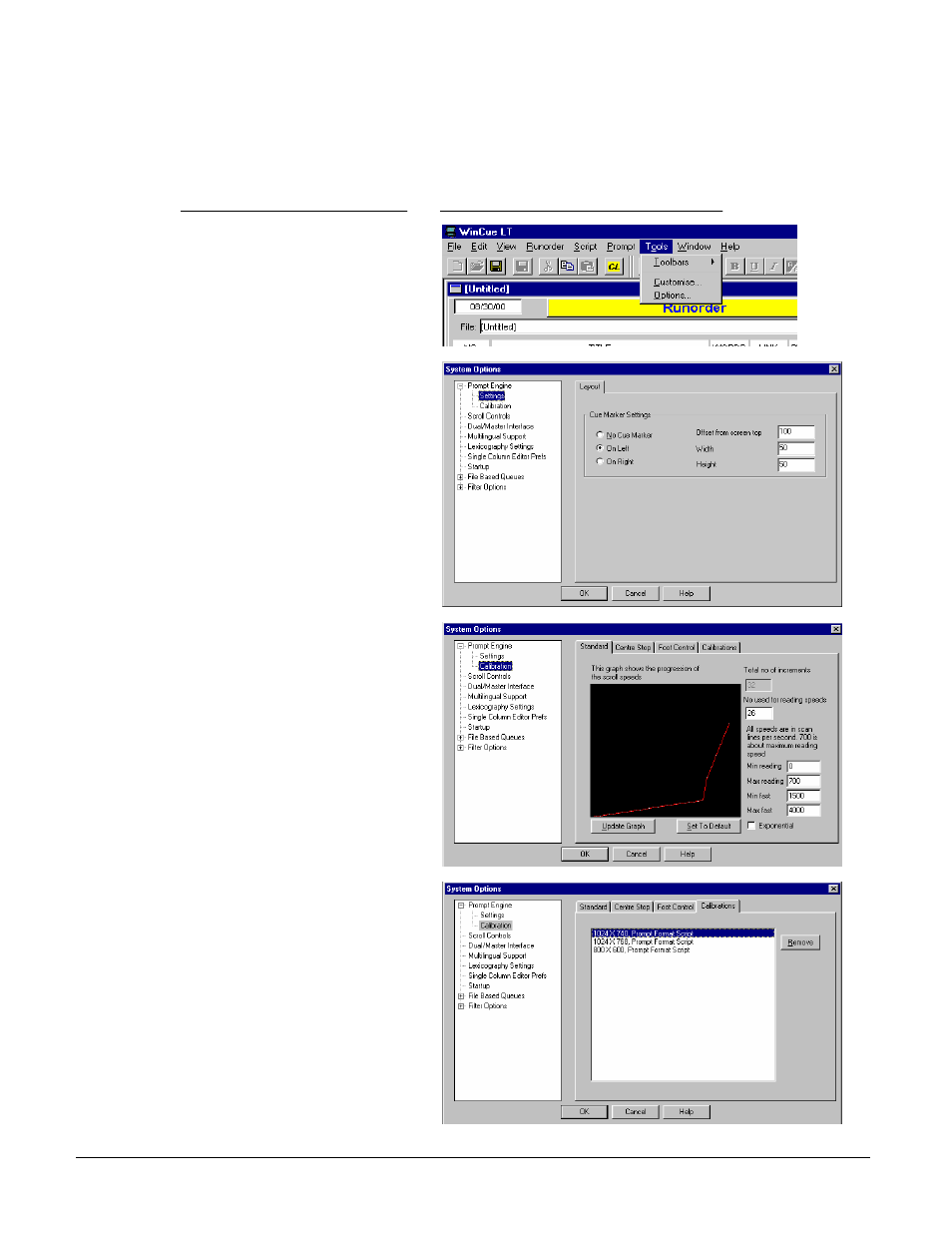
User Guide WinCueLT
WinCue LT Configuration
•
10
2.5 Configuring the Prompt Engine
You can configure the position, width and height of the cue marker.
What you do
Comments/Prompts
1. Click on the Tools menu and
select Options
2. Click on the Prompt Engine
option and select Settings
From the settings displayed,
select the required position and
specify the number of pixels you
want the cue marker to be offset
from the top of the screen and its
width and height.
Click OK when you are happy with
the settings.
3. Calibrations
This is where the performance of
your scroll control is set. The first
2 tabs refer to your scroll control
mode. The 3rd tab is for the
optional foot control.
You should not have to modify
these settings.
4. The Calibrations tab contains
the information about your
screen resolution.
If you have any problems with
your prompted text you can
remove this file, then when you go
into prompt mode WinCue LT will
perform a recalibration.
Note we recommend a resolution
of 640x480 256 colors.
