Presets screen – AJA FS1 Version 2.2.0.47 User Manual
Page 101
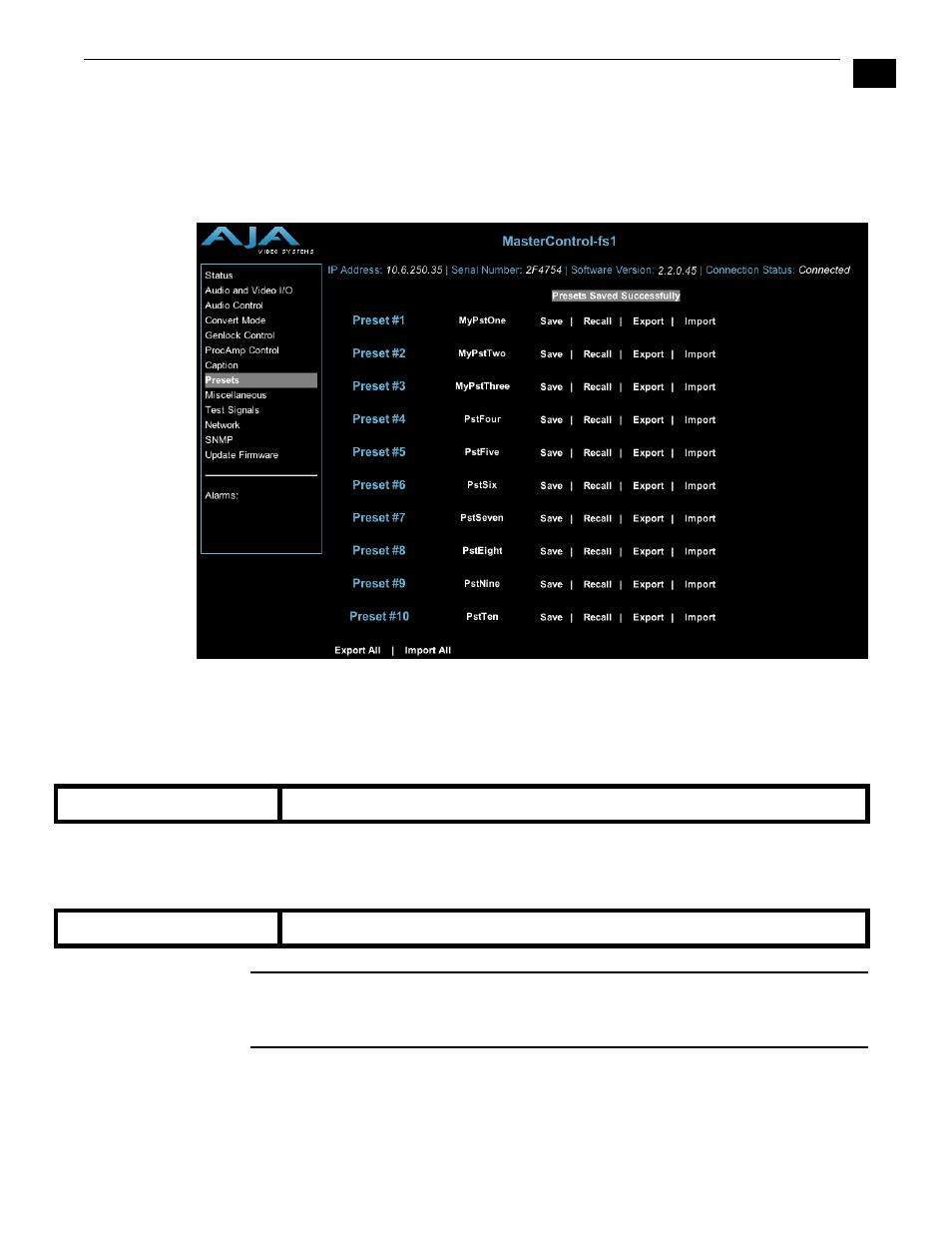
1
91
FS1 Installation and Operation Manual — Remote FS1 Control Via a Web
Presets Screen
This screen allows you to save FS1 Preset Configurations into 10 separate memory
registers and recall the presets whenever needed. This screen also includes Export and
Import functions that allow exporting one or all FS1 presets to your computer as an XML
file and importing an exported preset XML file from your computer. A message banner
above the functions indicates successful or failed saves, recalls, exports, and imports.
FS1 Web Interface, Presets Screen
Save (92.1)—Lets you save up to 10 FS1 Preset Configurations, each of which may be
uniquely named. To save the current FS1 Preset Configuration, click the Save button
associated with (to the right of) that preset name. A dialog box asks you to confirm
the save—click OK to save, Cancel to cancel.
Recall (91.1)— Recalls a saved FS1 Preset Configuration. To recall a preset, click the
Recall button associated with (to the right of) the preset name. A dialog box asks you
to confirm the recall—click OK to recall, Cancel to cancel.
Caution:
When you click Yes to recall a Preset Configuration, the recalled preset
immediately replaces the system’s existing configuration. All previous settings are lost unless
you have previously stored them in a Preset Configuration or an exported file.
Pst
turns red to indicate it is ready to edit. Type the new name and press Enter. The
name changes to the name you typed.
(Preset) Save
Click Save to store the current FS1 as a preset configuration.
(Preset) Recall
Click Recall to recall the saved Preset Configuration.
