Soe symbol file selection, Soe target id selection, Soe sort mode – Rockwell Automation T8013 Trusted SOE and Process Historian Package User Manual
Page 12: Soe log file selection
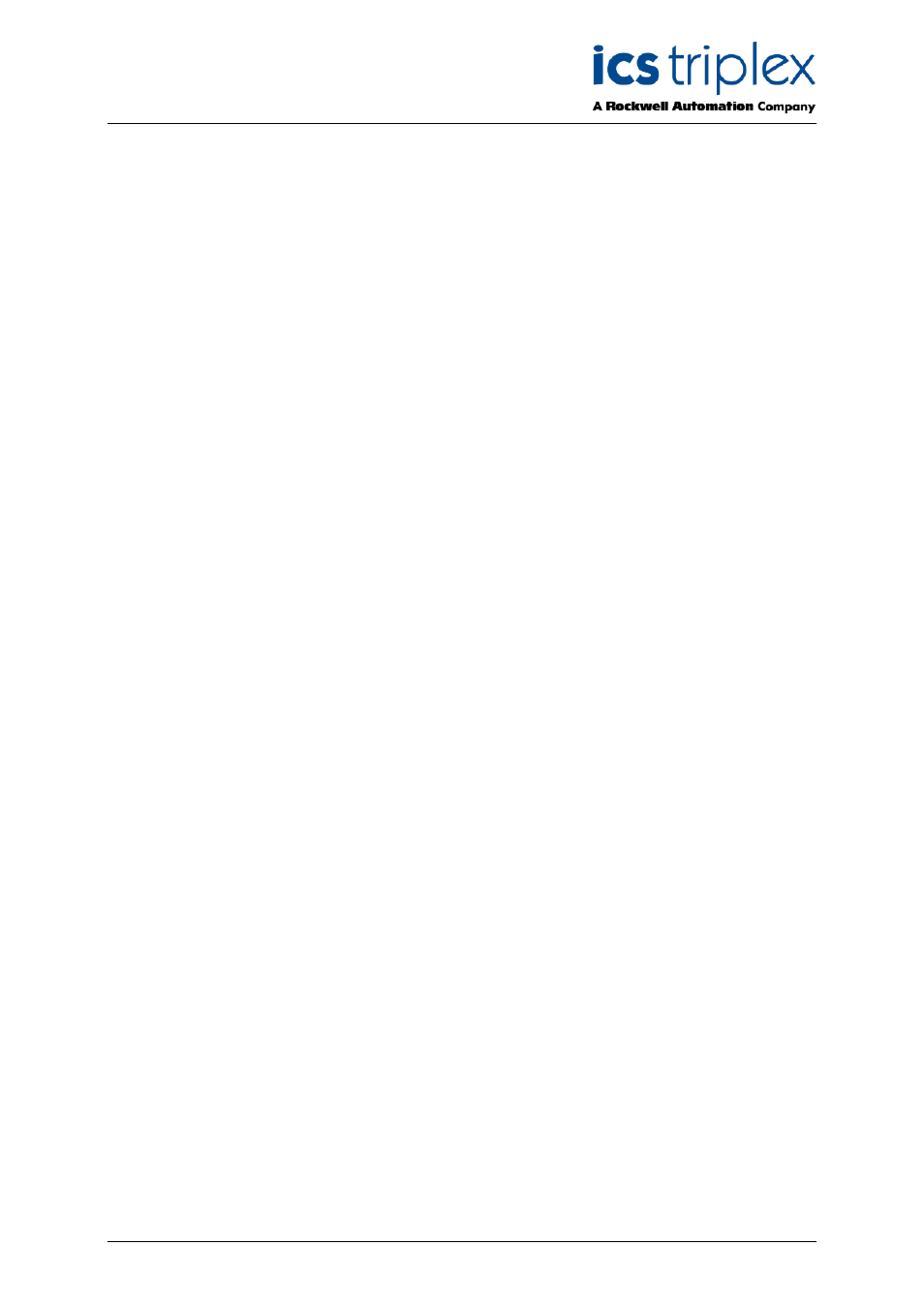
Trusted
TM
SOE and Process Historian Package T8013
Issue 16 April 2010
PD-T8013
12
3.2. SOE Symbol File Selection
Tag, true/false state information and description text is retrieved from database files produced by the
IEC1131 TOOLSET as part of the program creation/compilation process. The Trusted
TM
system only
contains memory run-time addresses and state information. The file that contains the bulk of the
information is called ‘Appli.tst’ and is found in the same directory as the user’s application. For
example, if the application is called ‘TFAT_1’, then the ‘Appli.tst’ file would be found in
‘C:\Trusted\Toolset\apl\TFAT_1’. Other files used by the SOE Collector include appli.dlo and appli.dco
which contain the variable dictionaries. The application must be fully compiled to generate these files.
The symbol files are made available to the SOE Collector by initiating the ‘Select Symbol File’ option
from the ‘File’ menu. Once the file has been loaded, the file path is displayed in the status banner at
the bottom of the SOE Collector window. If the application is changed and recompiled, the SOE
Collector will need to be loaded with the new copies of the files.
If the SOE collector is left running permanently as an event logger, it should be stopped whilst the
application is compiled, otherwise it will hold some of the application files open. The buffers in the
system will store the SOE events during this compilation.
3.3. SOE Target ID Selection
The Controller is allocated a Target, or Modbus Slave, ID, in the appropriate Modbus Slave
configuration in the System Configuration Tool.
In the SOE Collector, the Target ID is selected using the ‘Set ID’ option, which may be found in the
‘Target’ menu.
3.4. SOE Sort Mode
Prior to starting the collection process, the user may select the order in which SOE data is presented.
The user may select ‘Sort By Time’, or ‘Sort By Tag’ using the appropriate button on the button bar or
the menu options under ‘Sort’.
If ‘Sort By Time’ is selected, the SOE data is displayed in time order with the most recent event shown
at the top of the display.
If ‘Sort By Tag’ is selected, the SOE data is displayed in alphabetical order. In addition, groups of
events for the same tag are sorted in time order.
3.5. SOE Log File Selection
All SOE entries may optionally be logged to a log file held on the user’s Engineering Workstation. To
enable a log file, the user must select the ‘Log File’ option which may be found in the ‘Logging’ Menu.
Entries are appended to the end of the file as they are collected. There is no sorting of tag information,
even if ‘Sort By Tag’ is selected.
