Disable automatic windows updates – Rockwell Automation FactoryTalk View Machine Edition Installation Guide User Manual
Page 20
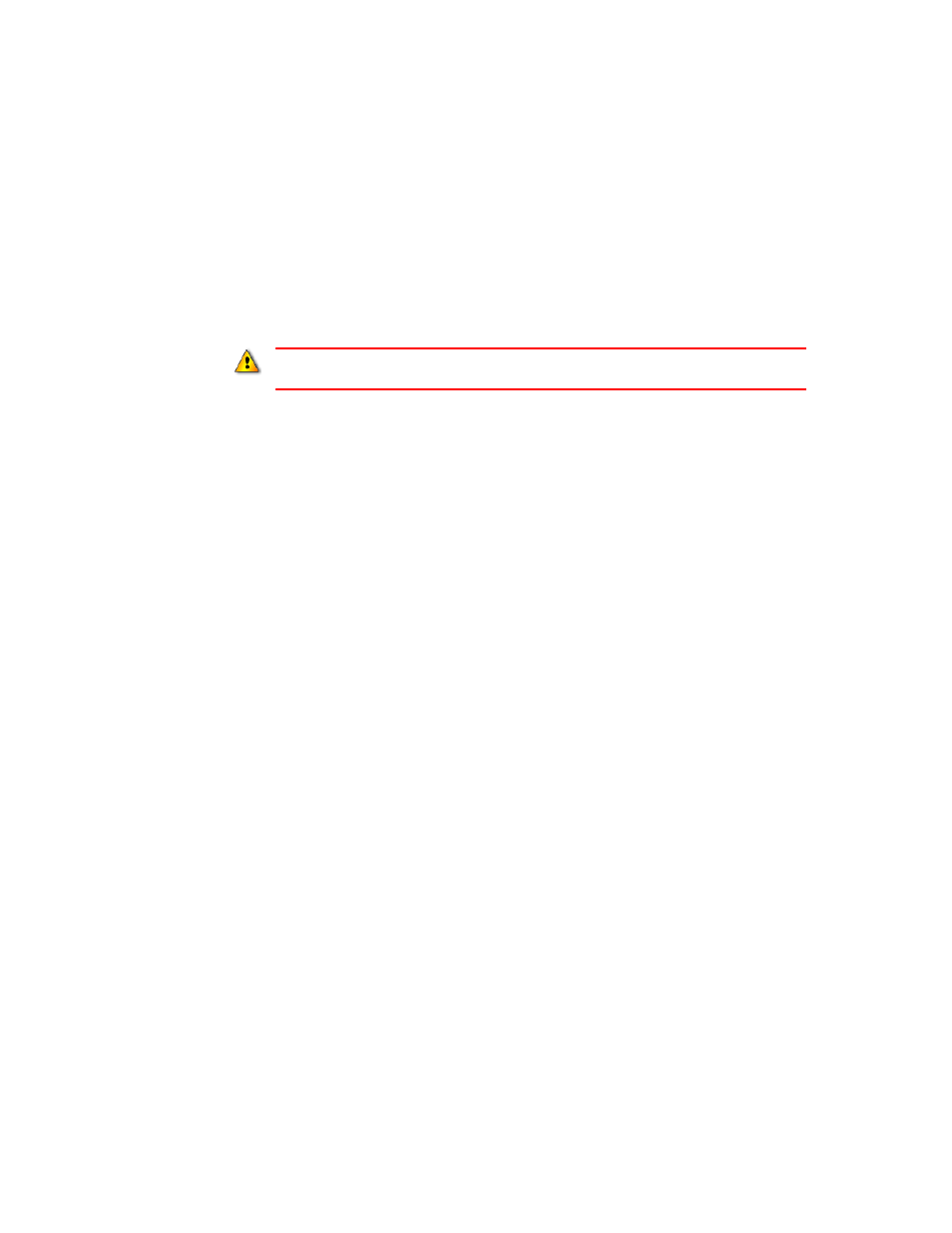
F
ACTORY
T
ALK
V
IEW
M
ACHINE
E
DITION
I
NSTALLATION
G
UIDE
10
• •
•
•
•
Disable automatic Windows updates
When you install Microsoft Service Pack releases and other Windows operating system
updates, you introduce new software that could affect the operation of FactoryTalk View
ME components on the computer.
To stop automatic Windows updates in Windows XP and Windows
Server 2003
1. Open Windows Control Panel, and then double-click System.
2. In the Automatic Updates tab, select the option, Turn off Automatic Updates.
For more information about Windows operating systems and Service Pack compatibility,
see Rockwell Automation Knowledgebase Answer ID 20450.
To stop automatic Windows updates in Windows Vista
1. Select Start > All Programs > Windows Update.
2. In the left column, select Change settings.
3. Select the Never check for updates option.
4. Click OK.
To stop automatic Windows updates in Windows 7 and Windows
Server 2008
1. Select Start > All Programs > Windows Update.
2. In the left column, select Change settings.
3. In the Important Updates drop down, select Never check for updates.
4. Select the Give me recommended updates the same way I receive important
updates check box.
5. Clear the Allow all users to install updates on this computer check box.
6. Click OK.
To stop automatic Windows updates in Windows Server 2012,
Windows 8.1, and Windows 8
1. In Windows Control Panel, select System and Security > Windows Update.
Windows updates should be disabled in all production computers. Updates can cause
unexpected behaviors, including shutting down running applications.
