Rockwell Automation Emonitor with an MS SQL Networked Database User Manual
Page 35
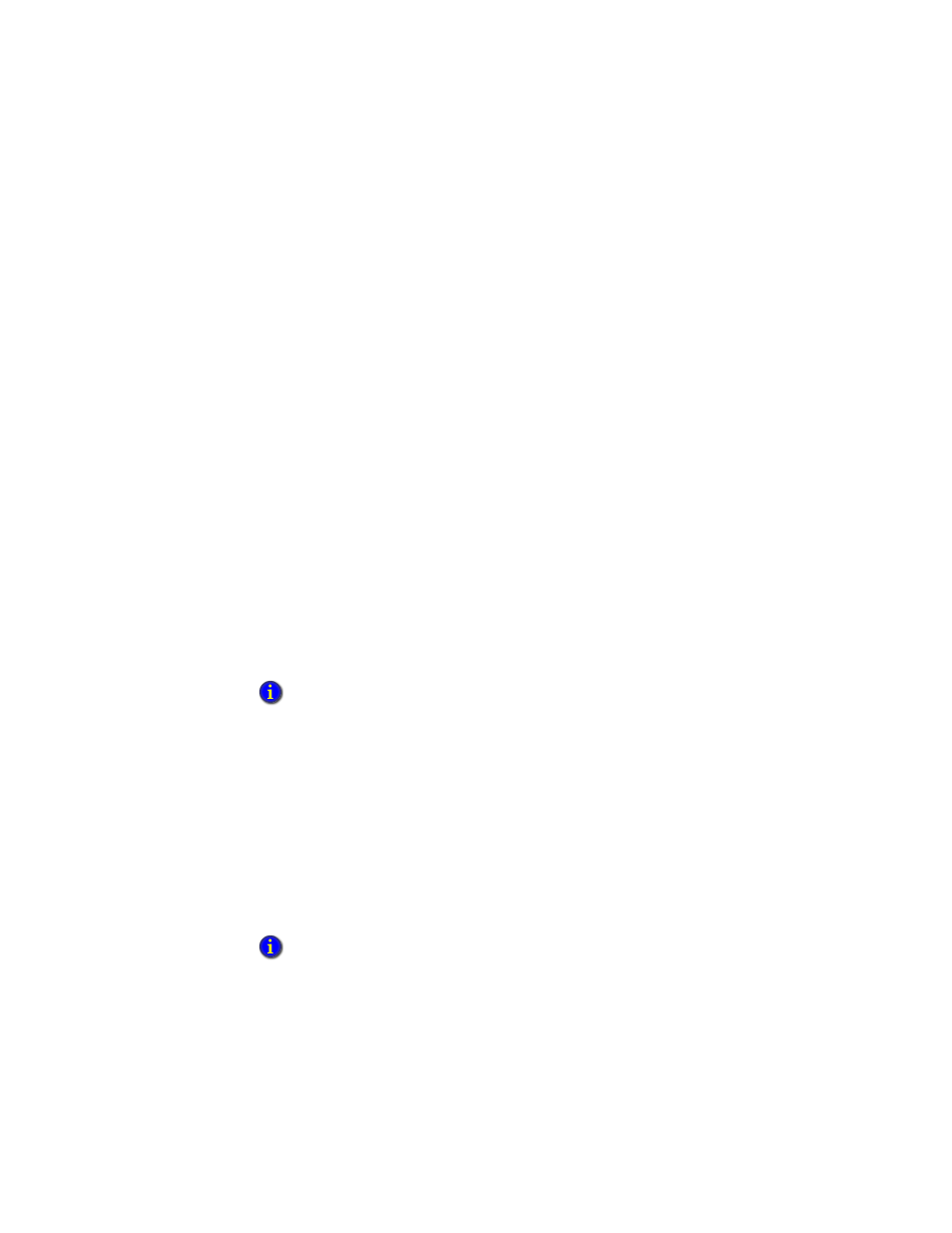
4
•
U
PGRADING
FROM
A
PREVIOUS
VERSION
31
•
•
•
• •
Remove all installed components. This option removes the Emonitor software
from your computer. You will not be able to run Emonitor after you remove the
software; however, the Emonitor database, other data files, and configuration files
remain on your computer.
Click Upgrade all components installed by the previous setup. If you see a
message about a read-only file having been detected, click Yes to continue.
9. Enter or select the folder where the installation program stores the Emonitor
configuration files. This includes all the data collector INI files, as well as any
configuration files for any of the Emonitor programs (such as the Emonitor Scheduler
and the Emonitor Online components). This allows you to protect your configuration
files during an upgrade, and then bring them back into the new version.
10. After backing up your configuration files, the installation program removes the old
version of Emonitor, and then requires that you restart your computer. Select Yes, I
want to restart my computer now and click OK to restart your computer. After you
restart the computer, the installation program continues.
11. Select the XML Gateway if you want to install or upgrade the Emonitor CMMS XML
Gateway, and click Next.
12. The next dialog shows the system requirements. If your system passes, click Next.
13. Choose the directory where you want to install Emonitor. Click Browse to change the
installation directory.
14. Click Next to add the Emonitor folder to your Start menu.
15. Click Next to accept the configuration. Setup begins copying files to your computer.
16. The installation program installs the Windows Firewall Configuration Utility. The
Firewall Configuration program then runs to automatically modify the Windows
Firewall settings to allow the following Emonitor components to operate: Emonitor
OPC server and OPC enumerator, SQL Server, DCOM, Enlive, and the Emonitor
Online programs (Enwatch/6600 Online Data, Online Data Console, Create Loadfile,
Load and Unload). Then the DCOM Security configuration program runs to complete
the modifications.
You can choose a different directory in which to install Emonitor, but the previous installation
will no longer work. The installation program will not upgrade your previous installation or
install a new database.
The message “The Windows Firewall configuration interface is unavailable” may appear if
the Windows Firewall is disabled. If you are using some other software or hardware firewall,
you may need to manually configure it to allow the Emonitor programs to communicate.
