Installing rslinx classic, Installing the software, Installing the xml gateway prerequisites – Rockwell Automation Emonitor with an MS SQL Networked Database User Manual
Page 18
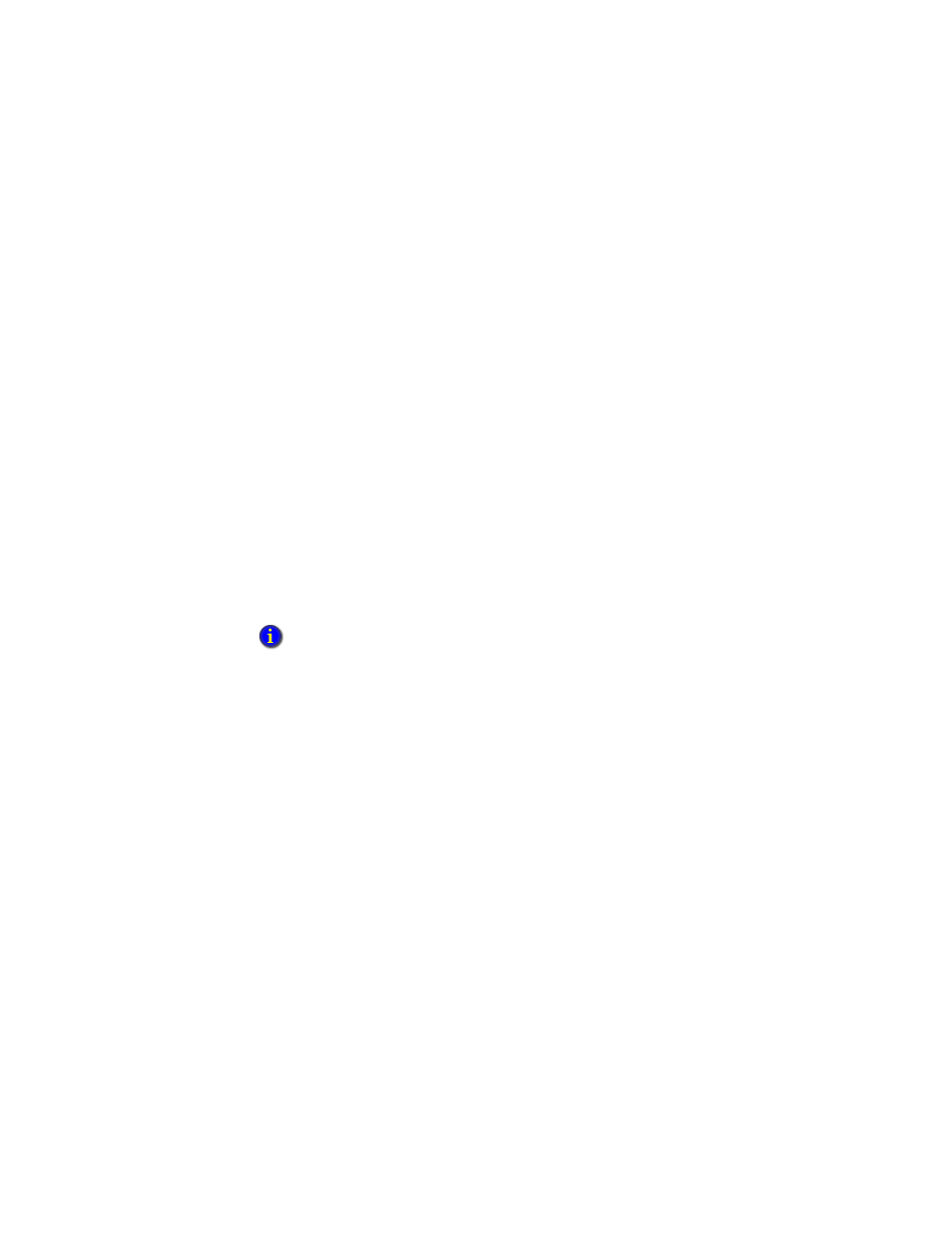
I
NSTALLING
E
MONITOR
S
OFTWARE
WITH
AN
MS SQL S
ERVER
M
ULTI
-U
SER
D
ATABASE
14
• •
•
•
•
2. After the Autorun screen appears, click Documentation. The list of available
documentation appears in your default HTML browser.
3. Click FactoryTalk Activation.
4. After reviewing the FactoryTalk Activation documentation, return to the Autorun
screen.
5. From the Autorun screen, click FactoryTalk Activation to install the FactoryTalk
Activation Manager from the DVD drive.
6. When finished, click Back to return to the main Autorun screen.
Installing RSLinx Classic
You must install RSLinx
®
Classic if you want to import measurements from certain
online instruments:
Use XM/DYN Online Data to import data from XM and XM DYN modules into the
Emonitor database
Use Logix Online Data to import data from the Logix family of controllers into the
Emonitor database.
Installing the software
If you already have RSLinx Classic version 3.60 or later installed, you do not have to
perform these steps.
1. From the Autorun screen, click RSLinx Classic.
2. Follow the steps as directed by the RSLinx Classic installation wizard.
3. Click RSLinx Classic and follow the directions that appear on the screen.
4. When the installation is complete, return to the Autorun screen and continue the
installation process.
Installing the XML Gateway prerequisites
When installing Emonitor version 3.70 on the Windows 7 Professional, Enterprise, or
Ulitmate operating system, you do not need to install any additional software for the
CMMS XML Gateway, and can skip this step.
5.
You must install RSLinx Classic before you install Emonitor. RSLinx Classic installs the
FactoryTalk Services Platform, which includes the latest Windows Firewall Configuration
Utility. This utility configures the Windows firewall to work with Rockwell Automation products.
