Configure serial communication, Create messages – Rockwell Automation 2706-P_P InView Quick Start User Manual
Page 4
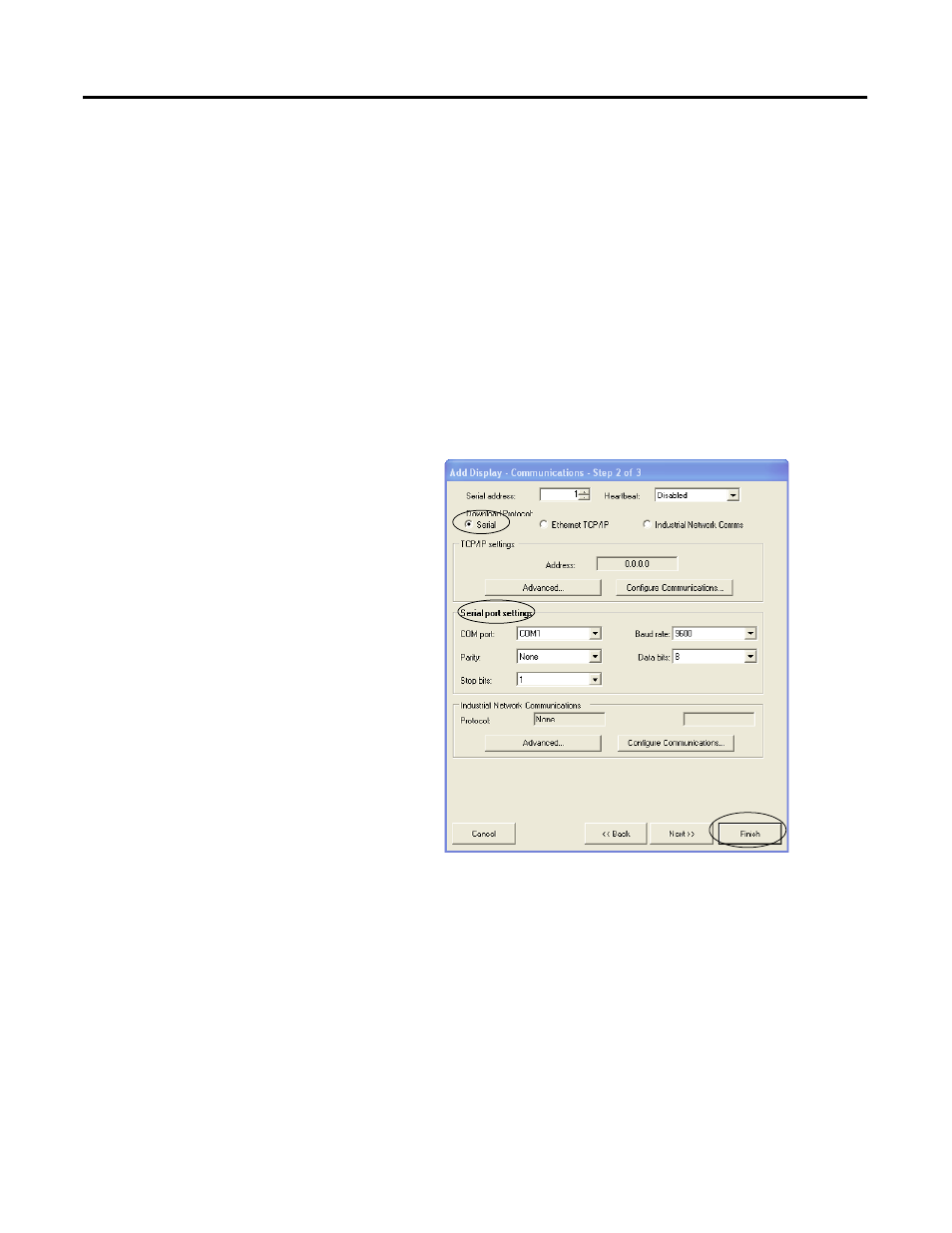
Publication 2706-QS001D-EN-P - January 2009
4 InView Marquee Message Display
Configure Serial Communication
Follow these steps to configure serial communication.
1. In the Add Display dialog box, click Serial for the Download
Protocol.
Once you have selected it, the Serial port settings heading
becomes bold.
2. Unless otherwise required for your application, accept the
default Serial port settings.
3. After you have finished setting up the Serial port settings, click
Finish.
Create Messages
Next you will be directed to the message editor, where you can create
your messages. The background message is the message that first
appears when you power up the InView display. The default
background message is Rockwell Automation.
Follow these steps to create messages.
1. You can modify the background message by clicking the row
that contains the ID# B and then clicking the message editing
field.
