Startup error messages – Rockwell Automation 2711PC-x6xxxx PanelView Plus 400 and 600 Terminals Installation Instructions User Manual
Page 24
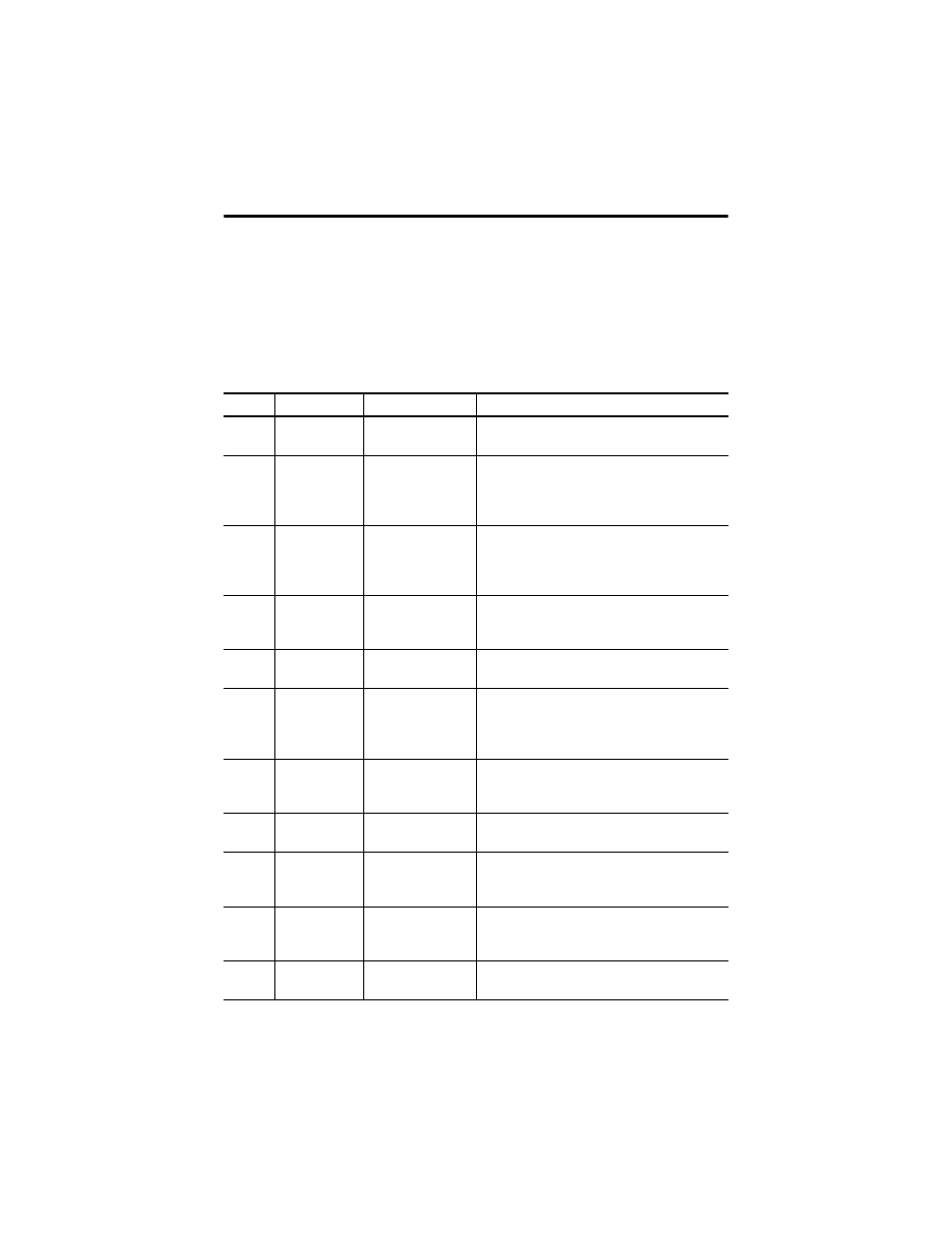
24 PanelView Plus and PanelView Plus Compact 400 and 600 Terminals
Publication 2711P-IN002G-EN-P - November 2009
Startup Error Messages
When an error occurs, the terminal displays an error number with a text message. The word
ERROR! appears under the message in different languages.
Error #
Message
Description
Recommended Corrective Action
1
RAM Test
RAM test failure.
Reset the terminal. If error persists, replace the
terminal.
14
RAM Header
Check
OS firmware that is
downloading is not
compatible with
hardware.
Check that you are using the correct version and type
of firmware upgrade. Reset the terminal and upgrade
with the correct firmware version.
20
Transfer Image
Programming the
downloaded OS
firmware into Flash
failed.
Reset the terminal and attempt the firmware upgrade
again. If error persists, replace the terminal.
23
Download Task
OS firmware that is
downloading to the
terminal is too large.
Check that you are using the correct version and type
of firmware upgrade. Reset the terminal and upgrade
with the correct firmware version.
24
CRC Check
Checksum of the OS
firmware failed.
Reload the firmware. If error persists, replace the
terminal.
25
Invalid Prod
Family
OS firmware that is
downloading is not
compatible with
terminal.
Check that you are using the correct version and type
of firmware upgrade. Reset the terminal and upgrade
with the correct firmware version.
27
Decompress
System
Error decompressing
the OS firmware from
flash to RAM.
Reload the firmware. If error persists, replace the
terminal.
30
Watchdog Test
Watchdog test
failure.
Reload the firmware. If error persists, replace the
terminal.
31
Stuck Key
Function key failure.
Check that nothing is pressed against a key. Reset
the terminal without key presses. If error persists,
replace the terminal.
3a
Stuck Touch
Touch screen failure.
Check that nothing is pressed against the touch
screen. Reset the terminal without touch screen
presses. If error persists, replace the terminal.
40
EXE Check
System OS firmware
is missing or corrupt.
Reload the firmware. If error persists, replace the
terminal.
# Displayed Message
ERROR! FEHLER! ERREUR! ERRORE!
