Checking the diagnostics – Rockwell Automation 1771-SDN/B INSTL.INSTR.DEVICENET SEMINAR User Manual
Page 17
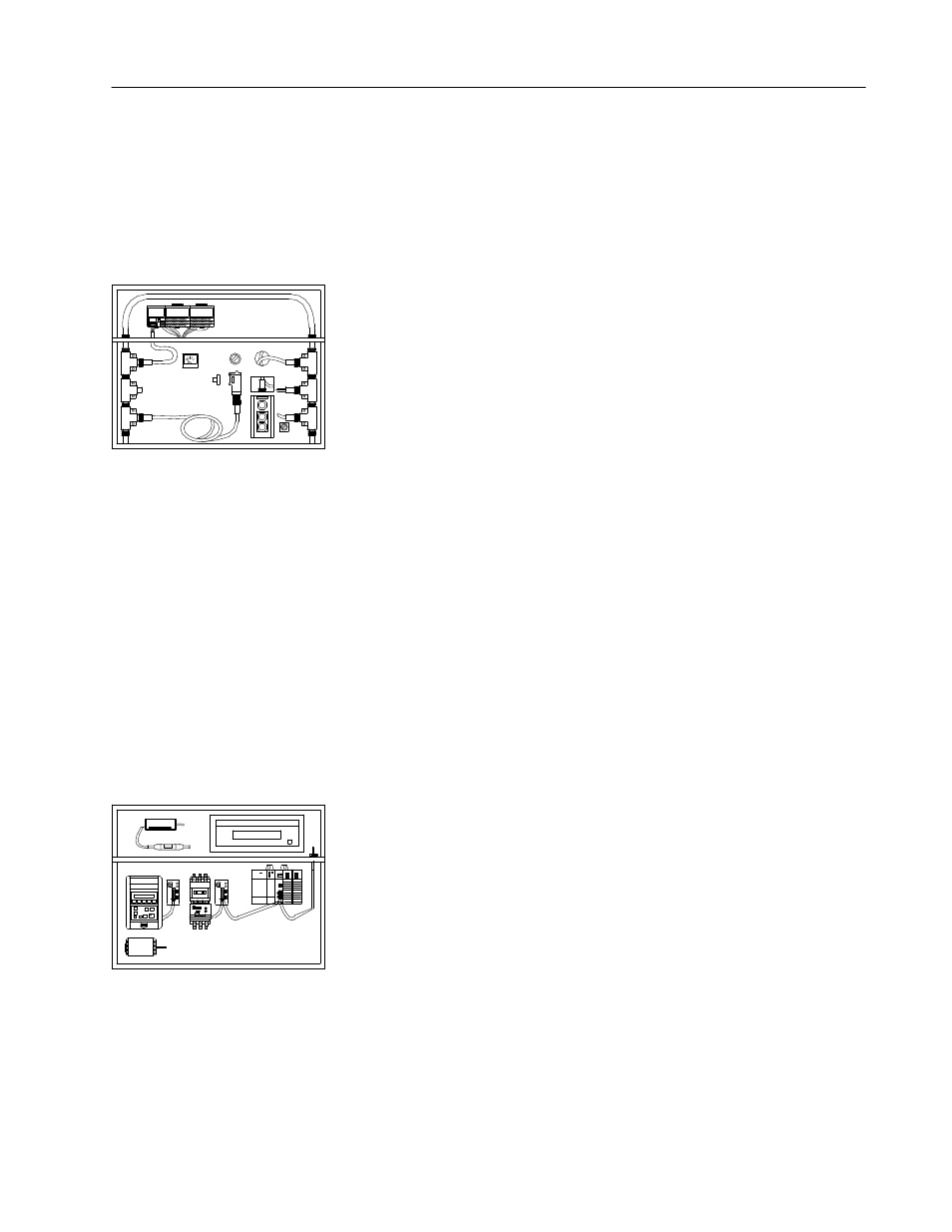
DeviceNet Seminar Installation Instructions
17
Publication 1787Ć5.5 - December 1995
To verify that you have properly installed your DeviceNet demo,
perform the following checks. If any of the following items are not
true, refer to the DL10 Dataliner for diagnostics and check the
associated connections.
Important:
Make sure the SLC 5/03 processor is in Run mode.
Box 1
1794-ADN Flex I/O Rack
✓
Adapter – both Mod/Net and I/O Status indicators are
illuminated green
✓
1794-OE4 Module – power indicator is illuminated green
✓
1794-IB16 Module – one of the indicators (number 0
thru 3) is illuminated amber
RediSTATION Operator Interface
Adjust the demo selector switch so the number 1 indicator on the
IB16 module illuminates amber.
✓
The light on the RediSTATION flashes red each time the
meter indicates 0 or 10 volts
Photoeye
✓
All three indicators are illuminated (two green and
one amber)
If all three are not illuminated, adjust the position of the
reflector until all three illuminate.
Box 2
DeviceLink Discrete I/O
✓
Indicator is illuminated green
DL10 Dataliner
✓
Indicates SYSTEM NORMAL or
‘‘THANK YOU” message
1747-SDN Scanner Module
✓
Module Status and Network Status indicators are
illuminated green
✓
Node Address and Status display indicates
00
(the SDN
node address)
Checking the Diagnostics
