Rockwell Automation Logix5000 Controllers Controller Information and Status Programming Manual User Manual
Page 55
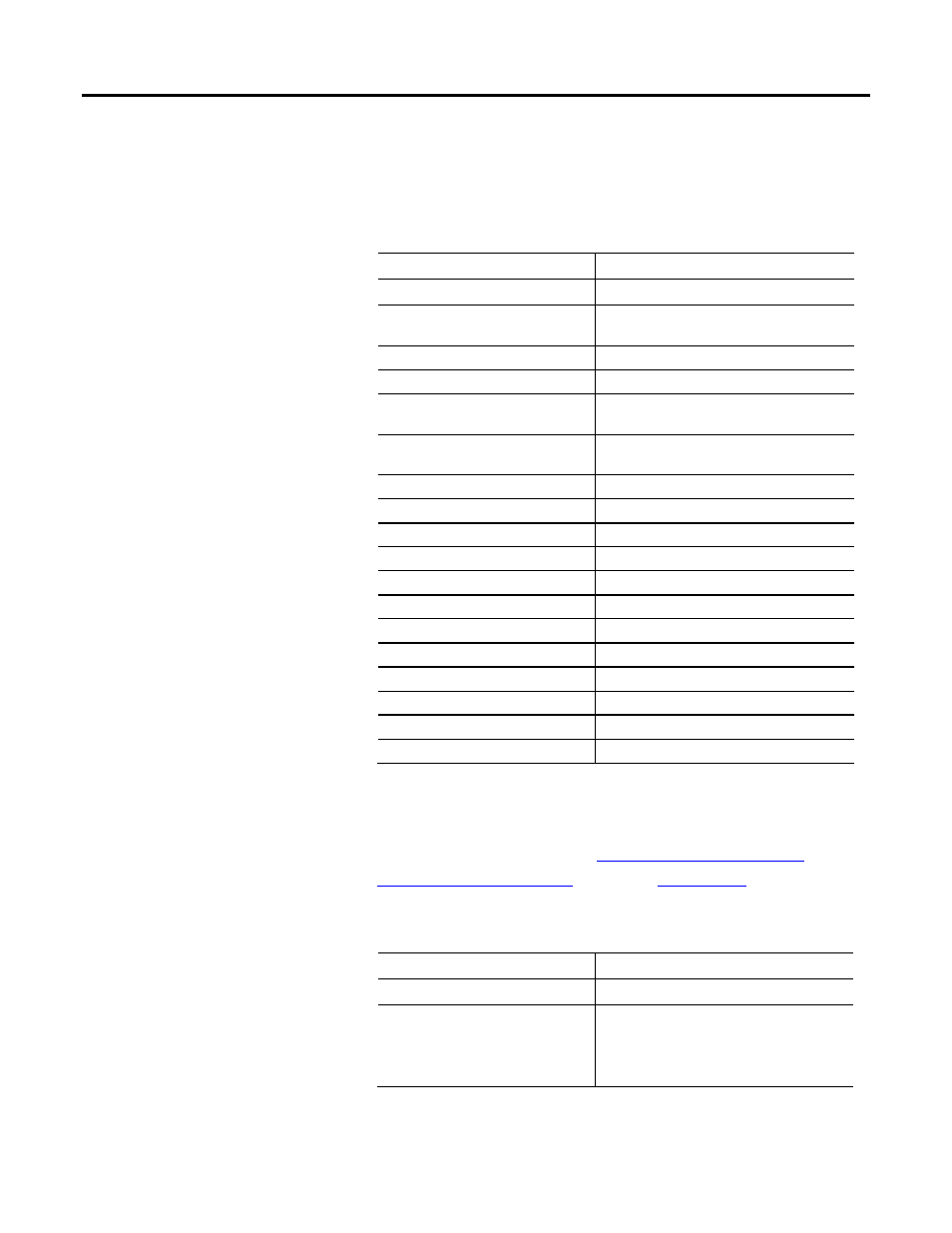
Access status information Chapter 5
4. In the Type in the keyword to find field, type GSV/SSV objects and click
Display.
5. In the GSV/SSV Objects help window, click the object you need.
To get or set
Select this object
Customize instructions for commonly-used logic AddOnInstructionDefinition
Different Axis objects depending on motion
application
Axis (Several types)
System-overhead time slice
Controller
Physical hardware of a controller
ControllerDevice
Groups one or more axes to generate
coordinated motion
CoordinateSystem
Coordinated system time for the devices in one
chassis
CST
DF1 communication driver for the serial port
DF1
Fault history for a controller
FaultLog
Attributes of a message instruction
Message
Sttus, faults, and mode of a module
Module
Group of axes
MotionGroup
Fault information or scan time for a program
Program
Instance number of a routine
Routine
Different objects for safety
Safety
Configuration of the serial port
SerialPort
Properties or elapsed time of a task
Task
Precision time management for motion control TimeSynchronize
Wall clock time of a controller
WallClockTime
6. In the list of attributes for the object, identify the attribute that you want to
access.
For attribute information, see th
publicatio
7. In Logix Designer application, create a tag for the value of the attribute.
If the data type of the attribute is
Then
One element (for example, DINT)
Create a tag for the attribute.
More than one element (for example, DINT[7])
−
Create a user-defined data type that matches the
organization of data that is used by the attribute.
−
Create a tag for the attribute and use the data type
that you identified for the object.
8. In the Ladder Logic routine, enter the appropriate instruction.
Rockwell Automation Publication 1756-PM015F-EN-P – October 2014
55
