Status of s:fs when the project has an sfc, Get and set system data – Rockwell Automation Logix5000 Controllers Controller Information and Status Programming Manual User Manual
Page 54
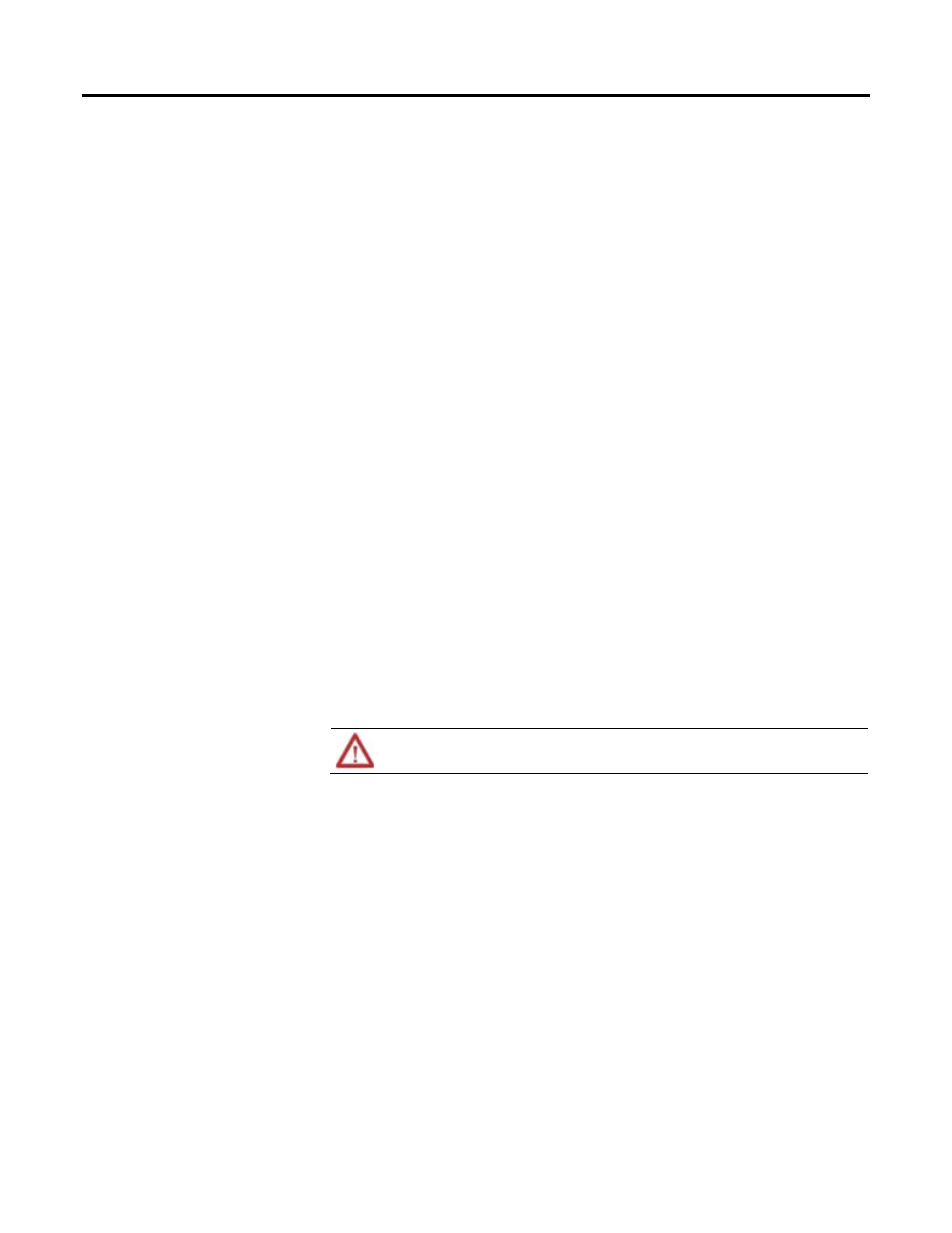
Chapter 5 Access status information
The state of S:FS depends on the status of the SFC.
•
If you use S:FS in an action of a sequential function chart (SFC), S:FS is set
(on) for one scan each time the step goes active. S:FS =
step_name.FS.
•
If the SFC calls a routine, S:FS is set (on) for one scan each time the step
that calls the routine goes active. S:FS =
step_name.FS.
If the SFC does not call a routine, S:FS is set (on) for the first scan of the
task.
Example: SFC Calls a Ladder Diagram
Suppose several steps in an SFC call the same ladder diagram routine. And suppose the ladder diagram uses
S:FS. Each time one of those steps goes active, S:FS turns on for one scan of the ladder diagram.
Example: Several Tasks but No SFC
Suppose you have two tasks that use ladder diagrams. When the first task runs for the first time, S:FS turns
on for one scan. After that, S:FS stays off for that task. When the other task runs for the first time, S:FS turns
on for one scan in that task. S:FS stays off in the first task that ran.
The controller stores system data in objects. There is no status file, as in the PLC-
5 controller. Use the GSV/SSV instructions to get and set controller system data
that is stored in objects.
•
The GSV instruction retrieves the specified information and places it in the
destination.
•
The SSV instruction sets the specified attribute with data from the source.
Use the SSV instruction carefully. Making changes to objects can cause unexpected controller operation or
injury to personnel.
To create a GSV/SSV instruction, you need to use Logix Designer online help to
find the required information, and create the instruction in Logix Designer
application. The following summary describes the steps.
•
Open the online help in Logix Designer application to find the object and
data type to use in the GSV/SSV instruction.
•
In the Logix Designer application, create a tag for the value of the attribute.
•
In the Ladder Logic editor, create the GSV/SSV instruction.
Use the following steps to get or set a system value.
1. Open the project in Logix Designer application.
2. From the Help menu, choose Contents.
3. On the Help window, click the Index tab.
Status of S:FS when the
project has an SFC
Get and set system data
54
Rockwell Automation Publication 1756-PM015F-EN-P – October 2014
