Troubleshooting chart – Rockwell Automation 1492 WinABMS Marking System Software User Manual
Page 48
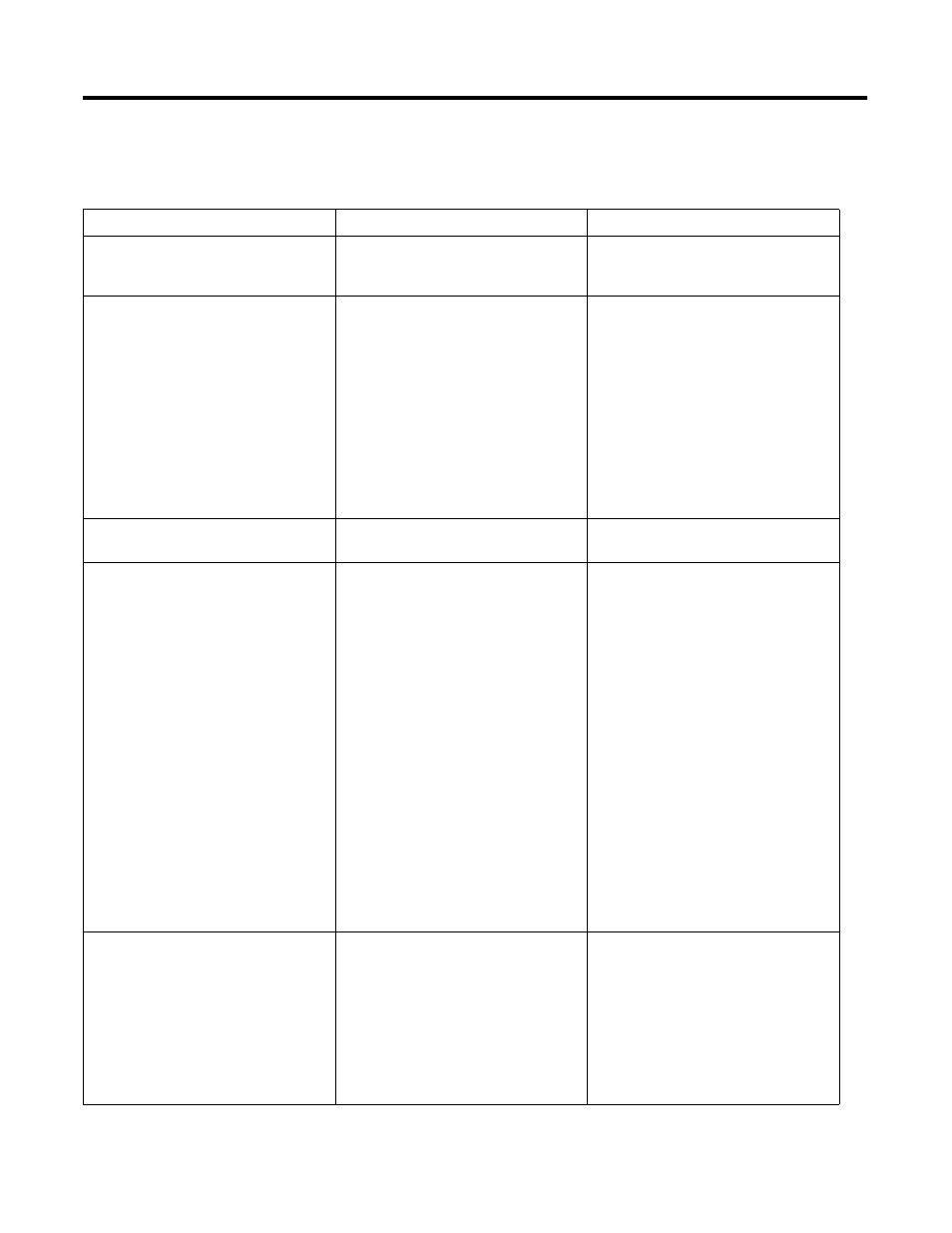
7-2 Troubleshooting and Maintenance
Troubleshooting Chart
For any other problems, call Technical Support at (440) 646-5800.
Table 7.A Troubleshooting Chart
Problem
Probable Cause(s)
Corrective Action(s)
Plotter does not power up.
1. Plotter not plugged in.
2. Improper connection to power
source.
1. Verify that plotter is plugged in.
2. Verify 110/220 VAC, 50/60 Hz
voltage at power source.
No communications between plotter and
computer.
1. Plotter DIP switches not set
properly.
2. Faulty communications cable.
3. Wrong COM port selected.
1. Verify DIP switch settings. See
Chapter 3.
2. Check cable connections. If you
are using your own cable, refer to
Appendix A.
3. Verify cable is plugged into COM
port selected in WinABMS.
4. If steps 1-3 do not restore
communications, turn off plotter,
unhook communications cable,
reboot computer, hookup
communicatons cable, turn on
plotter, and start WinABMS.
Plotter does not properly align text on
markers.
1. The Plotter is not calibrated
correctly.
1. Check that plotter is calibrated as
described in Chapter 3.
Marker text quality is poor.
1. Dirty marker pen (for reusable
pens).
2. Defective marker pen (for
disposable pens).
3. Incorrect spacer used.
4. Plotting speed is too fast.
5. Baseplate out of tolerance.
6. Plotter height out of tolerance.
1. Clean pen using cleaning kit (Cat.
No. 1492–PLCLEAN). See Cleaning
Pens in this chapter.
2. Replace marker pen.
3. Use correct spacer.
4. Reduce plotting speed. Must have
v.1.12.00 or higher. Edit plotter.ini
to speed=3. If skipping continues,
try speed=2, or 1.
5. Inspect baseplate for flatness. No
area should exceed 1 mm above
any other area. If flatness exceeds
1 mm, plate should be replaced.
Contact Technical Support at
(440) 646-5800.
6. Verify items 1 through 5 have been
corrected. Typically when plotter
height is out of tolerance, the pen
will not be parked properly. Note
this or any other unusual syptoms
and contact Technical Support at
(440) 646-5800.
If several xxx.dat files are open, the
computer crashes if the last xxx.dat file is
closed
1. Files were not in WinABMS
program folder or one of its
subfolders when last installation
occurred.
1. Create a folder under the
WinABMS program folder called
"MARKER FILES."
2. Move all of your xxx.dat files into
"MARKER FILES" subfolder.
3. Run "UPDATER.EXE", and this will
update all your xxx.dat files to the
latest version. "UPDATER.EXE" is
located in the WinABMS Program
folder.
