Rockwell Automation 1492 WinABMS Marking System Software User Manual
Page 25
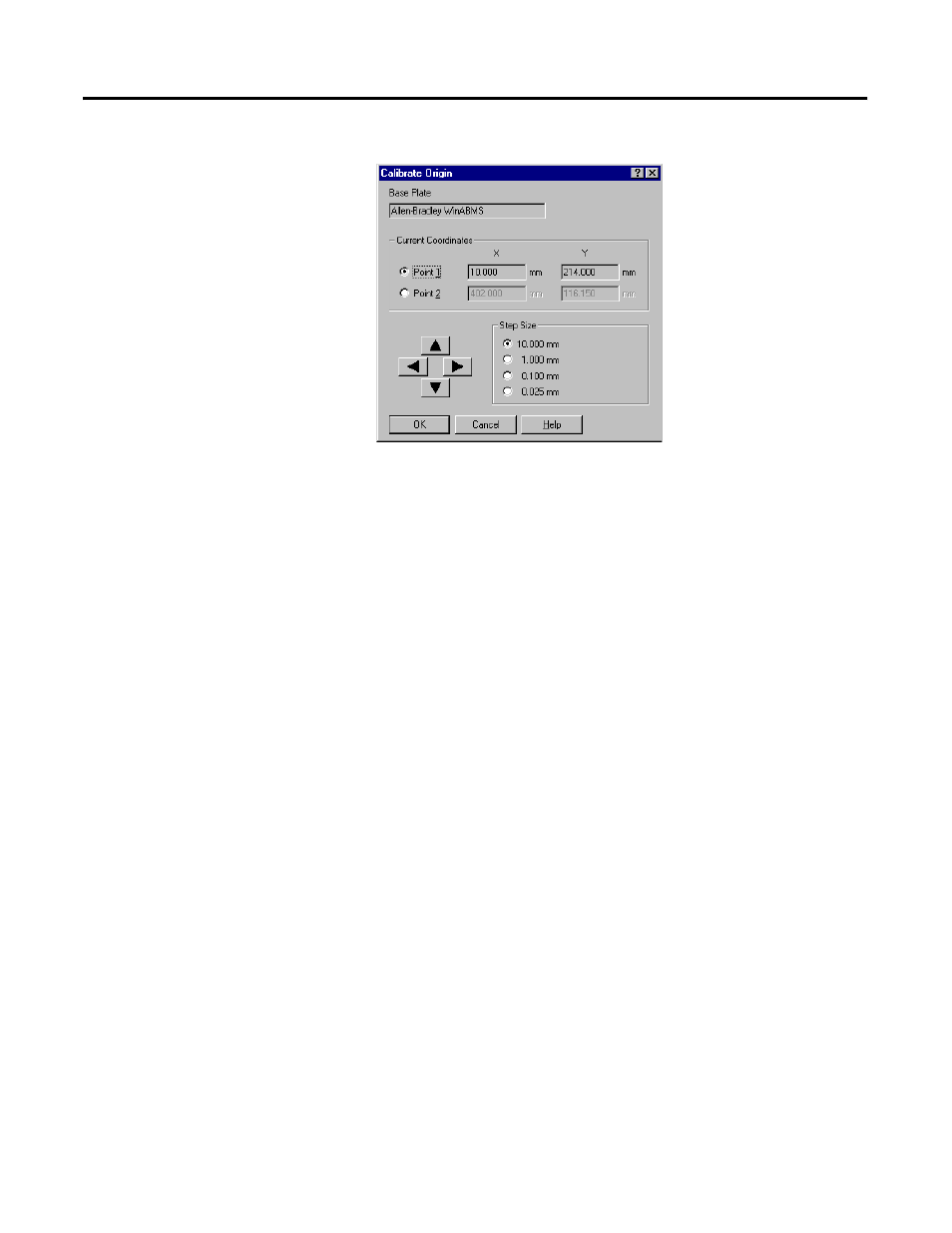
Starting WinABMS 3-9
5. Click the movement arrows to move the pen until it is over the
“crosshair” located in the upper left area of the base plate. Use your
finger to lightly press the pen down. When the pen tip drops into the
pin hole located in the “crosshair”, then the first point has been
calibrated correctly.
Note: Clicking on one of the Step Size boxes will allow you to move the pen
in smaller increments.
6. Once the first point has been calibrated correctly, calibrate the second
point by clicking on Point 2.
7. Click the movement arrows to move the pen until it is over the
“crosshair” located in the lower right area of the base plate. Use your
finger to lightly press the pen down. When the pen tip drops into the
pin hole located in the “crosshair”, then the second point has been
calibrated correctly.
Note: Clicking on one of the Step Size boxes will allow you to move the pen
in smaller increments.
8. Once both points have been calibrated, click OK.
9. Remove the 2 spacers from under the base plate.
Note: Plotter will not function properly if the 2 spacers are not removed from
under the base plate.
10. Remove and properly store the pen.
Plotter is now calibrated. Future calibration need only be done if plotter or pen
has been jarred or if text is not positioned correctly on the marker. If
calibration is correct and plotting is still not correctly positioned on the
marker, a manual adjustment must be made.
If the plotter is ever out of calibration, turn the plotter off for 30 seconds, then
turn it back on. Now retest the calibration. Often, the plotter arm has been
