Router location and connection – Rockwell Automation 1425 PowerMonitor Wireless 250 User Manual
Page 20
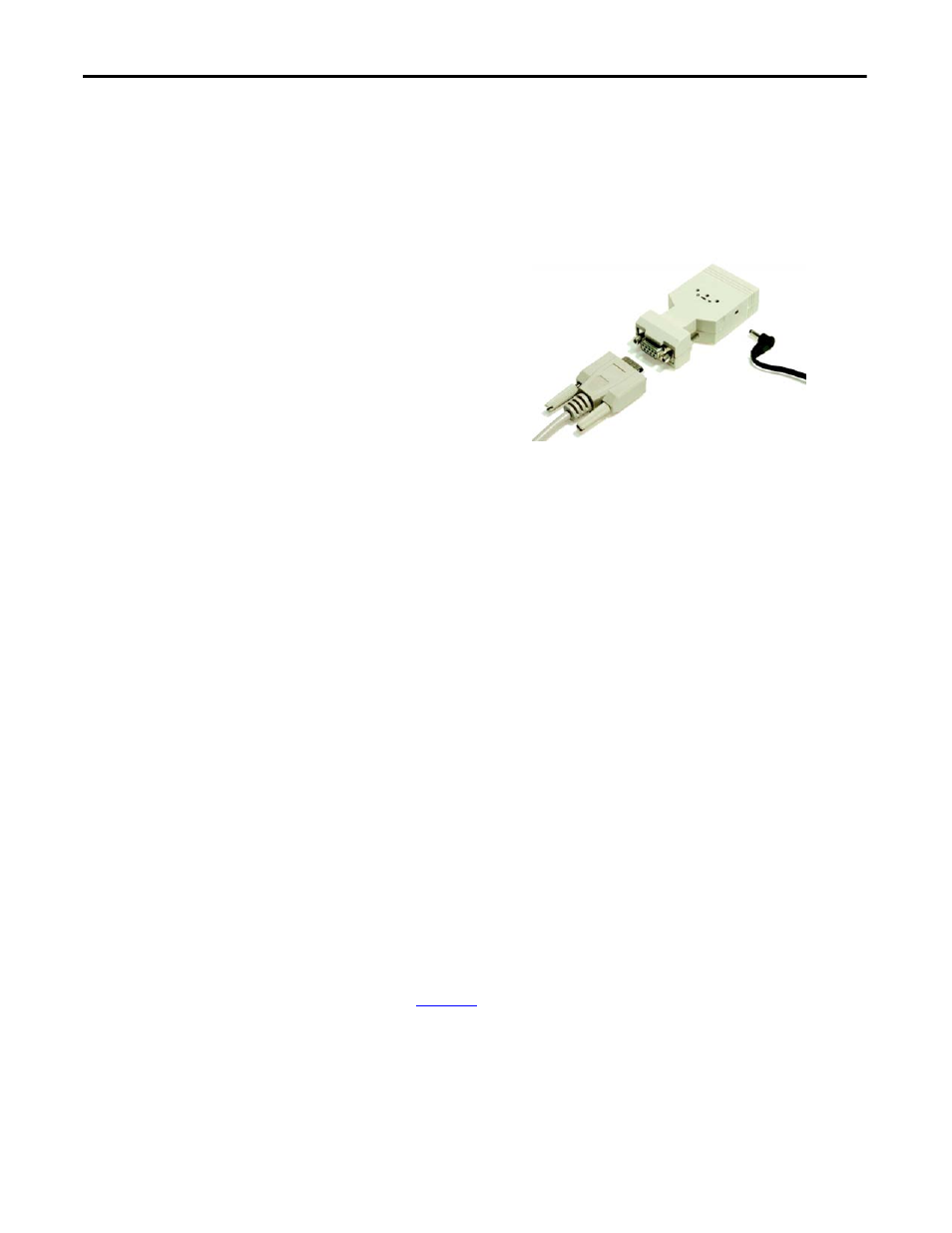
20
Rockwell Automation Publication 1425-UM001A-EN-P - January 2012
Chapter 2
Hardware Installation
2. Connect the PC Receiver's data port (DB-9F connector) to the serial port
of a host computer, a serial to Ethernet converter, or similar device.
Figure 12 - Connect the PC Receiver Data Port to the Personal Computer
Router Location and Connection
Router location and orientation is important. The router is designed to be
mounted horizontally. The radio antenna, on the router, transmits in a
horizontal, circular pattern when the signal path is not obstructed. The following
guidelines help you locate router devices to attain acceptable radio signal strength
and system performance:
• It is best to mount routers in a horizontal orientation. It is less desirable,
but acceptable, to orient one router horizontally and another vertically. It
is not recommended to orient all routers vertically, unless doing so
intentionally to route the radio signal vertically through a stairway, chase,
or elevator shaft.
• Mount power monitors in a vertical orientation.
• Avoid locating a router directly underneath a PowerMonitor W250 device.
The internal electronic circuitry in the power monitor may obstruct the
radio signal.
• Avoid installing routers directly onto a horizontal metal surface. Use
spacers to create a free space of 3…5 mm between the router and the metal
surface.
• When the radio signal must penetrate an obstruction such as a concrete
wall, locate network devices (routers and/or power monitors) on opposite
sides of the wall to create a short, direct signal path. Signal loss may occur if
a long path exists through an obstruction.
.
TIP
To connect to a USB port, the Allen-Bradley 9300-USBS USB to serial
adapter (or equivalent) is recommended. Please contact your local
Rockwell Automation representative for more information.
