Plotting with the 1492-plotadpt, Activating the plotter with cleartools – Rockwell Automation 1492-PLTKIT Plotter Kit - User Manual User Manual
Page 36
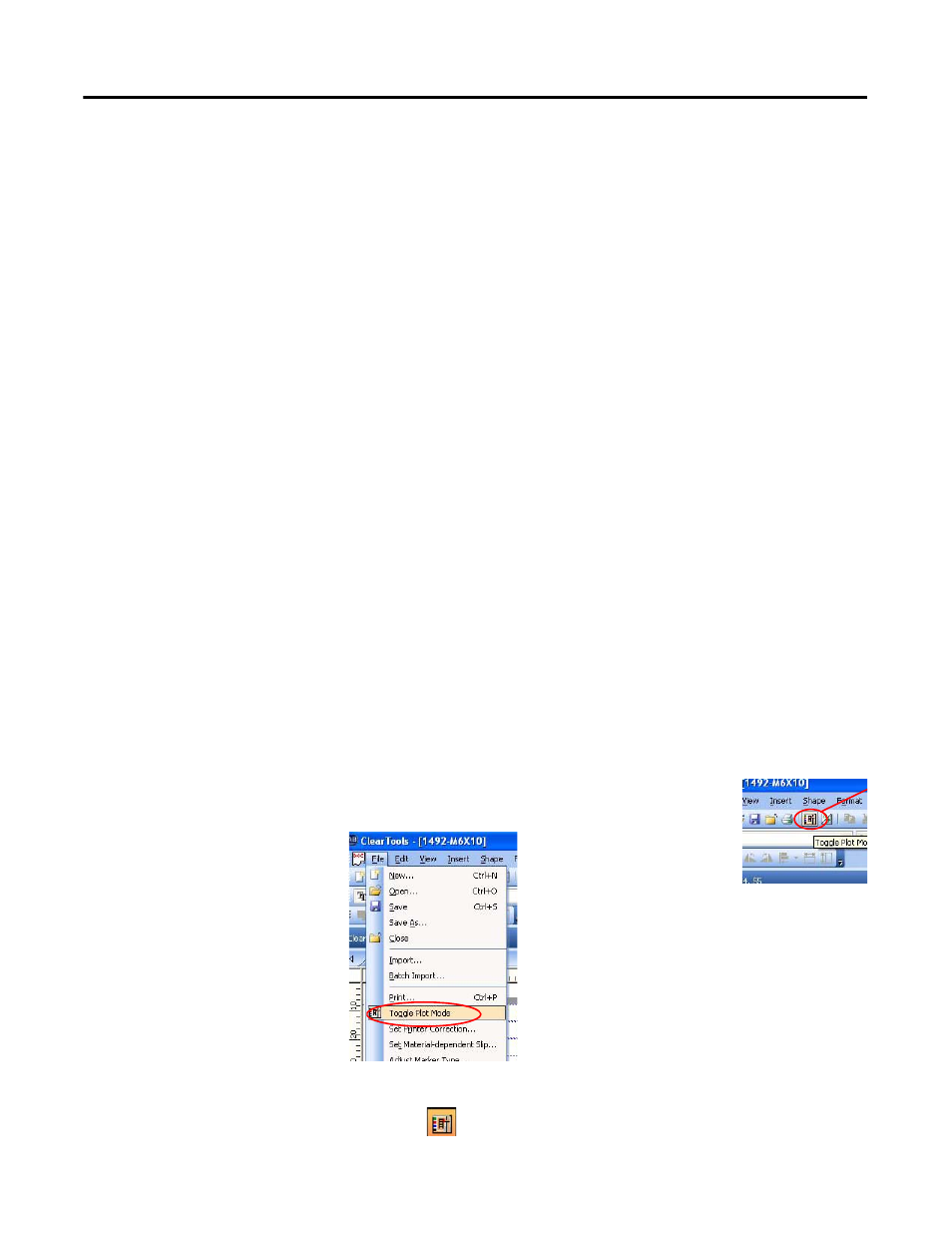
2-20 Initial Setup
Plotting with the
1492-PLOTADPT
The 1492-PLOTADPT allows the user to plot with a standard Sharpie™
UltraFine point marker (which can be purchased in various colors). The pen
station will not hold this accessory, so the next process must be followed:
1. Open ClearTools software.
2. Create the marker layout you desire.
3. In the software, select “Plot,” then “Settings.”
4. Set “Pen selection” to “No.” This will cause the plotter to plot without
taking a pen from the pen station.
5. Carefully install the 1492-PLOTADPT (with the Sharpie™ pen affixed
to it) in the arm of the plotter, being careful not to move the plotter arm
while performing this operation.
6. Begin plotting as usual with the ClearTools software. Note the pen will
have to be manually removed when you have finished plotting.
Activating the Plotter with
ClearTools
Introduction
This chapter describes the setup, activation, mapping/calibration of the
plotter to the printed marker cards, and plotting options while using
ClearTools.
Switching to Plot Mode
Before you can plot with ClearTools, the software must be put into “Plot
Mode”
1. Select the icon on the toolbar, or go to “File” and
select “Toggle Plot Mode”
Note: Plot mode is active when “Plot Mode” is written adjacent to the
version number or when the following icon in the toolbar appears
depressed:
