Use the cross-over cable, Define a temporary network route, Use a dhcp server – Western Digital WD Arkeia R620 Installation and Configuration Guide User Manual
Page 9
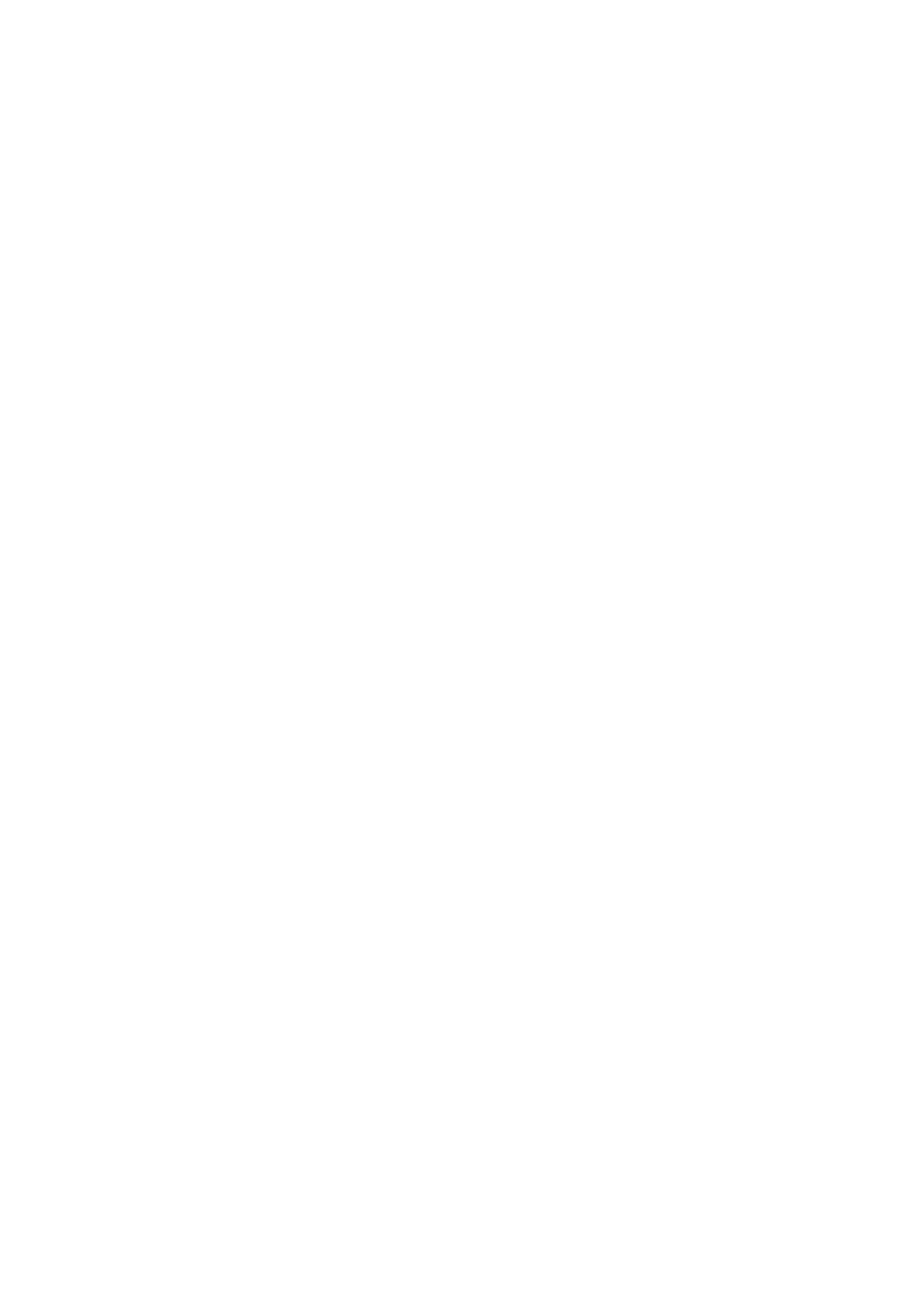
Arkeia Physical Appliance Installation and Configuration Guide
3
Use DHCP
Choose the alternative that seems simplest—that is consistent with your own
experience and knowledge of your network. This section will define each option
in detail.
2.3.1. Use the Cross-Over Cable
Connect the included cross-over Ethernet cable directly to a separate PC via
the Ethernet port on the back of the Arkeia Physical Appliance and press the
power button on the front panel.
Point a Web browser on the PC to the default IP address of the appliance:
10.10.10.10.
Continue configuring the appliance in section 2.4.
2.3.2. Define a Temporary Network Route
Many routers allow administrators to set a temporary “network route.” This
directive or rule would be set temporarily in the router to redirect some local
address (e.g. X.X.X.X) to 10.10.10.10.
Once the route is defined, you can point a Web browser to X.X.X.X to gain
access to the appliance. Continue configuring the appliance in section 2.4.
2.3.3. Use a DHCP Server
Remember, you should use your Dynamic Host Control Protocol (DHCP) server
only to initially connect the appliance to the network during setup. Static IP
addresses should be assigned in the setup process and used in any production
environment. Note that the DHCP is set to “on” by default.
For both scenarios
below, be sure to connect your appliance via Cat-5/RJ-45 cable/connector to a
network with an active DHCP server.
2.3.3.1. Use a VGA-compatible Monitor to Learn the IP Address
One elegant solution is to attach a monitor to the VGA connector on the back
panel of the appliance. Reboot the appliance by pressing the power button on
the front panel. The Arkeia Physical Appliance will wait for one minute to receive
a DHCP response.
If the DHCP server responds, the obtained IP address will be displayed on the
monitor.
(
If no DHCP response is received, the appliance will retain the default
IP address of 10.10.10.10.)
Point a Web browser to IP address displayed to gain access to the appliance.
Continue configuring the appliance in section 2.4.
