Connecting the appliance to the network, Anel, Onnections – Western Digital WD Arkeia R620 Installation and Configuration Guide User Manual
Page 8: Etwork, Onnection, Verview, Etting a, Emporary, Ddress
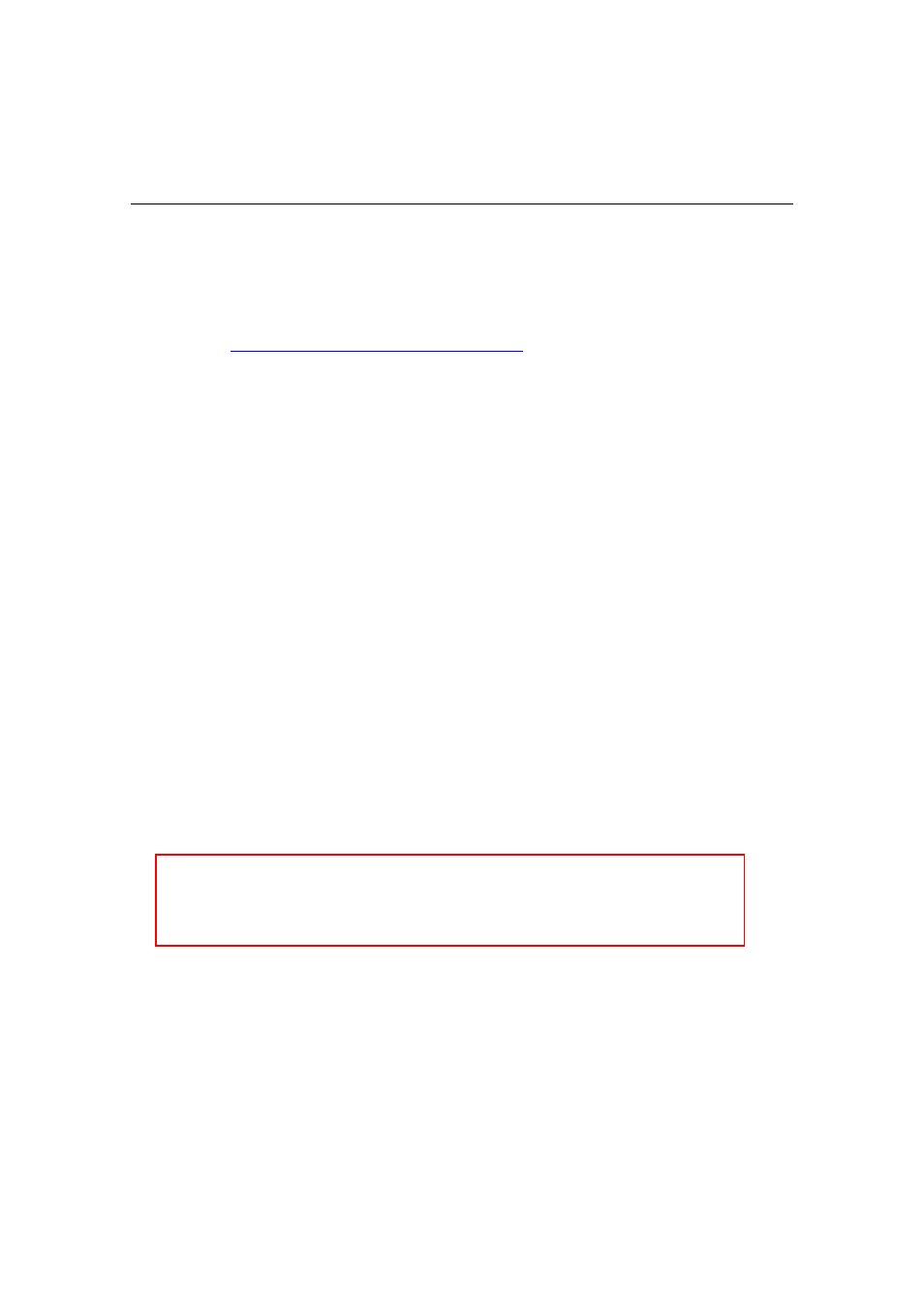
2
Arkeia Physical Appliance Installation and Configuration Guide
2. CONNECTING THE APPLIANCE TO THE
NETWORK
2.1. Back Panel Connections
For models with two RJ-45 plugs (used by Ethernet cables), use the plug that is
not covered, whether in foil, paper, or plastic. If neither plug is covered, use the
plug labeled “LAN
1”. For photographs of the back panel of each appliance
model, visi
2.2. Network Connection Overview
The Arkeia Physical Appliance needs to be connected to the network to allow
configuration. The following attributes may be configured:
IP address configuration
o
IP (v4) address, if static configuration is used
o
Subnet mask
o
Broadcast address
o
Gateway
Machine name (optional, if set in and obtained from the DHCP server)
DNS (optional, if obtained from the DHCP server)
List of hosts
SMTP server IP address or name and port
SMTP authentication username and password, if required
The first step is to set the IP address.
2.3. Setting a Temporary IP Address
CAUTION: Arkeia strongly recommends that you assign a static
IP address to all Appliances and Backup Servers. Using DHCP
Servers to assign IP permanent addresses to Appliances or
Backup Servers can cause unexpected problems.
The IP address on the Arkeia Physical Appliance can be set in three ways.
Review these three options and choose one to establish connectivity to the
appliance. While this initial configuration can set an IP address via DHCP, the
Arkeia appliance should be configured with a static IP address for ongoing
operations.
The three options are:
Use the cross-over cable
Define a temporary network route
