Ppliance, Efault, Asswords – Western Digital WD Arkeia R620 Installation and Configuration Guide User Manual
Page 10: Nterface
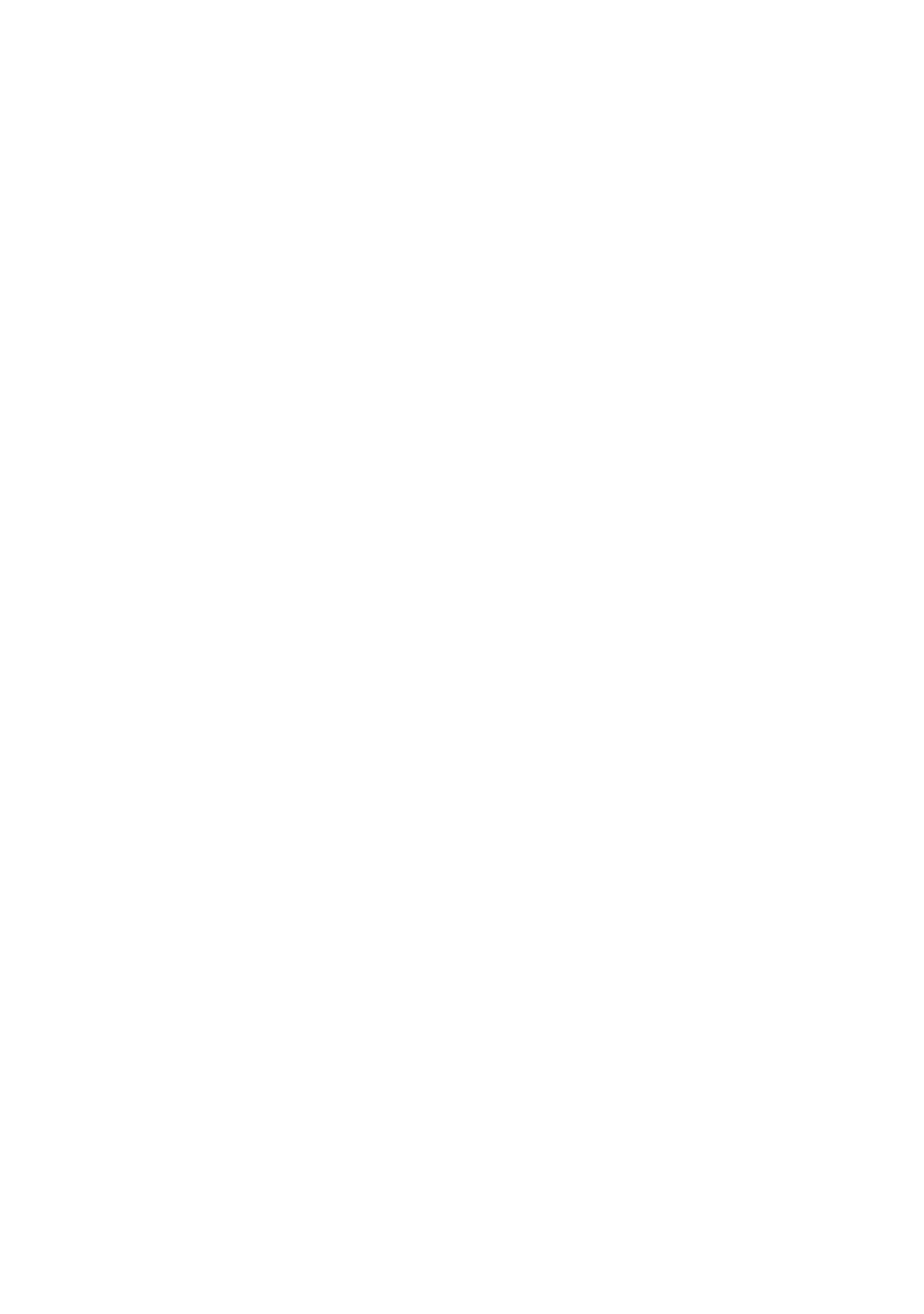
4
Arkeia Physical Appliance Installation and Configuration Guide
2.3.3.2.
Assign a Known IP Address to the Appliance’s MAC Address
Most routers with embedded DHCP servers will allow administrators to assign
an IP address (in the range of assignable addresses) to a device with a specific
MAC address. The process follows:
1. Find the appliance’s MAC address on the back panel. It is of the form
Y:Y:Y:Y:Y.
2. Define a rule in the router to assign IP address X.X.X.X to the device
with MAC address Y:Y:Y:Y:Y.
3. Reboot the appliance by pressing the power button on the front panel.
The Arkeia Physical Appliance will wait for one minute to receive a
DHCP response.
4. Point a Web browser to X.X.X.X to gain access to the appliance.
Continue configuring the appliance in the following section (2.4).
2.4. Appliance Default Passwords
Before you assign a static IP address to the appliance, you need to review how
to use the Web User Interface of the appliance.
The Arkeia Physical Appliance is configured in two parts; Arkeia Network
Backup Software and Appliance System. Each section has a separate
superuser and password.
Web Interface Login: (for the Arkeia Network Backup software)
username = root
password =
Appliance System Login: (for the Linux operating system)
username = root
password = arkeia
2.5. Appliance Web User Interface
In a graphical Web browser enter the IP address of your Arkeia Physical
Appliance determined in step 2.3 above. The appliance listens to port 80, the
default HTTP (Web) port.
Log into the appliance
1. Enter “root” in the User Name field.
2. Do not enter a value in the “Password” field for the initial login.
3. Click on “Login”.
On-line product resources are listed on the first screen.
