System maintenance, Pgrading the, Irmware – Western Digital WD Arkeia R620 Installation and Configuration Guide User Manual
Page 27: Actory, Esets
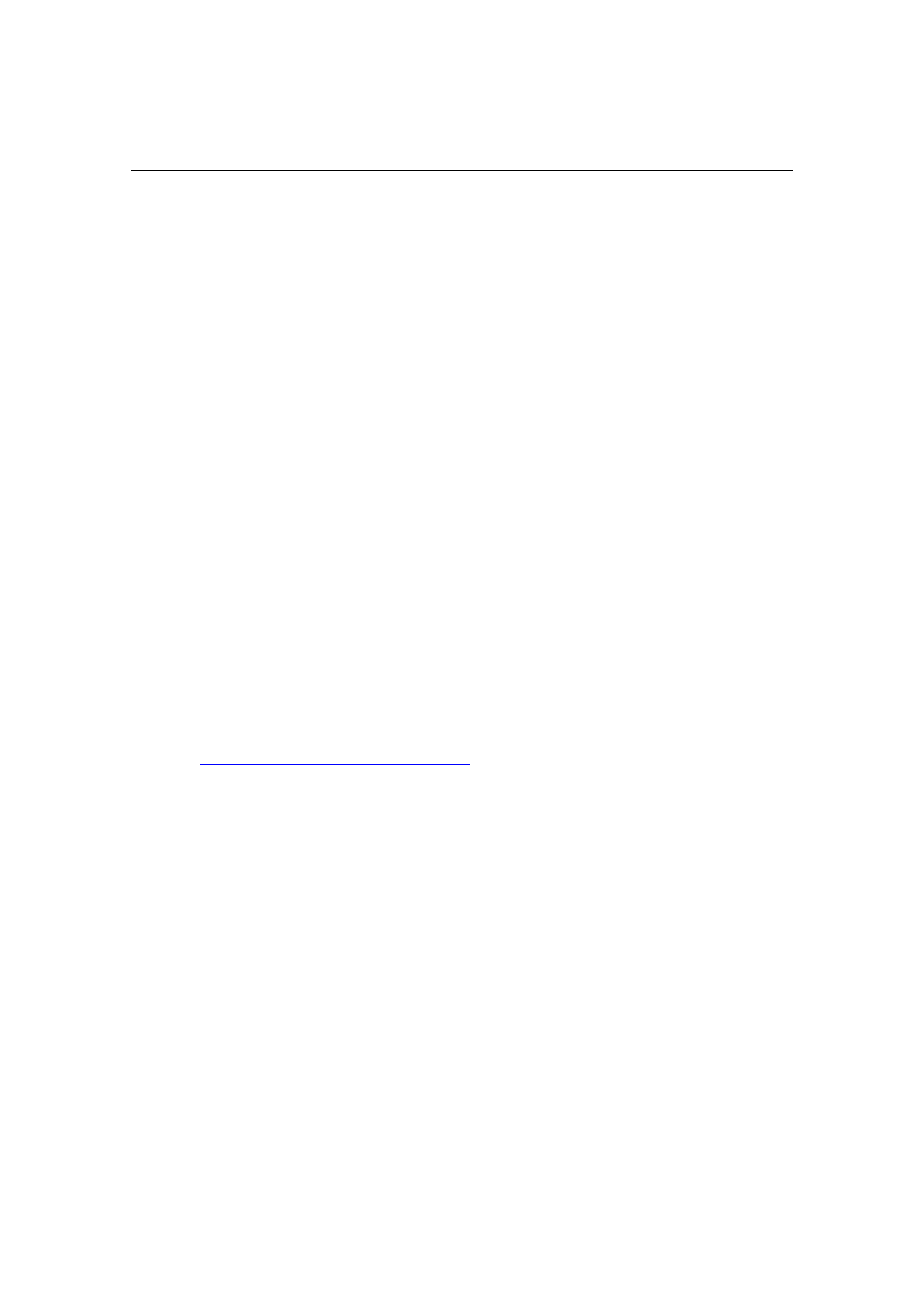
Arkeia Physical Appliance Installation and Configuration Guide
21
5. SYSTEM MAINTENANCE
When the Arkeia Physical Appliance has been successfully connected to the
network, use the Web Interface for the following house-keeping tasks:
Update/upgrade firmware
Set environment values:
o
Appliance operating system password
o
Date and time
Shutdown and reboot
Hard disk drive and RAID operations
Allow Arkeia Technical Support access to the appliance
The online Help explains how to use the screens associated with these tasks.
This document will review only how to upgrade the firmware and how to reset
the appliance to factory defaults.
5.1. Upgrading the Firmware
Requirements
Arkeia Physical Appliance
Computer with a web browser and connection to the Internet
Steps:
1. Download the latest Arkeia Physical Appliance firmware from
2. Connect to the Arkeia Physical Appliance Web interface
3. Login as “root”. Navigate to:
Configure Appliance
4. Enter the System Password and Click “Validate”
5. Click “Software Update” This will open file browser on your local
machine, select the firmware package that you just downloaded
6. Click “Update” to install the new firmware
7. Manually reboot the Appliance once the firmware update has completed
by pressing and releasing the power button once.
5.2. Factory Resets
In case of difficulties, you can reset the Arkeia Physical Appliance to factory
defaults. Both network configuration and password values may be reset
independently.
