5 software, Software, 1 system requirements – Retsch PM GrindControl User Manual
Page 15: 2 software installations
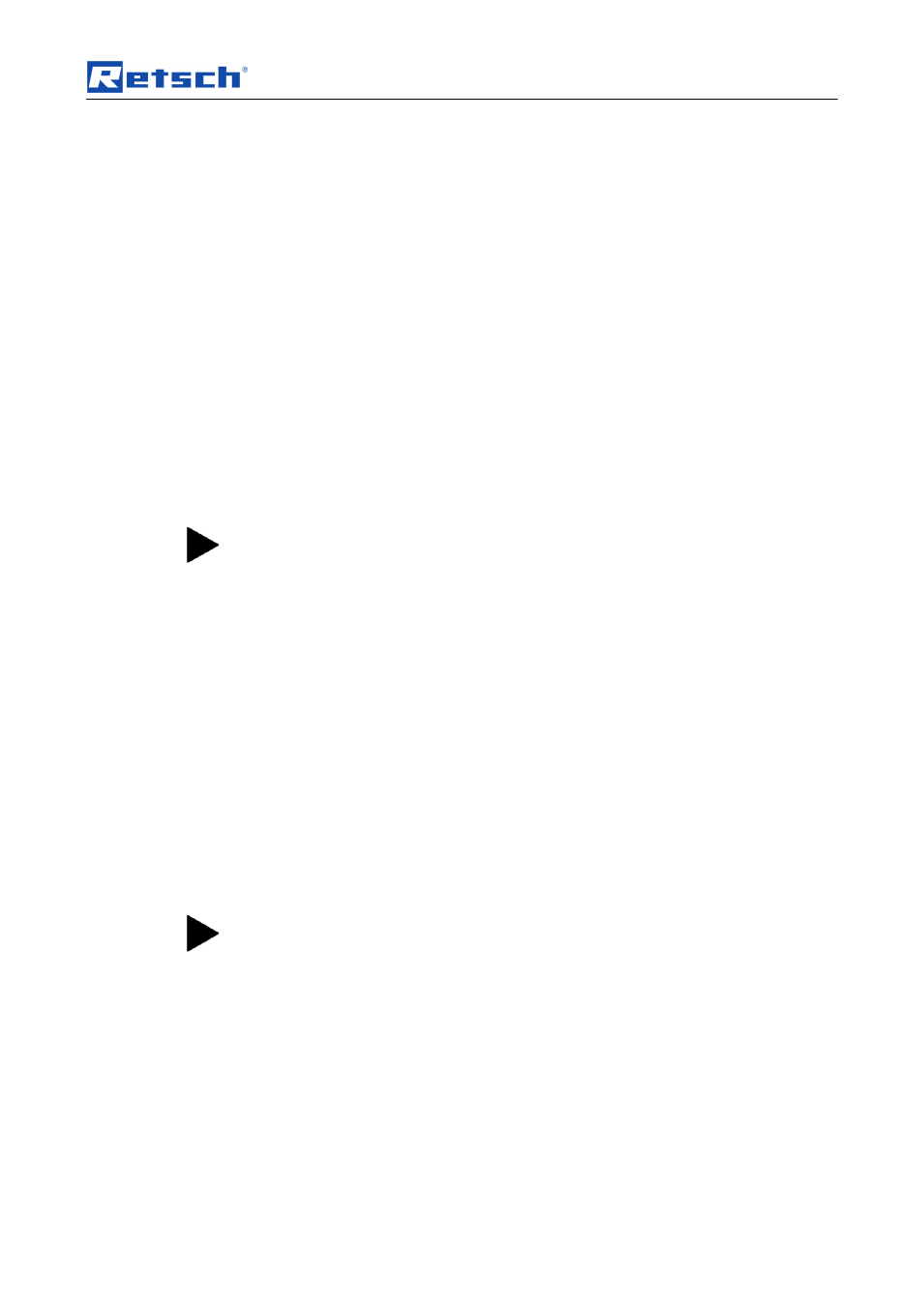
Software
15
Pos : 7.2 /00020 BD A Software/20005 PM GC Kapitelsamml ung/Ü berschriften/1. Ü berschriften/1 Software @ 0\mod_1208871101324_9.doc @ 448 @ @ 1
5 Software
Pos : 7.3 /00020 BD A Software/20005 PM GC Kapitelsamml ung/Ü berschriften/1.1 Ü bersc hriften/11 Sys tem- Vorrauss etzungen @ 0\mod_1209389491118_9.doc @ 711 @ @ 1
5.1 System Requirements
Pos : 7.4 /00020 BD A Software/20005 PM GC Kapitelsamml ung/0006 Software/M odul Sys tem- Vorr aus setzungen @ 0\mod_1210073353541_9.doc @ 790 @ @ 1
•
Windows XP SP II and Windows Vista
•
USB port (Version 1.1 or 2.0)
•
The user must have local administrator rights.
•
All energy saving functions on the PC system must be turned off.
•
No screen saver with password input may be turned on.
•
No programs that consume additional resources may be active.
•
Use a CPU with at least two cores (dual-core CPU)
Pos : 7.5 /00020 BD A Software/20005 PM GC Kapitelsamml ung/Ü berschrif ten/1.1 Ü bersc hriften/11 Software - Installationen @ 0\mod_1214924791889_9.doc @ 1924 @ @ 1
5.2 Software Installations
Pos : 7.6 /00020 BD A Software/20005 PM GC Kapitelsamml ung/Ü berschriften/1.1.1 Ü bersc hriften/111 Ins tall ation der USB - Tr eiber @ 0\mod_1214924749688_9.doc @ 1918 @ @ 1
5.2.1 Installing the USB Drivers
Pos : 7.7 /00020 BD A Software/20005 PM GC Kapitelsamml ung/0006 Software/M odul Ins tall ati on USB Trei ber @ 0\mod_1210073374165_9.doc @ 796 @ @ 1
Do not pull the Telegesis (ZigBee) USB Stick out of the USB port as long as
the PM GrindControl software is active.
Before you can install the software for PM GrindControl, the driver software of the
ZigBee USB wireless unit must be installed:
•
Insert the installation CD included in the scope of supply into the CD ROM
drive in your PC.
•
Insert the ZigBee USB wireless unit (Telegesis) into a free USB port on
your PC. And follow the installation instructions
1. “Wizard for searching for new hardware”
•
Select "Yes, only this time"
2. “Wizard for searching for new hardware” window
•
Select "Automatically install software (recommended)" and click on
3. "Hardware Installation" window
•
In the following windows warning, select "Continue installation"
After the software for the Telegesis USB device has been installed, the
installation for the TG-ETRXn USB port follows automatically.
1. "Wizard for searching for new hardware" window
•
Select "Yes, only this time"
2. "Wizard for searching for new hardware" window
•
Select "Automatically install software (recommended)" and click on
3. “Hardware Installation” window
•
At the following Windows safety instruction select "Continue installation"
Pos : 7.8 /00020 BD A Software/20005 PM GC Kapitelsamml ung/Ü berschriften/1.1.1 Ü bersc hriften/111 Ins tall ation der Software PM GrindC ontrol @ 0\mod_1214924611772_9.doc @ 1905 @ @ 1
