Laser engraving file set up instructions – Pololu Custom Laser User Manual
Page 18
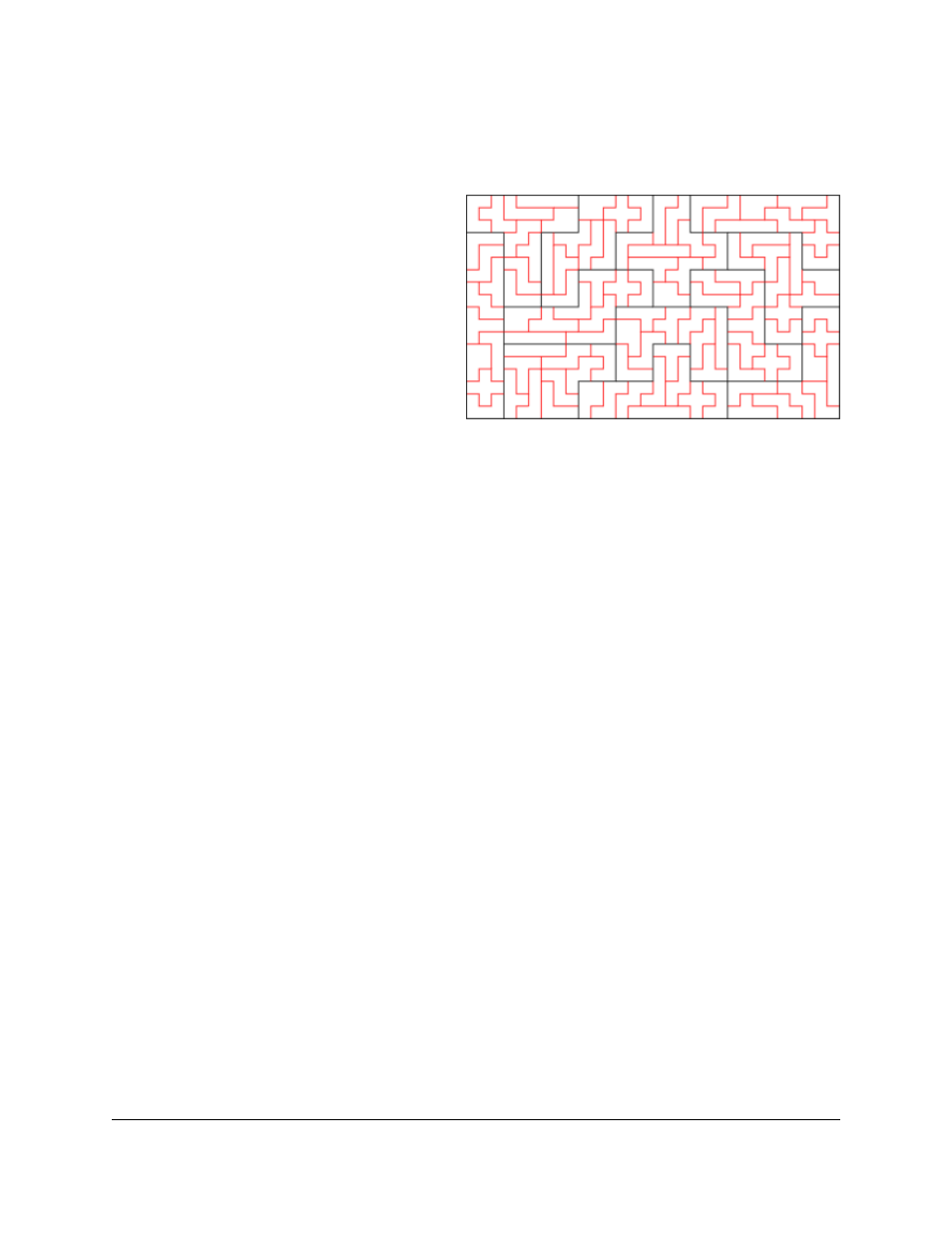
Laser engraving file set up instructions
We can do two types of laser engraving (also called laser etching): vector engraving and raster engraving. Please note
the following when setting up your files for engraving:
• Vector engraved lines should be indicated with
different RGB colors (each color indicating a
different engraving depth) as shown in this file of a
pentominoes puzzle set with vector-engraved
solutions shown in red. Please group all items of the
same color and indicate the approximate engraving
depths that you would like for each color.
• Raster-engraved areas in your file should not
have an thin, black outline around it (otherwise the
laser will cut along that outline). The depth of the
engraving is specified by the gray-scale color of the
pixel (black gets engraved the deepest, gray is
engraved to medium depth, and white is left un-
engraved). Please specify the depth of the black (deepest) portions of your image and color everything else with
the appropriate grays (50% black will get engraved about half as deep as the black portion). We can raster-
engrave parts that are up to 23.5" x 35.5".
• Engraving depths – We can vary the laser speed and power to change the raster engraving and vector
engraving depths. If you just want your engraving to be clearly visible, we recommend that you allow us to select
the appropriate engraving depth (usually very shallow, just scratching the surface of the plastic enough to leave
an attractive, clearly visible engraving). If you must have particular depths, please let us know the rough depth
you would like (for example, "vector engrave red lines to be about 1/16" deep, green lines just enough to be
clearly visible, and raster engrave black areas to be about 1/64" deep). We will try our best to achieve the depths
you specify by playing with the laser speed and power, but note we cannot guarantee any particular accuracy
with engraving depths. Raster and vector engraving are best for making cosmetic markings and are not suitable
for making mechanical grooves and features with precise depths.
• Front or back engraving – We can engrave clear and transparent plastic from the front or back of the material.
When engraving from the back, we will be sure to set up your file correctly (mirror image) so that any text and
all images look correct when viewed from the front. Mirrored acrylic is typically engraved from the back (the
matte gray side) so that when you look at the piece from the front, mirrored side, you can see the engraved areas
that have been etched away in the mirror substrate.
• Text for engraving should be converted from a font to line art (often called “breaking apart text to lines or
polylines” in CAD, or “converting text to curves” in other drawing programs). Be sure to fill the line-art text
black and remove any thin, black outlines that would otherwise get cut.
• Protective masking – We typically remove the paper masking on acrylic when engraving (to avoid gooing up
the engraving with the glues in the masking, and to make peeling the masking easier for you), and we re-mask the
material during cutting (to protect the plastic from residues that are created during cutting). You might consider
requesting that we engrave with the masking left on if you plan to paint the engraved areas a different color (so
that the masking will serve as a mask during painting). If you need a high-contrast engraving, you might consider
using two-tone acrylic (top thin layer is a different color than the core).
• Files with cutting, raster engraving, and vector engraving – We can laser cut, vector engrave, and raster
engrave a part all as a single job. All images, lines, text, etc. to be raster engraved or vector engraved should be
a part of the same file as the cutting file (see the above section about laser cutting file set up for details). You do
not need to split the cutting and engraving among different files.
Custom Laser Cutting Guide
© 2001–2014 Pololu Corporation
5. Instructions for Laser Cutting File Setup
Page 18 of 29
