Instructions for laser cutting file setup, Accepted file types for laser cutting, Other file types – Pololu Custom Laser User Manual
Page 16: Laser cutting file set up instructions
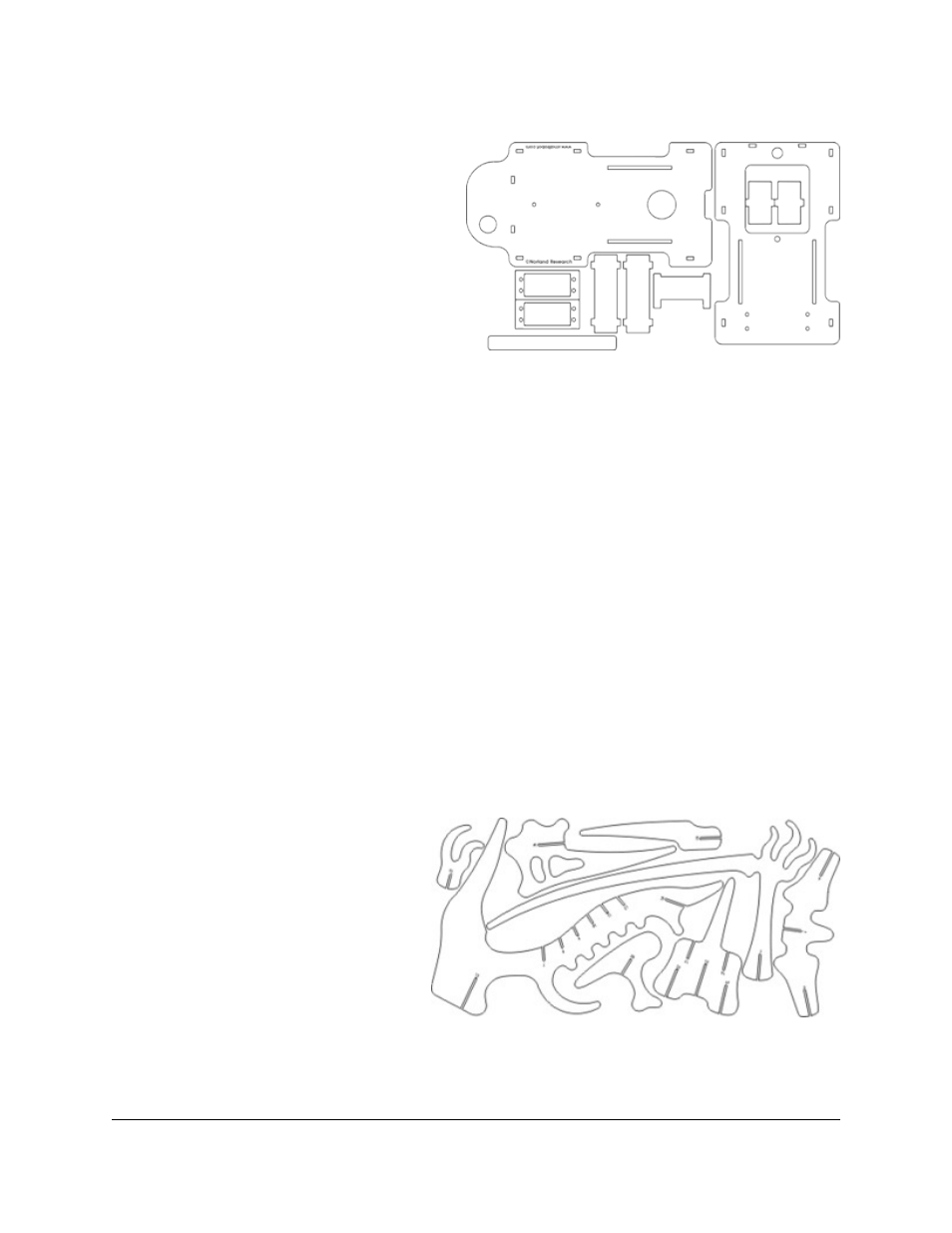
5. Instructions for Laser Cutting File Setup
We will be adding more tutorials, instructions, and tips
for setting up your laser-cut parts. In the meantime,
please read the following information before
Accepted file types for laser cutting
We use CorelDRAW X6 to draw and laser-cut parts.
We can also use files from a variety of other programs
as long as you can export or save as one of the
following vector-format file types:
• DXF compatible with AutoCAD version 2011 or earlier
• DWG compatible with AutoCAD version 2011 or earlier
• CDR (CorelDRAW)
• AI (Adobe Illustrator)
• EPS (Adobe Illustrator)
• SVG
• The file can contain any type of curve or line
Other file types
We might be able to use other vector drawing file formats not listed above; you are welcomed to send a different
file type via the quote request form (if we cannot open it, we will let you know). If in doubt, please send a DXF file
compatible with AutoCAD version 2004 or earlier (most programs let you “Save as” or “Export” to this file type and
have a “Set up” or “Advanced” option to set the AutoCAD version compatibility). If you need us to create a file for
you, please see the topic below about
setting up a sketch or mock-up
.
Laser cutting file set up instructions
If you would like to create a laser cutting file for your parts using a program such as CorelDRAW, Adobe Illustrator,
TurboCAD, AutoCAD, or Open Office Draw, please set up your files as follows:
• Cut lines – Draw thin, blue lines where you
want the laser to cut; the laser will cut down
the center of your lines. In CorelDRAW, the
lines should be “Hairlines”. In TurboCAD, the
line thickness should be 0. In other programs,
be sure the cut lines are 0.003 inches wide or
less.
• Size reference – Include and label a one-
inch square size reference in your file.
• Standard layout areas are listed below. The
parts shown below were laid out in a
11.75" x 23.75" area. Be sure to leave at least 0.05" between adjacent parts in your layout (for materials thicker
than 1/4", adjacent parts should be no closer together than the material thickness). If you need a different layout
Custom Laser Cutting Guide
© 2001–2014 Pololu Corporation
5. Instructions for Laser Cutting File Setup
Page 16 of 29
