Pololu Custom Laser User Manual
Page 17
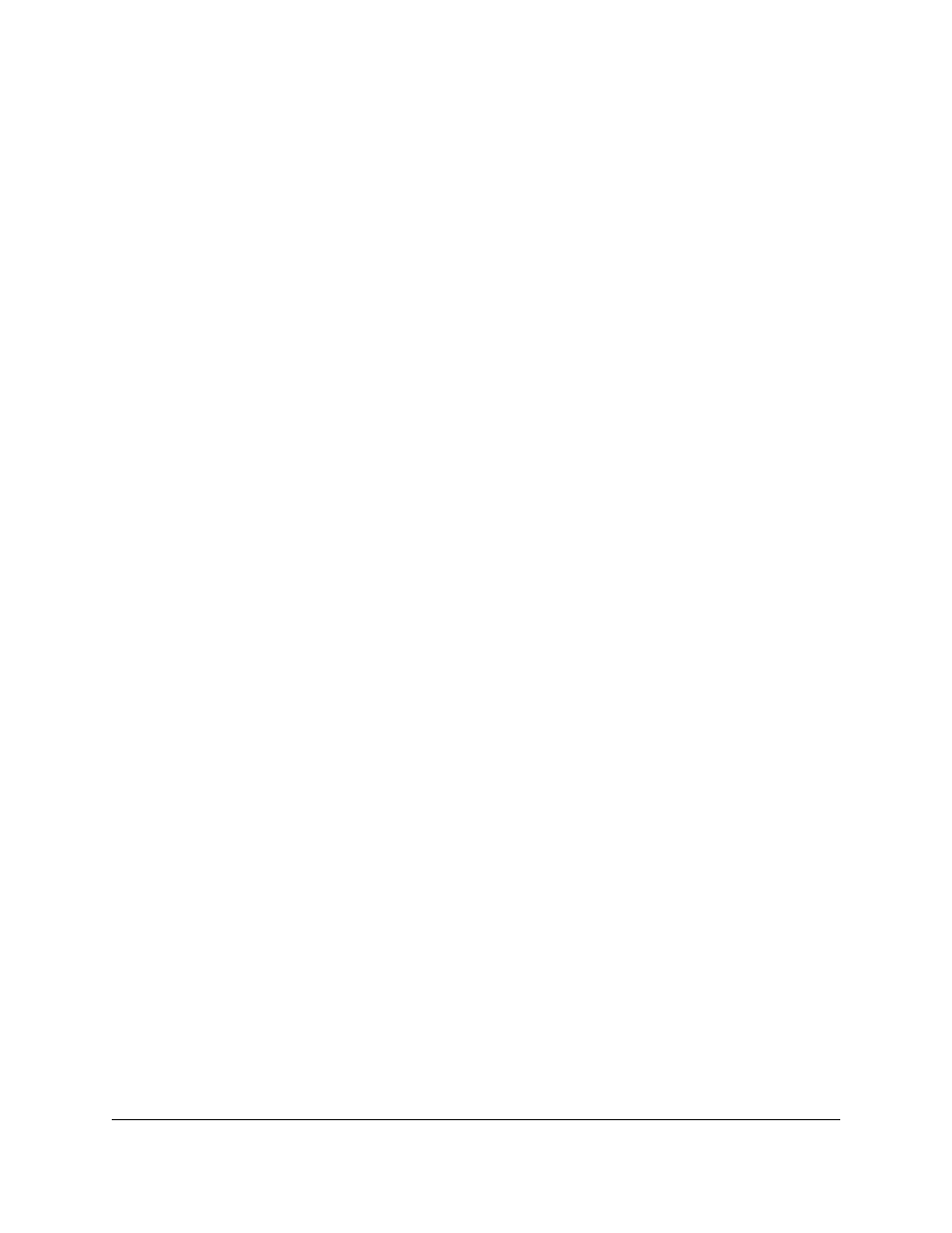
area, we can use any sheet size up to 48" x 48" sheet, in which case the layout must have at least a 1/4" border
all the way around.
◦ 11.75" x 11.75"
◦ 11.75" x 23.75"
◦ 23.75" x 23.75"
◦ 23.75" x 35.25"
◦ 23.75" x 47.75"
• Laying out your own parts – If you would like to lay out your own parts, please include the layout in a
different area in your file (away from the single copies of each unique piece) and label it as your layout. (If you
have many small, unique pieces in your layout, you do not have to separately include a single copy of each part
and state how many of each you need; the layout by itself will suffice.)
• The largest layout area is 47.5" x 47.5".
• CAD files – If you are drawing your parts in CAD, be sure the file is purely two-dimensional.
• Send only one file for each material – The file should include one copy of each unique part with indications
of how many of each you need, and the material from which they should be cut. This information can either be
text in the file, or explained in the special instructions section of the quote request form. Please make sure to
leave enough space around every part so that we can easily select them by dragging a rectangle around them.
• Multiple files – If you must send more than one file for a single design, you may submit them together. Please
clearly explain what you would like us to do with each file in the special instructions section of the quote request
form.
• Choose a unique name for your file – something like “paul_robot_arm.dxf” is much better than
“laser_cut_part.dxf”.
• Line sharing – When setting up a layout that includes line sharing (two parts right next to each other so that
they share a single cut line), please be sure to delete any redundant copies of lines. If you have lines stacked on
top of each other, though you might not be able to see them in your file, the laser cutter will see the paths and
end up cutting twice along the same line, degrading the final part (and possibly causing melting or warping).
• Saving cutouts – If you need the cutouts that fall out from your main parts, please specify this in your file or
in the special instructions field in the quote request form.
• Sharp corners – If you have any sharp corners, you might consider rounding them (called “adding a radius”
to a corner, or “adding a fillet”) so your parts will be less likely to crack around the corners. We can certainly cut
your parts with sharp corners if you prefer.
• Adjust for kerf – You may want to adjust for the kerf (the thickness of the laser beam), which is about 0.01".
(The laser centers itself on the lines you draw and takes off about 0.005" of material from either side of the lines.)
For example, if you would like the hole in your part to have a diameter of roughly 1.0", you should draw a hole
with a diameter of 0.99". If you would like a circular part with a diameter of about 3.0", draw a circle with a
3.01" diameter. (These numbers are approximate and can vary depending on the material and its thickness.) In
CAD programs, this can be achieved using an offset of 0.005".
• Small details should be no smaller than material thickness. For example, if you are cutting a spider web
pattern from 1.5 mm acrylic, the thin pieces of plastic that make up the web must be no thinner than 1.5 mm
wide in your drawings. Note that the laser beam thickness will cause the final piece to have webs that are slightly
less than 1.5 mm wide. We can attempt to cut thinner pieces than this general rule of thumb allows, but the part
will likely warp and be very fragile.
• Text should be converted from a font to line art (often called “breaking apart text to lines or polylines” in
CAD, or “converting text to curves” in other drawing programs). Otherwise, if we do not have the font you are
using, our programs will substitute your font with a different one.
Custom Laser Cutting Guide
© 2001–2014 Pololu Corporation
5. Instructions for Laser Cutting File Setup
Page 17 of 29
