Detailed view handling instructions – Opticon XPT 3125 User Manual
Page 5
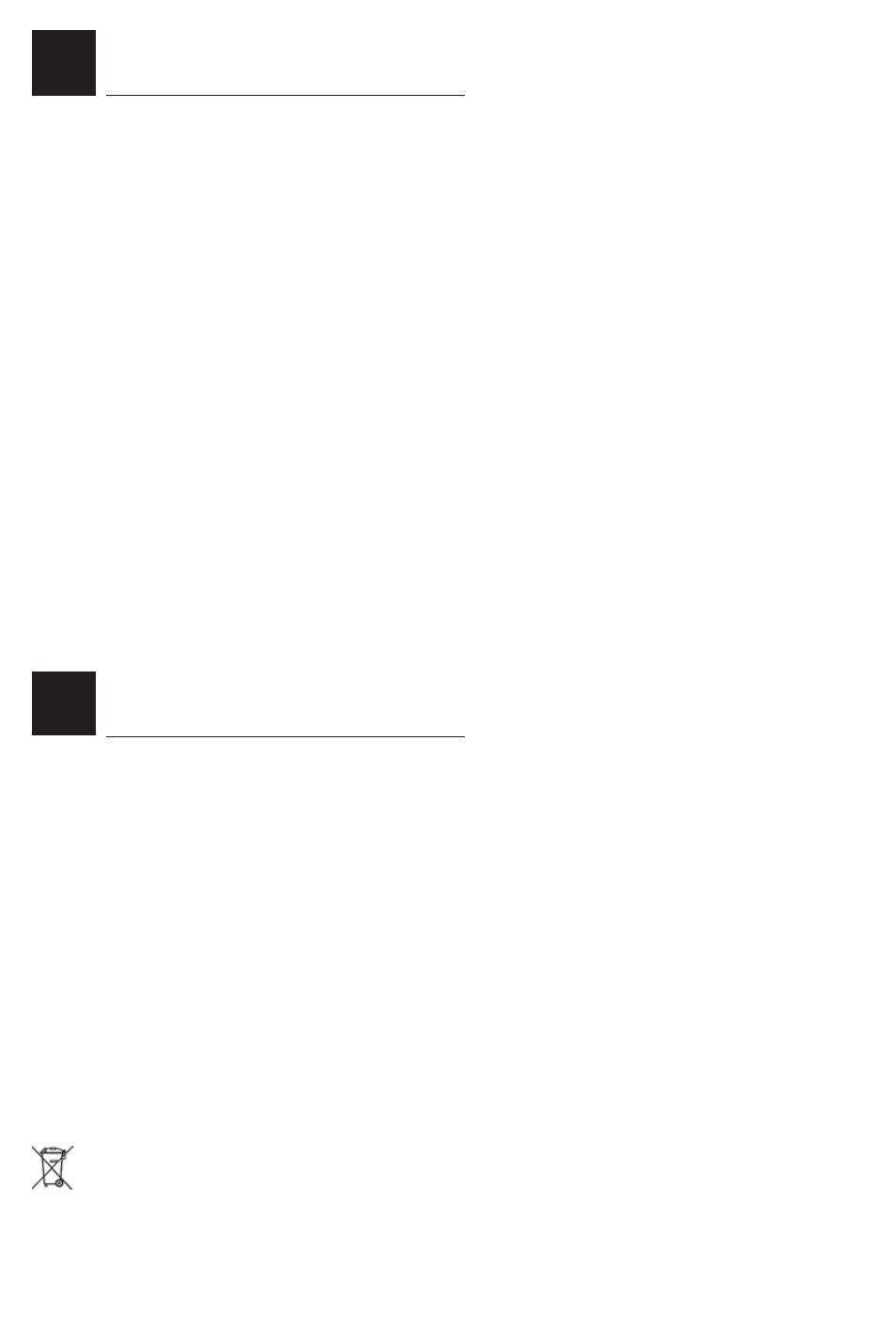
A. Temperature conditions
Use in area’s between 0 and 40°C.
Do not expose the scanner for a long time to direct sunlight, or near direct heat.
For use under extreme conditions, for example freezing area’s or temperatures higher than 40°C, please contact your local
dealer or Opticon.
Avoid contact with water.
B. Shock / ESD
Do not expose the scanner to strong impact, do not throw or drop the scanner.
Do not present mechanical shocks to the product.
Do not leave product in an area where static charge is accumulated, or near devices where electromagnetic emission is
generated.
C. Cleaning
Clean the reading window regularly to maintain optimum reading performance.
Clean the exterior of the scanner by wiping it with a soft, lightly moist cloth.
Do not use a high pressure cleaning method. If a cleaning liquid is needed, only use one drop of a non-abrasive household
liquid.
Clean the electrical contacts of the scanner and the cradle with a soft dry cloth, or cotton bud.
Do not use water or sanding paper. This can cause malfunction.
D. Maintenance
There are no user-serviceable parts inside the scanner. So do not try to take it apart.
In case of malfunction, please consult your local dealer or Opticon.
E. Recycling & Disposal instructions
The icon on the product or package indicates that the product should not be thrown in the home waste bin.
The product must be recycled as an electronic product. For proper treatment of end-of-life products consult the section
for Environmental care on www.opticon.com.
F. Charging instructions
Charge the battery by placing the scanner in the cradle.
Place the scanner in its cradle after scanning to maintain the capacity of the battery.
THE SCANNER IS NOT WARRANTED FOR DAMAGE, DEFECTS, MALFUNCTION OR LOSS OF DATA, RESULTING FROM
INCORRECT USE OF THE BATTERY.
Depending on the supplied model and/or the configured options, the following options are applicable:
1. Reading window
to read the codes. Never obstruct this window!
2. Trigger key
to activate the scanner.
3. LED indicator
4. Buzzer/Beeper
Typical LED indication:
red: no code reading / no code acceptation / power is on
green: successful code reading / battery full
flashing LED: data transmission
blue: Bluetooth connection / 802.15.4 communication
5. Cable / Connector
To connect the scanner or cradle to the computer equipment consult installation instructions.
6. Scanner label / Connection label
A label is fixed to scanner and/or cable containing the serial number.
On a Bluetooth product a connection label with device address might be attached.
Do not remove it!
7. Charging contacts
If the scanner is inserted in the cradle the battery will automatically be charged. If no scanner is inserted, keep the charging
compartment empty, do not insert paper clips, coins or other materials to avoid short circuit.
8. Input socket
Input for power supply
9. Handstrap
Fix for convenient use and to avoid drop.
2
1
DETAILED VIEW
HANDLING INSTRUCTIONS
