Omnitron Systems Technology iConverter GX/TM2 Plugin Module User Manual
Iconverter, Gx/tm2 plug-in module quick start guide, Netoutlook
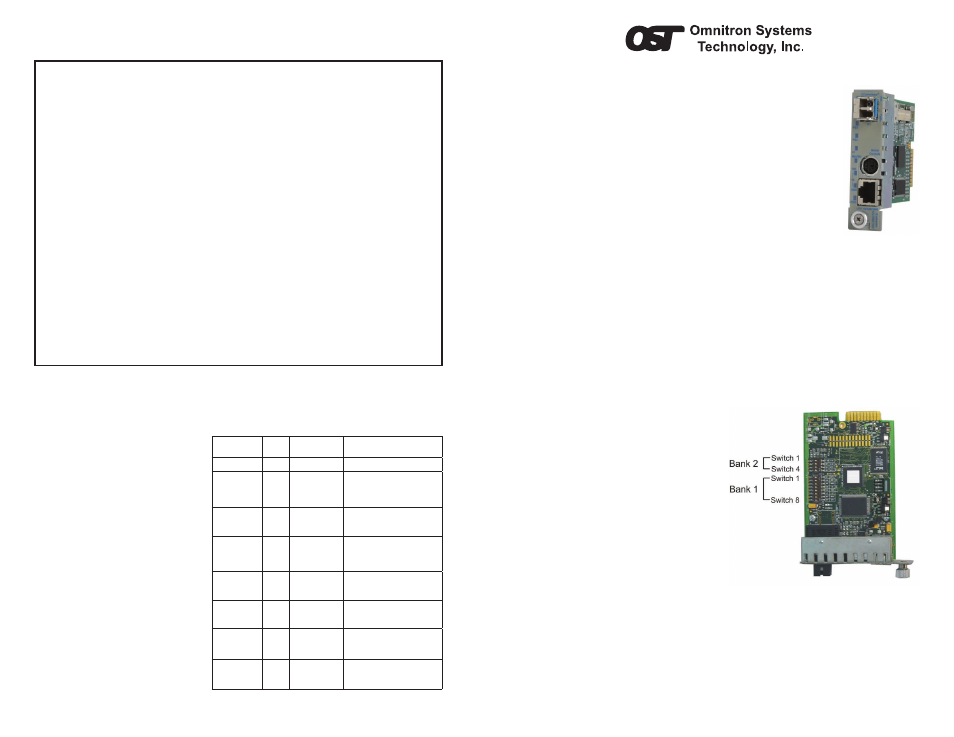
iConverter
GX/TM2 Plug-in Module QUICK START GUIDE
The
iConverter
®
GX/TM2 Plug-In media converter and Network
Interface Device (NID) provides 10BASE-T ,100BASE-TX or
1000BASE-T UTP to 1000BASE-X fiber media conversion.
The GX/TM2 has built-in Operation, Administration and Maintenance
(OAM) functionality enabling the GX/TM2 to operate as a managed
demarcation point at the customer premises and network edge,
offering Quality of Service capabilities.
The GX/TM2 module can be managed using
NetOutlook
®
SNMP
Management Software, third-party SNMP Client, Telnet or the
Command Line Interface (CLI).
For the complete User Manual on this product, access Omnitron’s
secure download site and request access.
http://www.omnitron-systems.com/login.php
InSTAllATIon PRoCEDURE
1) Configure DIP-Switches
2) Install Module in Chassis and Connect Cables
3) Configure Module via Command Line Interface
4) Verify Operation
1) ConFIGURE DIP-SwITChES
DIP-SwITCh BAnK 1
Sw1 - FIBER AUTo/MAnUAl nEGoTIATIon “An/MAn”
When this DIP-switch is in the LEFT “AN”
position (factory default), the fiber optic
port automatically determines the duplex
and pause modes of the connecting fiber
optic device. If the connecting fiber optic
device cannot provide the proper signal
to indicate its own mode of operation, the
DIP-switch should be set to the RIGHT fiber
optic “Man” position. When Port 1 is set to
1000X manual mode, no capabilities are
advertised.
NOTE: The fiber optic port of the GX/TM2
is always in Full-Duplex mode.
Sw2, Sw3, Sw4 AnD Sw5 - UTP ConTRol
DIP-switches SW2, SW3, SW4 and SW5 control the setting of the UTP port. See Figure
C for the UTP Configuration matrix.
NOTE: Refer to the table in Section 3.2.1.2 of the GX/TM2 User Manual for the
more detailed information.
Once connected, press <ENTER> to bring up a command line prompt on the attached
PC.
Management Options
iConverter, Serial Agent
Network Management
1: Chassis and Module Management
2: Set Module Name Preferences
Management Module Preferences
3: IP and Control Preferences
4: SNMP Preferences
5: Abandon Preference Changes
6: Save Preference Changes
7: Restore Factory Defaults
8: Restart Management Module
9: Other Networking Features
Management Module Maintenance
10: Firmware Update
11: Set Date/Time
IP Address = 192.168.1.220
Chassis Number = 1
Enter Choice,
Figure E: Command Line Interface Menu Options
The CLI interface allows for the detailed configuration of the module. It is recommended
to configure the module with an IP address associated with the attached network.
Also, SNMP traphost address should be configured if the module is managed with an
SNMP-based Management System.
See the GX/TM2 User Manual for
complete information.
4) VERIFy oPERATIon
Once the module has been installed
and configured per steps 1 - 3, verify
the module is operational by viewing
the LED indicators.
The Power LED indicates the module
is receiving power from the chassis.
The Fiber Optic link LED indicates
the fiber optic connection has been
established.
The UTP link LED indicates the
module has established a connection
across its UTP port.
Form 040-8920N-002 C 9/10
Omnitron Systems Technology * 140 Technology Dr.* #500 * Irvine, CA 92618
949.250.6510 tel * 949.250.6514 fax * www.omnitron-systems.com
LED Function
“legend”
Color
Off State
On / Blinking State
Power “Pwr”
Green
No power
On: Module has power
Power Supply
Status # X
Green
Chassis Power
Supply not
installed
On: Power available from
installed Power Supply # X
Blinking: No power available from
installed Power Supply # X
1000Mbps
Fiber Optics
“FO”
Green
No Fiber Link
On: Fiber Link
Blinking: Fiber Data Activity
Chassis
Management
Master/Slave
“Msr/Slv”
Green
Chassis in Slave
Mode
On: Chassis Master Mode
Blinking: Operating in OAM Mode
UTP port
100Mbps
“100”
Green
Not linked at
100Mbps
On: UTP linked at 100Mbps
Blinking: UTP Data Activity
UTP port
1000Mbps
“1000”
Green
Not linked at
1000Mbps
On: UTP linked at 1000Mbps
Blinking: UTP Data Activity
UTP port
10Mbps
“100 + 1000”
Green
Not linked at
10Mbps
On: UTP linked at 10Mbps
Blinking: UTP Data Activity
UTP port
Full-Duplex
“FDX”
Green
Half-Duplex
when any UTP
link is active
On: Fll-Duplex when any UTP
link is active
Figure F: LED Indicators
Page 1
Figure A: DIP-switch Locations
