Omnitron Systems Technology FlexCenter 200 User Manual
Page 5
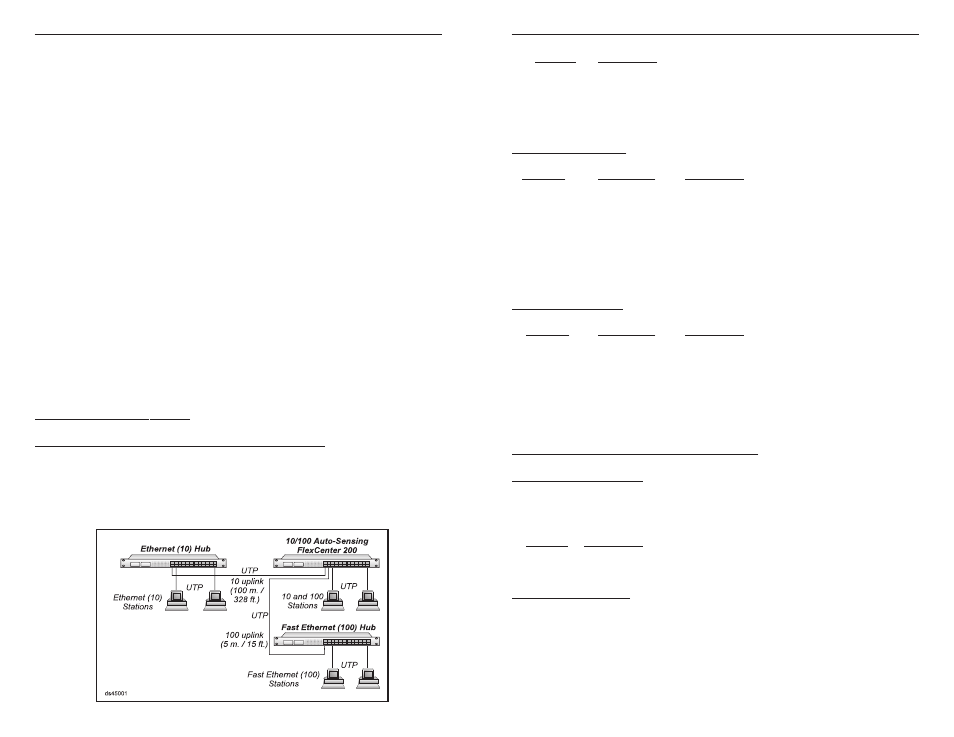
Omnitron Systems Technology, Inc.
5
Position
Description
Up, Up
Forced 100Base-Tx mode.
Up, Down
Reserved for test, do not use.
Down, Up
Forced 10Base-T mode.
Down, Down Auto-Sensing (Auto-Negotiating) mode (factory setting).
Common LEDs Display
Function
Color/State
Description
Power
Yellow / ON
Power applied.
Activity 10
Green / ON
Ethernet (10) link / activity detected.
Collision 10
Yellow / ON
Collision condition detected on the Ethernet (10)
segment.
Activity 100
Green / ON
Fast Ethernet (100) link / activity detected.
Collision 100 Yellow / ON
Collision condition detected on the Fast Ethernet
(100) segment.
Per Port LEDs Display
Function
Color/State
Description
Link / Partition
(L/P)
Green / ON
Device detected on UTP.
Green / Flash
Port is partitioned.
Link (Lnk)
Green / ON
Fast Ethernet (100) device.
Green / OFF
Ethernet (10) device.
Green / Flash
No link detected.
FlexCenter 200 10/100Tx UTP Module:
Crossover Control Switch
This switch provides the crossover feature for the UTP port module. It should be set
to the straight position for connection to a station or crossover position for connection
to a hub or a switch.
Position
Description
Out
Straight, use when connecting port to a PC or workstation.
In
Crossed-Over, use when connecting port to another hub.
Mode Control Switches
These three switches control the operation of the UTP port. When set to “Auto-
Sensing”, the hardware auto-senses the connected devices’ supported features
and automatically configures itself to the highest level of service possible (100Base-
Tx and Full-duplex). When specific operation is desired, the auto-sensing feature
can be disabled and specific speed (100 or 10) and full- or half-duplex modes can
be forced.
8 Omnitron Systems Technology, Inc.
b. When using in a stack, connect the stack cables “out” to “in” and set the first unit’s
Stack Control Switch to the “Base” position. All other stack units should be set to
the “Stack” position.
c. Plug the power cord into the FlexCenter 200 and the other side to the appropriate
AC outlet.
d. Plug any Ethernet 10Base-T or 100Base-Tx workstations into the RJ45 connec-
tors. The corresponding Link LED should turn ON.
e. Connect port 1 to a workstation or another hub. When connecting to a workstation
set the Crossover switch to its “Out” (Straight) position (factory setting). When
connecting to another hub set the switch to the “In” (Crossed) position. When the
device at the far end has become active, the port 1 Link LED should become ON.
f. Connect any fiber uplink cables to a fiber workstation, converter or another fiber
hub. Connect the Transmit (Tx) fiber of the FlexCenter to a Receive (Rx) fiber on
the connected device. Connect the Receive (Rx) fiber of the FlexCenter to a trans-
mit (Tx) fiber on the connected device.
SAMPLE APPLICATIONS
Application 1. 10Base-T and 100Base-Tx UTP Integration
This application depicts a 10Base-T, a 100Base-Tx and a 10/100 FlexCenter 200 hub
configuration. Both the 10Base-T and the 100Base-Tx hubs are connected to the
FlexCenter 200’s 10/100 UTP ports via uplink wires. The 10Base-T uplink can be category
3,4 or 5 grade and can be 100 m (328 ft.) maximum length. The 100Base-Tx uplink must
be category 5 grade, and because it connects to a shared 10/100 port, it is limited to five
meters (15 ft.).
