Iconverter, 2) install module in chassis and connect cables, 3) configure module via command line interface – Omnitron Systems Technology iConverter 2FXM2 Plugin Module User Manual
Page 2: Dip-switch bank 2
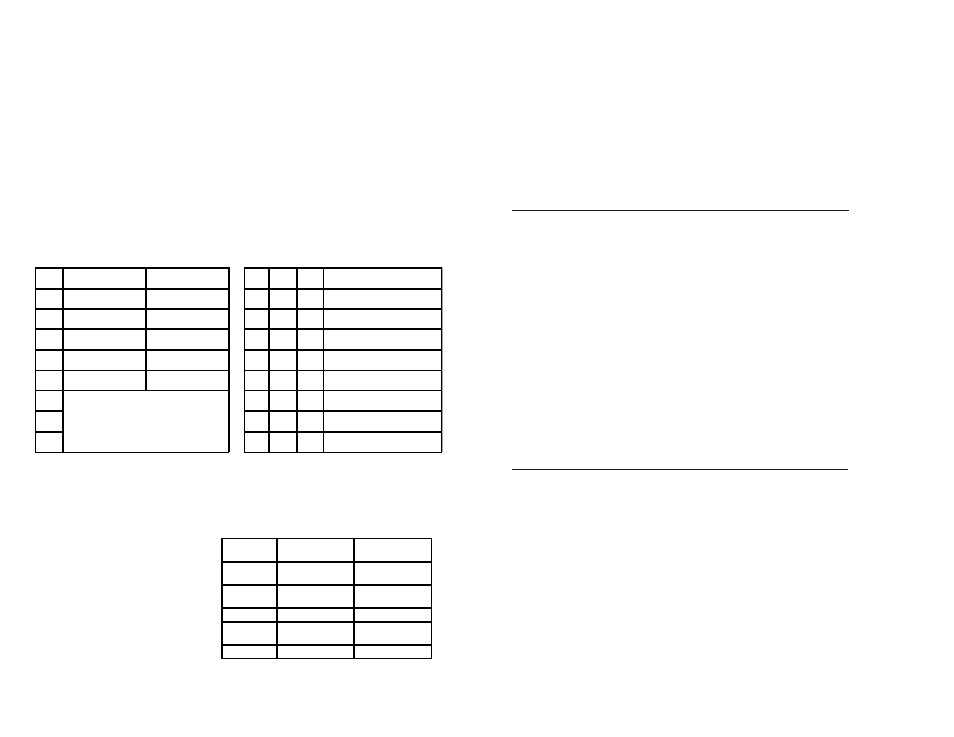
SW4 - MASTER/SLAVE
When the 2FXM2 module is installed in a chassis with an
iConverter
Network
Management Module (NMM), set DIP-switch to the LEFT “M/SL” position (factory
default). The assignment of mastership is automatically negotiated by the installed
management modules. To designate the 2FXM2 module as the master of the chassis,
set the DIP-switch to the LEFT “M/SL” position, and set the other installed
management modules’ DIP-switches to the RIGHT “SL” position to enable Slave-
Only mode.
SW5, SW6, SW7, SW8 - RESERVED
These DIP-switches are for factory use only and must always remain in the LEFT
(factory default) position.
2) INSTALL MODULE IN CHASSIS AND CONNECT CABLES
a. Carefully slide the module into an open slot in the chassis. Align the module with the
installation guides and ensure that the module is firmly seated against the backplane.
Secure the module by fastening the front panel thumbscrew (push in and turn
clockwise to tighten) to the chassis front. Verify the “Pwr” LED is ON (indicating the
chassis is powered).
b. Insert the SFP Fiber transceivers into the Port 1 and Port 2 SFP receptacles on the
2FXM2.
NOTE: The release latch of the SFP Fiber transceiver must be in the closed
position before insertion.
d. Connect an appropriate multimode or single-mode fiber cable to the SFP fiber ports
of the installed module. It is important to ensure that the transmit (TX) is attached to
the receive side of the device at the other end and the receive (RX) is attached to the
transmit side. Single-fiber (SF) media converter models operate in pairs. The TX
wavelength must match the RX wavelength at the other end and the RX wavelength
must match the TX wavelength at the other end.
NOTE: In order to support Remote OAM Management Mode, Port 1 of the
2FXM2 must be connected to the Port 1 on the 2FXM2 or link partner.
3) CONFIGURE MODULE VIA COMMAND LINE INTERFACE
To access the Command Line Interface (CLI), connect the 2FXM2 RS-232 Console
Port to the COM port of a computer equipped with terminal emulation software such as
HyperTerminal. The Console Port (DCE) is a mini DIN-6 female connector which can
be changed to a DB-9 connector with the included adapter. The 2FXM2 Console Port
is a standard asynchronous serial interface.
Start HyperTerminal and select the correct COM Port in the HyperTerminal “Connect
To:” window. Set the serial port to the following:
Bits Per Second
57,600
Stop Bits
1
Data Bits
8
Parity
NONE
Hardware Flow Control
NONE
Once connected, press <ENTER> to bring up a command line prompt on the attached
PC. A new 2FXM2 module does not have a password, and will skip the Password
Entry screen and go straight to the Management Options screen. If a password has
been set, the Password Entry screen will be displayed. Type the password and press
<ENTER>, the 2FXM2 will respond with the Management Options screen:
supports Full-Duplex operation.
SW3, SW4 - RESERVED
These DIP-switches are for factory use only and must always remain in the LEFT
(factory default) position.
SW5 - FIBER PORT 2 FULL/HALF DUPLEX
Setting this DIP-switch to Half-Duplex “HDX” facilitates a connection that supports
Half-Duplex. Setting this DIP-switch to Full-Duplex “FDX” facilitates a connection that
supports Full-Duplex operation.
SW6, SW7, SW8 - LINK MODES
The module supports multiple link modes for fault detection and isolation. Link Segment
should be used for the initial installation of the module. Once installed and operational,
the link mode can be changed. For detailed information on the operation of the different
Link Modes, download the application note “
iConverter
Link Modes” available on
Omnitron’s web page:
http://www.omnitron-systems.com/downloads.php
Switch
Left
(Factory Default)
Right
SW6
SW7
SW8
Link Mode Selection
SW1 Off:
Pause Disable
PAUS:
Pause Enable
Left
Left
Left
Link Segment (LS)
(Factory Default)
SW2 FDX:
Fiber Port 1Full-Duplex
HDX:
Fiber Port 1Half-Duplex
Right
Left
Left
Link Propagate (LP)
SW3
Reserved
Reserved
Left
Right
Left
Remote Fault Detect + Link
Segment (RFD + LS)
SW4
Reserved
Reserved
Right Right
Left
Remote Fault Detect + Link
Propagate (RFD + LP)
SW5 FDX:
Fiber Port 2 Full-Duplex
HDX:
Fiber Port 2Half-Duplex
Left
Left
Right Symmetrical Fault Detect (SFD)
SW6
See Link Mode Selection
Right
Left
Right Asymmetrical Link Propagate
P1 to P2 (ALP P1-P2)
SW7
Left
Right
Right Asymmetrical Link Propagate
P2 to P1 (ALP P2-P1)
SW8
Right Right
Right Asymmetrical RFD+ LP
P1 to P2
Figure B: DIP-Switch Bank 1
DIP-SWITCH BANK 2
SW1, SW2 - BACKPLANE ENABLE
When the DIP-switch is in the LEFT
“DS” position (factory default), the
Backplane Port of the 2FXM2 is
isolated from the chassis’ Ethernet
Backplane. When the DIP-switch is
in the RIGHT “EN” position, the
Backplane Port is enabled. This
allows Ethernet Backplane
connectivity to an adjacent module
via the chassis Backplane Link “A”
or “B” depending on the switch setting.
Switch
Left
(Factory Default)
Right
SW1
A-DS:
Port A Disabled
A-EN:
Port A Enabled
SW2
B-DS:
Port B Disabled
B-EN:
Port B Enabled
SW3
Reserved
Reserved
SW4
M/SL:
Auto Select
SL:
Slave-Mode Only
SW5 - SW8 Reserved
Reserved
Figure C: DIP-Switch Bank 2
