Omnitron Systems Technology iConverter GX/T2 Plug-in Module User Manual
Page 2
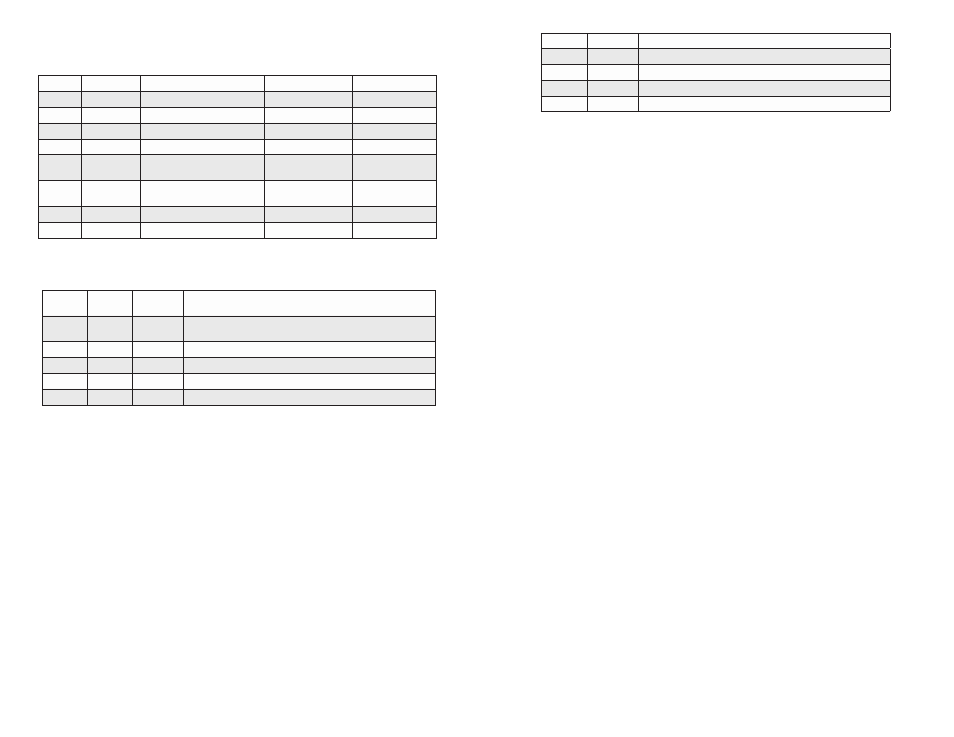
NOTE: SW1 is not available for fixed fiber models. The fiber port is always set to 1000.
SW2: Port 2 “AN/Man”
This DIP-switch configures Port 2 for Auto Negotiation or Manual operation.
Switch
Legend
Function
DOWN (Default)
UP
SW1
Auto/100
Port 1 Speed and Duplex
Auto
100
SW2
AN/Man
Port 2 Negotiation
Auto
Manual
SW3
100/10
Port 2 Speed
100
10
SW4
FDX/HDX
Port 2 Duplex
FDX
HDX
SW5
Mode 1
Asymmetrical Link Propagate
Port 1 to Port 2
Link Segment
Link Propagate
Port 1 to Port 2
SW6
Mode 2
Asymmetrical Link Propagate
Port 2 to Port 1
Link Segment
Link Propagate
Port 2 to Port 1
SW7
Off/On
Pause
Off
On
SW8
On/Off
MAC Learning
On
Off
Figure 3: DIP-switch Bank 2 Definitions
SW3 and SW4: Port 2 Speed “100/10” and Duplex “FDX/HDX”
See Figure 4 for configuring negotiation, duplex mode and speed.
SW2
AN/Man
SW3
100/10
SW4
FDX/HDX
RJ-45 Mode of Operation
AN
10 or 100 FDX or HDX When set to auto-negotiation the following modes are advertised:
1000FDX, 1000HDX, 100FDX, 100HDX, 10FDX, 10HDX
Man
100
FDX
The RJ-45 port is set to manual and is forced to 100FDX
Man
100
HDX
The RJ-45 port is set to manual and is forced to 100HDX
Man
10
FDX
The RJ-45 port is set to manual and is forced to 10FDX
Man
10
HDX
The RJ-45 port is set to manual and is forced to 10HDX
Figure 4: Port Speed and Duplex Selection
SW5 and SW6: Link Modes “Mode 1” and “Mode 2”
These DIP-switches configure the link mode settings. It is recommended to have link modes
DOWN “Off” position (default) during the initial installation. After the circuit has been tested and
operational, configure the module for the desired mode.
Link Segment
In Link Segment mode, all ports operate independently. A loss of a receive link signal will only
affect the port detecting the loss of signal. All the other ports will continue to generate a link signal.
Link Propagate
In Link Propagate mode, the loss of a receive link signal will continue to propagate through to the
next port in the network causing the port to drop link.
Asymmetrical Link Propagate
In Asymmetrical Link Propagate mode, faults are propagated based on the port notation. Port 1 to
Port 2 notation indicates the direction the loss of link signal will propagate. A loss of receive link
on the fiber optic Port 1 causes the UTP Port 2 to drop its link due to the propagated state (Port
1 to Port 2). The loss of link on the in the Port 1 to Port 2 direction. See Figure 5 for valid Link
Mode configurations.
Page 2
Page 3
SW5
SW6
Function
Down
Down
Link Segment
Down
Up
Link Propagate Port 2 to Port 1
Up
Down
Link Propagate Port 1 to Port 2
Up
Up
Link Propagate
Figure 5: Link Modes
SW7: Pause “Off/On”
The Pause DIP-switch sets the flow control functionality for all ports on the module, including pause
mode advertisement, pause functionality, and half duplex back pressure. When the DIP-switch is
in the Pause “On” position, flow control functionality is enabled. When this DIP-switch is in the
Pause “Off” position (factory default), flow control functionality is disabled.
If Pause is On and the port is in half duplex, then half duplex flow control is enabled. When a port is
in half duplex flow control it generates a back pressure signal when internal buffer resources are low.
If Pause is On and the port is in full duplex, then full duplex flow control is enabled. When a port is
in full duplex flow control and internal buffering resources are low, a pause frame is generated to
slow down the traffic flow to the port.
SW8: MAC Learning “On/Off”
When this DIP-switch is in the “On” position (factory default), all ports on the module will learn the
source MAC address of each received packet and store the address so packets destined for the
stored addresses can be forwarded to the appropriate interface on the module. When the DIP-switch
is in the “Off” position, learning is turned off and all received packets are forwarded to all ports.
2) INSTALL MODULE IN CHASSIS AND CONNECT CABLES
Caution: Use proper ESD protection to reduce the risk of damage to your equipment.
a.
Carefully slide the module into an open slot in the chassis. Align the module with the
installation guides and ensure that the module is firmly seated against the backplane. Secure
the module by fastening the front panel thumbscrew (push in and turn clockwise to tighten)
to the chassis front.
Verify the “Pwr” LED is ON (indicating the chassis is powered).
b.
When using a GX/T2 model with a SFP port, insert the SFP fiber transceivers into the SFP
receptacles on the module.
NOTE: The release latch of the SFP transceiver must be in the closed (up) position
before insertion.
The GX/T2 module has the ability to detect the speed and automatically configure the port to
match the speed of Omnitron SFP transceivers. For non-Omnitron transceivers, configure
the port for the correct speed of the transceiver using SW1 of DIP-switch Bank 2.
c.
Connect the appropriate multimode or single-mode fiber cable to the fiber port of the installed
module. It is important to ensure that the transmit (TX) is attached to the receive side of the
device at the other end and the receive (RX) is attached to the transmit side. Single-fiber
(SF) transceivers operate in pairs. The TX wavelength must match the RX wavelength at
the other end and the RX wavelength must match the TX wavelength at the other end.
d.
Connect the RJ-45 port via a Category 5 or better cable to a 10BASE-T, 100BASE-TX or
1000BASE-T Ethernet device (depending on the configuration of the port).
3) VERIFY OPERATION
Verify the correct LED is illuminated based on the configuration of the port. Figure 6 and 7 on the
next page indicates the operation of the port based on the illuminated LEDs. If the 100 LED is
illuminated, the port is operating at 100Mbps. If the 1000 LED is illuminated, the port is operating
at 1000Mbps and if the 100 and 1000 LEDs are illuminated, the port is operating at 10Mbps.
