Test result logging at the pc – NTi Audio Acoustilyzer AL1 User Manual
Page 73
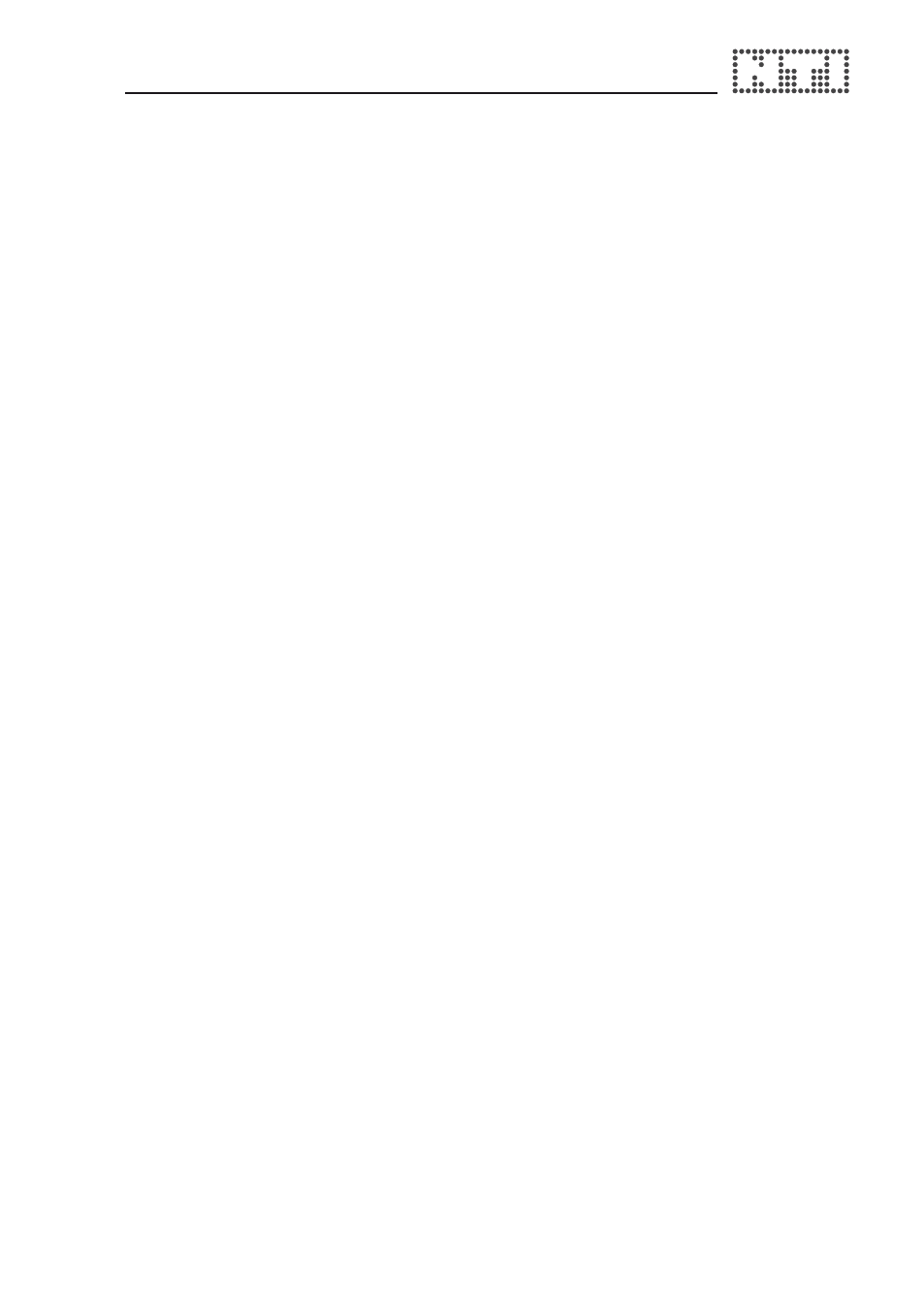
72
73
When saving the screenshots to the PC the same values on the AL1 memory
can be simultaneously deleted. In the above displayed menu, simply select
“Delete files in instrument memory after save” to simultaneously empty the
test instrument memory.
Delete Test Results of Analyzer Memory
The memorized test results in the test instrument can be deleted as
follows:
• Directly in the test instrument memory overview
• Select the screenshot in the MiniLINK memory screen and press
DEL on the PC keyboard or use the delete function of the MiniLINK
memory menu
• Select the delete function when saving the screenshots/test results
to the PC
Test Result Logging at the PC
MiniLINK also allows the continuous logging of the Acoustilyzer test results
online in user-defined time intervals. This test data is saved into the default
log file software directly. At the end of the logging process, press the
“SAVE” button to save and the data will be saved under the file name e.g.
“ANK675_PcLog_Level SPL”.
The logging function is ideally suited for long term monitoring or
troubleshooting, e.g. in repair or broadcast applications.
Note: For sound pressure logging of specific events the tick box
“Reset Leq on Start” has to be enabled. This resets the device
timer of the Acoustilyzer at the begin of the online logging and
a new measurement is started automatically.
