Insert single variable values, Variable properties – MTS Reporter Add-In User Manual
Page 21
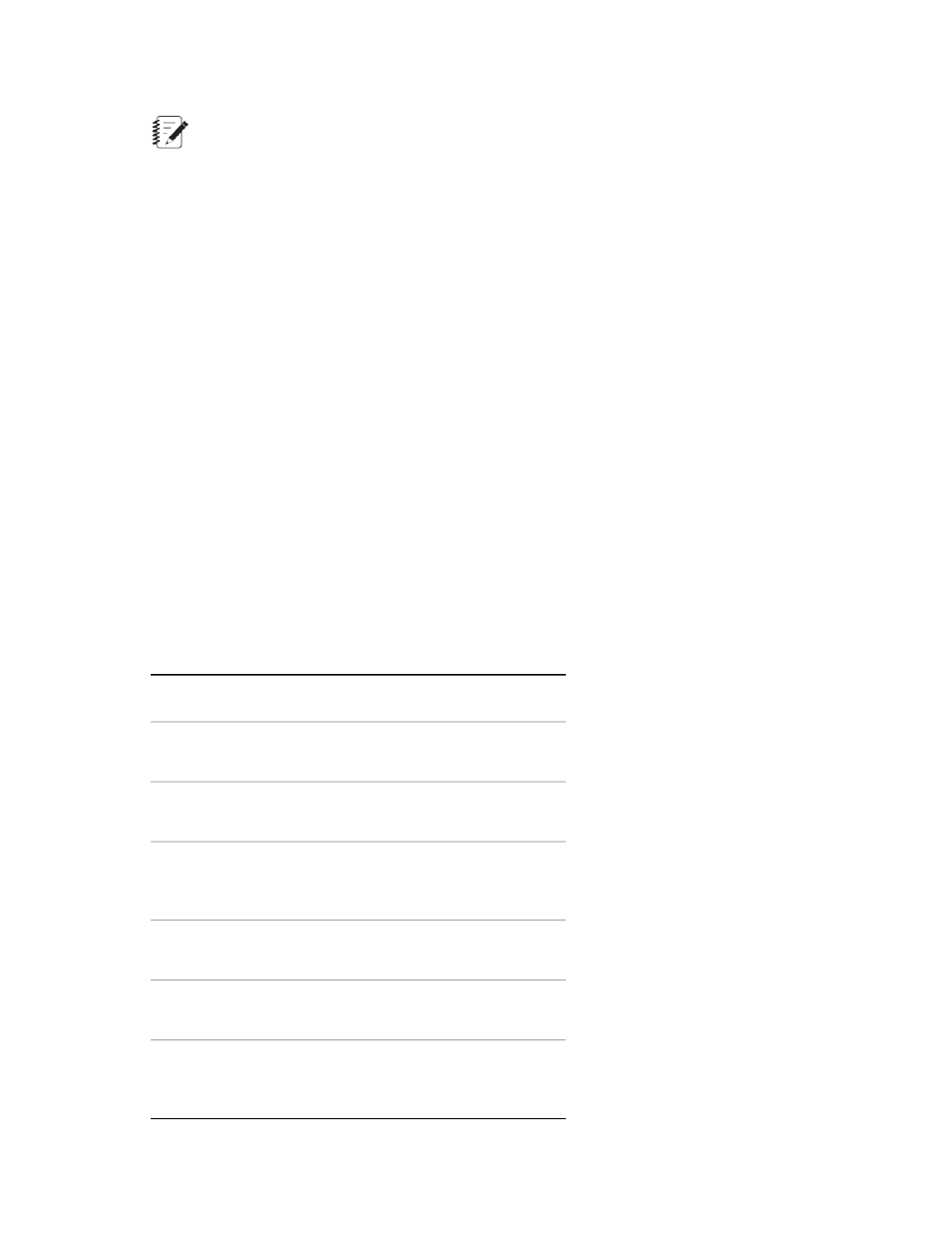
Note:
Only variables that are used in the test or analysis definition that you linked the template to will
appear in the Variables panel.
Insert Single Variable Values
To insert a single variable value:
1. Open a report template that you want to edit, or open a new template.
2. Click the MTS TestSuite Report tab in the Excel ribbon.
3. Click Single Variable Value.
4. From the Variables panel, drag a single variable or an entire category of variables to an Excel cell
location.
If you add a variable category, each variable in that category will occupy a separate cell filling down
from the current cell location.
5. Define the Display properties for the variable.
a) Select the variable cell.
b) On the Properties tab, define what appears in the cell(s) when the report is generated.
6. Define the Unit Name properties for the variable (if applicable).
On the Properties tab’s Unit Name list, select the unit that will appear in the cell(s) when the report is
generated.
7. To preview the changes made to the template, click Report, and check for any errors.
Variable Properties
Value
Property
Shows the variable description
defined in the test.
Description
Shows the variable name defined
in the test.
Display Name
Places the display name, value,
and unit in separate cells.
Display name, value
with unit in adjacent
cells
Shows the unit name defined in the
report variable Properties tab.
Unit
Shows the variable value from the
test run.
Value
Combines the variable value from
the test run with the unit values
defined in the test into a single cell.
Value with unit in a
single cell
MTS TestSuite | 21
Working With Test Reports
