Open a template, Link to the test that will use the report template – MTS Reporter Add-In User Manual
Page 19
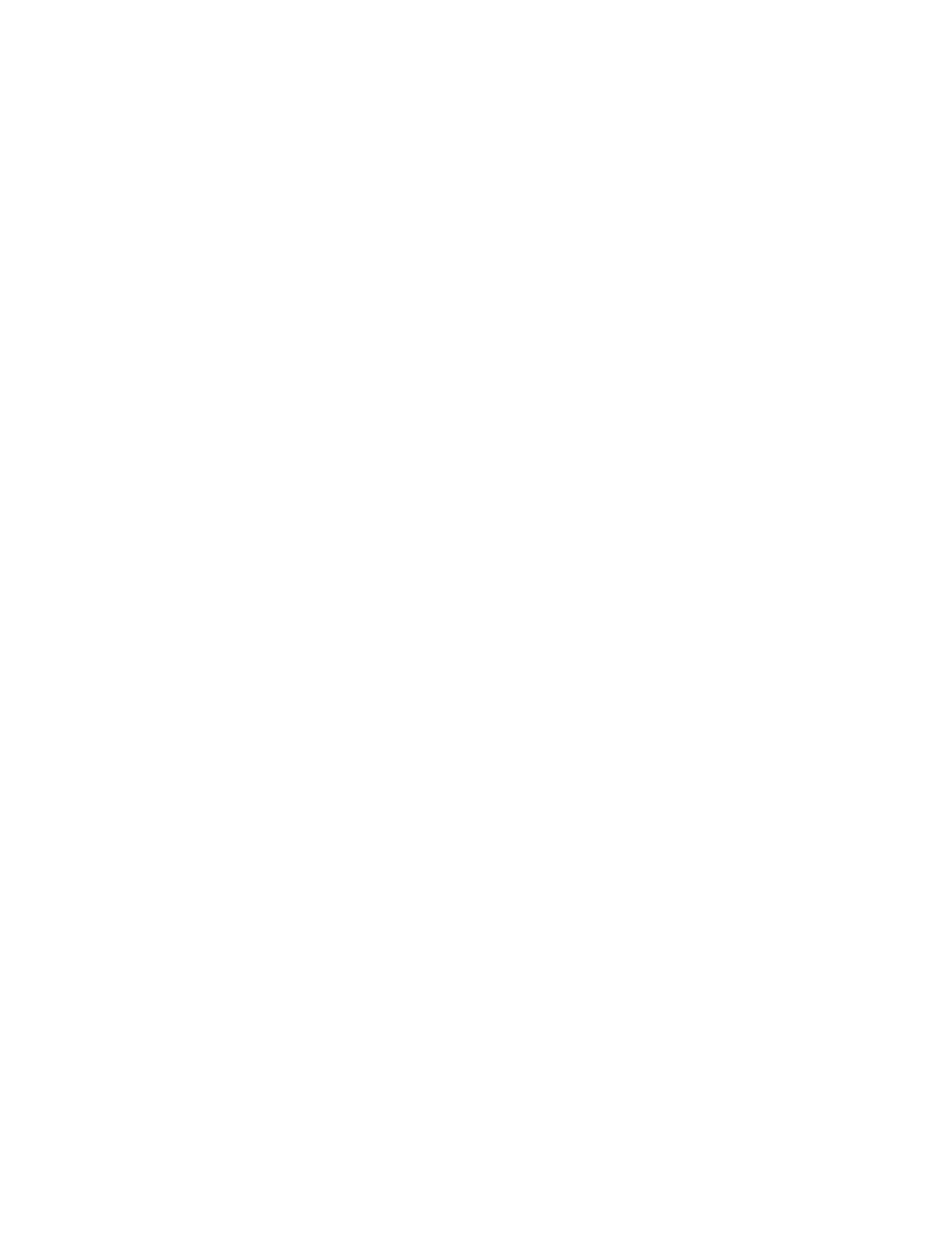
Open a Template
When creating a report template, you can either open an existing template or start with a new (blank)
template.
From the Excel application
If you launch Excel as a stand-alone application, use this procedure to open a template.
1. Start the Excel application.
2. From the Office button, open an existing template file.
3. Optional: Save the template file (as an Excel Template) with a different name if you are creating a new
report template from an existing template.
From an MTS TestSuite application
To open a template from an MTS TestSuite application:
1. In the MTS TestSuite test application, open a test.
2. Click the Report Templates tab.
3. Open a template.
To edit and save an existing template:
a. In the template list, select an existing template and click the Edit icon.
b. The Excel application starts automatically and opens the template. The test is automatically linked
to the template.
To create a new template
To create a new template:
1. On the Report Templates toolbar, click the New icon.
2. Type a name for the new template and click OK. The new template is added to the template list.
3. In the template list, select the new template and click the Edit icon.
4. The Excel application starts automatically and opens the template. The test is automatically linked to
the template.
Link to the Test that will use the Report Template
Report templates are typically created for specific tests that use unique sets of variables and other
information. When a test is linked, the Excel Add-In parses the selected test file to determine the variables
and monitor views used in the test.
MTS TestSuite | 19
Working With Test Reports
