Report templates – MTS Reporter Add-In User Manual
Page 18
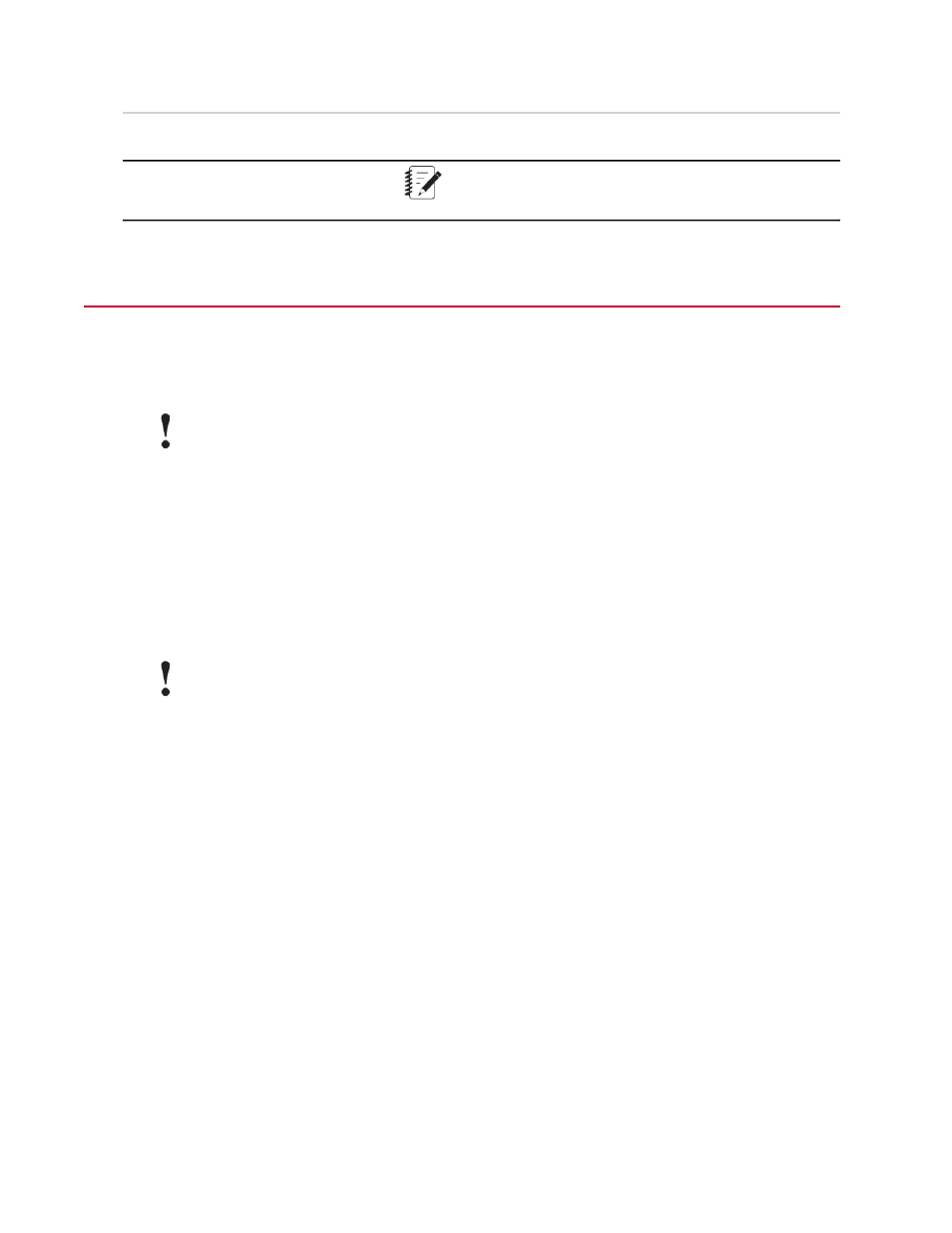
Description
Function
Number
Note: To access online help for the MTS Reporter Add-In,
click the help button in the ribbon.
Report Templates
Creating a report template is an iterative process that follows this basic outline:
1. To begin, open an existing template file or create a new one and link it to a test.
Important:
MTS-supplied templates often have preconfigured data acquisition activities and variables that
save data for use in various charts/tables that appear in the test, report templates, and post-test
analysis. If you are creating your own tests, you must create data acquisition activities and
variables to save the data.
2. Use the controls on the MTS TestSuite Report ribbon to perform a task, such as inserting a variable
table or inserting a chart image.
Template cells that contain inserted variable values, tables, or charts are indicated by a light blue color.
3. Select a source and click the Report button to generate a report based on an actual test run or analysis
run.
Important:
The Reporter Add-In does not support Excel’s Undo command so you are given the yes/no
choice of saving the template when you generate a report.
4. View the report to preview the template changes and correct any errors.
5. Iterate until the report template is complete.
For detailed information on how to create report templates, see the following tasks.
For More Information
(p. 19)
Link to the Test that will use the Report Template
(p. 19)
Select the Test Run or Analysis Run Used to Generate Report Previews
(p. 20)
(p. 21)
(p. 22)
(p. 25)
(p. 26)
(p. 26)
Use Excel Formatting to Customize the Report
(p. 29)
18 | MTS TestSuite
Working With Test Reports
